How To Install Google Cloud SDK on Linux Mint 20
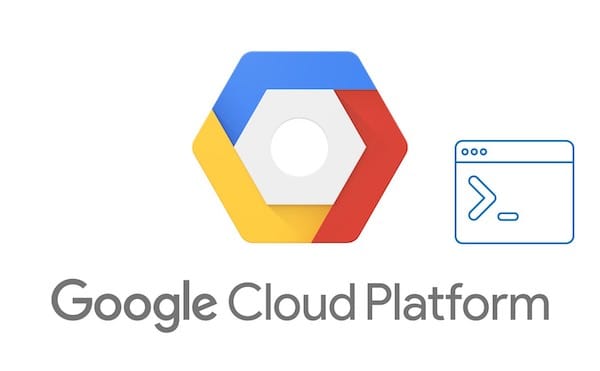
In this tutorial, we will show you how to install Google Cloud SDK on Linux Mint 20. Before we embark on the installation journey, let’s take a moment to understand what Google Cloud SDK is and why it is crucial for developers working with GCP. Google Cloud SDK is a collection of tools and libraries that facilitate the management and interaction with various GCP services, such as Compute Engine, Cloud Storage, BigQuery, and more. It provides a command-line interface (CLI) called gcloud, along with other utilities like gsutil and bq, which allow you to perform a wide range of tasks, from deploying applications to managing resources and querying data.
One of the key benefits of using Google Cloud SDK is its ability to streamline your development workflow. With the SDK installed on your Linux Mint 20 system, you can easily authenticate, configure, and access GCP services right from your terminal. This eliminates the need to switch between multiple interfaces and enables you to automate tasks through scripts and integrations.
This article assumes you have at least basic knowledge of Linux, know how to use the shell, and most importantly, you host your site on your own VPS. The installation is quite simple and assumes you are running in the root account, if not you may need to add ‘sudo‘ to the commands to get root privileges. I will show you the step-by-step installation of a Google Cloud SDK on a Linux Mint 20 (Ulyana).
Prerequisites
- A server running one of the following operating systems: Linux Mint 20 (Ulyana).
- It’s recommended that you use a fresh OS install to prevent any potential issues.
- Google Cloud SDK requires Python 3.8 to 3.12. Linux Mint 20 comes with Python 3.8 pre-installed, so you should be good to go. If you have multiple Python versions installed, you can configure Google Cloud SDK to use a specific Python interpreter.
- A
non-root sudo useror access to theroot user. We recommend acting as anon-root sudo user, however, as you can harm your system if you’re not careful when acting as the root.
Install Google Cloud SDK on Linux Mint 20
Step 1. It’s always a good practice to keep your system up to date before installing new software. Open a terminal and run the following commands to update your package list and install any available updates:
sudo apt update
Next, install the necessary packages for the Google Cloud SDK installation:
sudo apt install apt-transport-https ca-certificates gnupg
Step 2. Installing Google Cloud SDK on Linux Mint 20.
By default, Google Cloud SDK is not available on the Linux Mint base repository. Now we add the Google Cloud repository to your system using the following command below:
echo "deb [signed-by=/usr/share/keyrings/cloud.google.gpg] https://packages.cloud.google.com/apt cloud-sdk main" | sudo tee -a /etc/apt/sources.list.d/google-cloud-sdk.list
Next, import the Google Cloud public key:
curl https://packages.cloud.google.com/apt/doc/apt-key.gpg | sudo apt-key --keyring /usr/share/keyrings/cloud.google.gpg add -
Lastly, install the Google SDK using the following command:
sudo apt update sudo apt install google-cloud-sdk
Optionally, install any of the following additional components:
-
google-cloud-sdk-app-engine-python
-
google-cloud-sdk-app-engine-python-extras
-
google-cloud-sdk-app-engine-java
-
google-cloud-sdk-app-engine-go
-
google-cloud-sdk-bigtable-emulator
-
google-cloud-sdk-cbt
-
google-cloud-sdk-cloud-build-local
-
google-cloud-sdk-datalab
-
google-cloud-sdk-datastore-emulator
-
google-cloud-sdk-firestore-emulator
-
google-cloud-sdk-pubsub-emulator
For example, the google-cloud-sdk-datastore-emulator the component can be installed as follows:
sudo apt install google-cloud-sdk-datastore-emulator
Once the Google Cloud SDK has been successfully installed on your Linux Mint system, initialize it by running the command below:
$ gcloud init Welcome! This command will take you through the configuration of gcloud. Your current configuration has been set to: [default] You can skip diagnostics next time by using the following flag: gcloud init --skip-diagnostics Network diagnostic detects and fixes local network connection issues. Checking network connection...done. Reachability Check passed. Network diagnostic passed (1/1 checks passed). You must log in to continue. Would you like to log in (Y/n)?
Complete the on-screen instructions to initialize your system. For more details read official instructions to initialize the Cloud SDK environment.
Congratulations! You have successfully installed Google Cloud SDK. Thanks for using this tutorial for installing the latest version of Google Cloud SDK on the Linux Mint system. For additional help or useful information, we recommend you check the official Google Cloud website.