How To Install Google Cloud SDK on Linux Mint 22
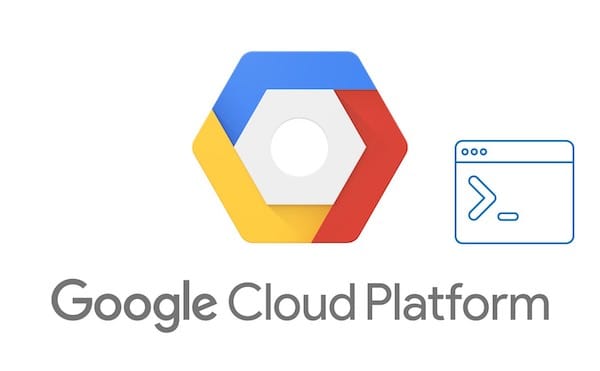
In this tutorial, we will show you how to install Install Google Cloud SDK on Linux Mint 22. Google Cloud SDK provides essential command-line tools including gcloud, gsutil, and bq that enable efficient management of Google Cloud Platform resources. Whether you’re a developer, system administrator, or cloud enthusiast, mastering this installation process will streamline your cloud operations and enhance your productivity.
This tutorial explores three proven installation methods: APT package manager, manual archive installation, and Google’s automated script. Each approach offers unique advantages depending on your specific requirements and system configuration preferences.
Prerequisites and System Requirements
System Compatibility Check
Before installing Google Cloud SDK on Linux Mint 22, verify your system meets the minimum requirements. Linux Mint 22 typically runs on 64-bit systems with at least 2GB RAM and 20GB available disk space. The SDK itself requires approximately 1GB of storage for core components, with additional space needed for optional tools and extensions.
Your system should have a stable internet connection for downloading packages and authenticating with Google Cloud services. Network connectivity is crucial during installation and ongoing SDK operations, as many commands require communication with Google’s cloud infrastructure.
Check your system architecture using the uname -m command to determine whether you need x86_64, ARM, or 32-bit installation packages. Most modern Linux Mint 22 installations use x86_64 architecture, but confirming this prevents compatibility issues during installation.
Required Dependencies
Google Cloud SDK requires Python 2.7.9 or higher, though Python 3 is recommended for optimal performance. Linux Mint 22 comes with Python 3.12.3 pre-installed, meeting the SDK requirements without additional configuration.
Verify your Python installation by running:
python3 --versionIf Python isn’t installed, use the following command:
sudo apt install python3Additional dependencies include curl, wget, and tar utilities for downloading and extracting SDK packages. These tools are typically pre-installed on Linux Mint 22, but you can install them using:
sudo apt install curl wget tarPre-Installation Setup
Updating System Packages
Always begin by updating your system packages to ensure compatibility and security. Run the following commands to refresh package repositories and upgrade existing packages:
sudo apt update && sudo apt upgrade -yThis process may take several minutes depending on your internet connection and the number of available updates. The system update ensures you have the latest security patches and library versions that Google Cloud SDK dependencies require.
After completing the update process, consider rebooting your system to apply kernel updates and ensure all services restart with updated configurations:
sudo rebootCreating Backup and Safety Measures
Before proceeding with SDK installation, create backups of important system configurations. This precautionary step allows you to restore your system if any installation issues occur.
Back up your shell configuration files:
cp ~/.bashrc ~/.bashrc.backup
cp ~/.profile ~/.profile.backupCreate a system restore point if you’re using timeshift or similar backup utilities. Document your current PATH environment variable and installed packages list for reference during troubleshooting.
Set up proper user permissions by ensuring your user account has sudo privileges and can write to standard installation directories. Verify permissions using sudo -l to list available sudo privileges.
Installation Method 1: Using APT Package Manager
Adding Google Cloud SDK Repository
The APT package manager method provides the most straightforward installation approach with automatic updates and dependency management. Begin by adding Google’s official repository to your system sources.
Import the Google Cloud public key:
curl https://packages.cloud.google.com/apt/doc/apt-key.gpg | sudo apt-key add -Add the Google Cloud SDK repository to your sources list:
echo "deb [signed-by=/usr/share/keyrings/cloud.google.gpg] https://packages.cloud.google.com/apt cloud-sdk main" | sudo tee -a /etc/apt/sources.list.d/google-cloud-sdk.listImporting GPG Keys
Security verification requires proper GPG key management. Download and import Google’s signing key to verify package authenticity:
curl https://packages.cloud.google.com/apt/doc/apt-key.gpg | sudo gpg --dearmor -o /usr/share/keyrings/cloud.google.gpgThis step ensures that downloaded packages come from legitimate Google sources and haven’t been tampered with during transmission. The GPG verification process protects against malicious package substitution attacks.
Verify the key import was successful by checking the keyring contents:
sudo gpg --list-keys --keyring /usr/share/keyrings/cloud.google.gpgInstalling via APT
Update your package repositories to include the newly added Google Cloud SDK source:
sudo apt updateInstall the complete Google Cloud SDK package:
sudo apt install google-cloud-sdkThe APT installation includes core components: gcloud command-line tool, gsutil for Cloud Storage management, and bq for BigQuery operations. Additional components like kubectl, App Engine extensions, and alpha/beta commands can be installed separately using the component management system.
Monitor the installation progress and confirm successful completion. The process typically downloads 200-300MB of packages and installs them to /usr/lib/google-cloud-sdk/ directory.
Installation Method 2: Manual Installation Using Archive
Downloading the SDK Archive
Manual installation offers greater control over the SDK location and configuration. Choose the appropriate archive for your system architecture from Google’s download servers.
For 64-bit x86 systems (most common):
wget https://dl.google.com/dl/cloudsdk/channels/rapid/downloads/google-cloud-sdk-515.0.0-linux-x86_64.tar.gzFor ARM-based systems:
curl -O https://dl.google.com/dl/cloudsdk/channels/rapid/downloads/google-cloud-sdk-515.0.0-linux-arm.tar.gzFor 32-bit systems (legacy):
curl -O https://dl.google.com/dl/cloudsdk/channels/rapid/downloads/google-cloud-sdk-515.0.0-linux-x86.tar.gzThe download size is approximately 150MB for the compressed archive, expanding to about 1GB after extraction. Verify the download integrity by checking file size and comparing checksums if provided.
Extracting and Installing
Extract the downloaded archive to your preferred location. Many users choose the home directory for personal installations:
tar xvf google-cloud-sdk-*.tar.gzNavigate to the extracted directory and run the installation script:
cd google-cloud-sdk
./install.shThe interactive installation script presents several configuration options. You’ll be prompted to:
- Enable usage statistics reporting
- Install additional components
- Modify shell profiles for PATH updates
- Configure command completion
Select appropriate options based on your privacy preferences and usage requirements. The installer automatically backs up existing configuration files before making modifications.
Post-Installation Configuration
The installation script modifies your shell profile to include SDK tools in your PATH environment variable. Specifically, it updates ~/.bashrc with:
# The next line updates PATH for the Google Cloud SDK.
if [ -f '/home/username/google-cloud-sdk/path.bash.inc' ]; then . '/home/username/google-cloud-sdk/path.bash.inc'; fi
# The next line enables shell command completion for gcloud.
if [ -f '/home/username/google-cloud-sdk/completion.bash.inc' ]; then . '/home/username/google-cloud-sdk/completion.bash.inc'; fiStart a new terminal session or source your updated profile:
source ~/.bashrcVerify the PATH configuration by checking that gcloud is accessible:
which gcloudInstallation Method 3: Using Google’s Installation Script
Curl-based Installation
Google provides an automated installation script that combines downloading and setup in a single command. This method suits users who prefer minimal manual intervention.
Execute the one-line installation command:
curl https://sdk.cloud.google.com | bashThe script automatically detects your system architecture, downloads the appropriate SDK version, and guides you through the installation process. It performs similar operations to the manual method but with automated decision-making for common configurations.
Installation Process Overview
The automated script handles several installation steps:
- System architecture detection
- SDK archive download and verification
- Extraction to default location (
~/google-cloud-sdk) - Interactive configuration setup
- Shell profile modifications
Monitor the script output for any error messages or prompts requiring user input. The process typically completes within 5-10 minutes depending on your internet connection speed.
Restart your terminal or source the updated shell profile to complete the installation:
exec -l $SHELLInitial Configuration and Authentication
Running gcloud init
After successful installation, initialize the SDK to configure authentication and default settings. The initialization process establishes your connection to Google Cloud Platform:
gcloud initThe initialization wizard performs network diagnostics to verify connectivity and guides you through essential configuration steps. You’ll see output similar to:
Welcome! This command will take you through the configuration of gcloud.
Network diagnostic detects and fixes local network connection issues.
Checking network connection...done.
Reachability Check passed.Project Selection and Setup
Authentication requires signing in to your Google account through a web browser. The init command opens your default browser and redirects you to Google’s authentication page.
After successful login, select an existing project or create a new one:
Pick cloud project to use:
[1] existing-project-1
[2] existing-project-2
[3] Create a new projectConfigure default compute region and zone for optimal performance:
gcloud config set compute/region us-central1
gcloud config set compute/zone us-central1-aThese settings establish defaults for resource creation and can be overridden for specific commands when needed.
Verification and Testing
Verifying Installation Success
Confirm successful installation by checking the SDK version and available commands:
gcloud versionThis command displays detailed version information for all installed components including gcloud, gsutil, and bq tools.
Test core functionality with basic commands:
gcloud auth list
gcloud config list
gcloud projects listVerify that your PATH includes SDK binaries:
echo $PATH | grep google-cloud-sdkBasic Command Testing
Perform functional tests to ensure all components work correctly:
Test gcloud CLI:
gcloud compute zones listTest gsutil for Cloud Storage:
gsutil lsTest BigQuery command-line tool:
bq lsThese commands verify authentication and basic functionality across all major SDK components. Successful execution indicates proper installation and configuration.
Managing SDK Components
Installing Additional Components
The base SDK installation includes core tools, but many optional components enhance functionality. View available components:
gcloud components listInstall kubectl for Kubernetes management:
gcloud components install kubectlAdd App Engine extensions for application deployment:
gcloud components install app-engine-pythonEnable alpha and beta command features:
gcloud components install alpha betaUpdating and Maintaining
Keep your SDK installation current with regular updates:
gcloud components updateRemove unused components to save disk space:
gcloud components remove COMPONENT_IDMonitor component status and manage versions:
gcloud components list --show-versionsRegular maintenance ensures you have access to latest features and security updates while managing storage usage efficiently.
Troubleshooting Common Issues
Authentication Problems
Authentication failures often result from expired tokens or account permission issues. Refresh your authentication:
gcloud auth login --forceFor service account authentication:
gcloud auth activate-service-account --key-file=path/to/key.jsonClear cached credentials if experiencing persistent issues:
gcloud auth revoke --allInstallation Errors
Repository access problems can occur with APT installations. If you encounter repository errors, try the snap installation method:
sudo snap install google-cloud-sdk --classicPython version conflicts require updating or installing compatible Python versions. Ensure Python 3 is properly installed and accessible.
Network connectivity issues may prevent download completion. Use alternative download methods or check firewall configurations.
Configuration Issues
PATH problems prevent command execution. Manually add SDK location to PATH:
export PATH=$PATH:~/google-cloud-sdk/binShell completion issues require sourcing completion scripts:
source ~/google-cloud-sdk/completion.bash.incProject access problems may require updating project permissions or selecting different default projects.
Best Practices and Security
Security Considerations
Implement robust credential management practices. Use service accounts for automated processes and limit personal account usage to interactive sessions.
Store service account keys securely with restricted file permissions:
chmod 600 /path/to/service-account-key.jsonRegularly audit account access and revoke unused credentials. Enable audit logging for SDK operations in production environments.
Performance Optimization
Configure regional settings to minimize latency:
gcloud config set compute/region [NEAREST_REGION]Use command aliases for frequently executed operations:
alias gclist='gcloud compute instances list'Enable command completion for faster command entry and reduced typing errors.
Optimize component installations by only installing required tools. Remove unused components to reduce disk usage and update times.
Congratulations! You have successfully installed Google Cloud SDK. Thanks for using this tutorial to install the latest version of Google Cloud SDK on the Linux Mint 22 system. For additional help or useful information, we recommend you check the official Google Cloud website.