How To Install Google Fonts on Ubuntu 22.04 LTS
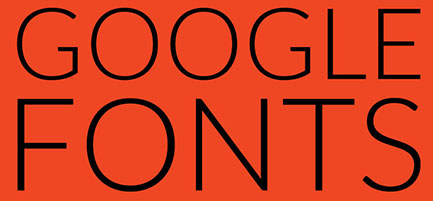
In this tutorial, we will show you how to install Google Fonts on Ubuntu 22.04 LTS. Google Fonts is a treasure trove of open-source fonts that are free for both personal and commercial use. The library offers a diverse range of typefaces, from classic serif and sleek sans-serif to expressive handwriting and practical monospace fonts. This variety caters to a wide array of design needs, making Google Fonts a versatile tool for any creative project.
The use of Google Fonts can significantly elevate the aesthetics of your digital content. By choosing the right font, you can set the tone of your message, make text more readable, and create a more engaging experience for your audience. With Google Fonts, you have the freedom to experiment and find the perfect font that aligns with your design vision.
This article assumes you have at least basic knowledge of Linux, know how to use the shell, and most importantly, you host your site on your own VPS. The installation is quite simple and assumes you are running in the root account, if not you may need to add ‘sudo‘ to the commands to get root privileges. I will show you the step-by-step installation of the Google Fonts on Ubuntu 22.04 (Jammy Jellyfish). You can follow the same instructions for Ubuntu 22.04 and any other Debian-based distribution like Linux Mint, Elementary OS, Pop!_OS, and more as well.
Prerequisites
- A server running one of the following operating systems: Ubuntu 22.04, 20.04, and any other Debian-based distribution like Linux Mint.
- SSH access to the server (or just open Terminal if you’re on a desktop).
- Basic knowledge of the Linux command-line interface (CLI). This guide assumes you’re comfortable with executing commands in a terminal.
- An active internet connection. You’ll need an internet connection to download the necessary packages and dependencies for Google Fonts.
- A
non-root sudo useror access to theroot user. We recommend acting as anon-root sudo user, however, as you can harm your system if you’re not careful when acting as the root.
Install Google Fonts on Ubuntu 22.04 LTS Jammy Jellyfish
Step 1. Before diving into the installation process, it’s crucial to ensure your Ubuntu 22.04 system is up-to-date. Keeping your system updated not only ensures you have the latest features and security patches but also helps prevent potential compatibility issues with new software installations:
sudo apt update sudo apt upgrade
Step 2. Installing Google Fonts on Ubuntu 22.04.
The installation process of Google Fonts on Ubuntu 22.04 involves downloading the font package, extracting it, and moving the fonts to the system fonts directory. Now open the terminal and use the wget command to download the Google Fonts package from GitHub:
wget https://github.com/google/fonts/archive/main.zip
Once the download is complete, use the unzip command to extract the zip file:
unzip main.zip
After extracting the zip file, move the fonts to the /usr/share/fonts/ directory using the mv command:
sudo mv fonts-main /usr/share/fonts/
Finally, update the font cache on your system using the fc-cache command. This command ensures that your system recognizes the newly installed fonts:
sudo fc-cache -f -v
After installing Google Fonts, it’s important to verify that the installation was successful. You can do this by using the fc-list command, which lists all the fonts recognized by your system. To filter the list and display only Google Fonts, you can use the grep command:
fc-list | grep "fonts-main"
Step 3. Using Google Fonts in Your Applications
With Google Fonts installed, you can now use them in any application that supports custom fonts. Whether you’re designing a website, creating a presentation, or drafting a document, you can easily select a Google Font from your font options.
To manage and organize your Google Fonts, you can use font management tools available for Ubuntu, such as Font Manager or GNOME Fonts. These tools provide a user-friendly interface to view, enable, disable, and organize your fonts.
Congratulations! You have successfully installed Google Fonts. Thanks for using this tutorial for installing Google Fonts on Ubuntu 22.04 LTS Jammy Jellyfish system. For additional help or useful information, we recommend you check the official Google Fonts website.