How To Install Gopeed on Fedora 42

Fedora users looking for an efficient and feature-rich download manager will find Gopeed to be an excellent choice. This modern, cross-platform download manager offers impressive capabilities for handling various download protocols while maintaining a sleek interface. In this comprehensive guide, we’ll explore how to install Gopeed on Fedora 42, configure it to your needs, and utilize its powerful features to enhance your downloading experience. Whether you’re a Linux novice or an experienced system administrator, this step-by-step guide will help you get Gopeed up and running on your Fedora 42 system with minimal hassle.
Understanding Fedora 42
Fedora 42, codenamed “Forty Two,” represents the latest release in the Fedora Linux distribution family. Released with numerous improvements and enhancements, Fedora 42 continues the distribution’s tradition of providing cutting-edge features while maintaining stability and security. This version includes Linux Kernel 6.5, bringing improved hardware support and performance optimizations for modern systems.
Key Features of Fedora 42
Fedora 42 introduces several notable improvements that make it an excellent platform for running applications like Gopeed:
- Updated system packages and libraries that enhance overall performance
- Improved resource management for better handling of concurrent applications
- Enhanced package management system with DNF improvements
- Better support for containerized applications through Flatpak and Snap
- Streamlined user experience with the latest GNOME desktop environment
Fedora 42 comes in different editions, with Workstation being the most popular for desktop users, while Server edition caters to those running servers. The Workstation edition is particularly well-suited for running download managers like Gopeed, offering a friendly user interface alongside powerful system capabilities.
What is Gopeed
Gopeed (derived from “Go Speed”) is a modern, high-performance download manager developed using Golang and Flutter technologies. This cross-platform application supports multiple download protocols, making it a versatile tool for downloading various types of content.
Core Features and Capabilities
Gopeed stands out among download managers due to its impressive feature set:
- Support for multiple protocols including HTTP, BitTorrent, and Magnet links
- Cross-platform availability across Windows, macOS, Linux, Android, iOS, and web browsers
- Clean, intuitive user interface built with Flutter
- Efficient resource usage compared to other download managers
- Multi-connection downloading for faster download speeds
- Download scheduling and queue management
- Extensibility through plugins and API integration
Advantages over Other Download Managers
Gopeed offers several advantages over traditional download managers:
- Modern interface that feels contemporary and intuitive
- Lower resource consumption while maintaining high download speeds
- Active development with regular updates and new features
- Open API that allows for integration with other applications
- Support for JavaScript extensions to enhance functionality
System Requirements for Running Gopeed on Fedora 42
Before installing Gopeed, ensure your Fedora 42 system meets these basic requirements:
- 64-bit processor (x86_64 architecture)
- Minimum 2GB RAM (4GB recommended)
- At least 100MB of free disk space for the application
- Stable internet connection
- Updated Fedora 42 system with current packages
Pre-Installation Steps
Before installing Gopeed on your Fedora 42 system, it’s important to prepare your system properly. These preparatory steps will help ensure a smooth installation process and prevent potential issues.
System Updates
First, ensure your Fedora 42 system is fully updated with the latest packages:
sudo dnf update -yThis command updates all installed packages to their latest versions. It’s crucial to have an updated system to avoid compatibility issues with new software installations.
Checking Dependencies
While Gopeed’s packaged versions typically include necessary dependencies, it’s good practice to ensure you have essential development tools and libraries installed:
sudo dnf install -y dnf-utils libxcrypt-compatThis ensures that basic utilities required for package management are available on your system.
Backup Recommendations
Although installing Gopeed is unlikely to cause system issues, it’s always good practice to back up important data before installing new software:
- Export any browser bookmarks or download lists if you’re migrating from another download manager
- Note down custom settings from your existing download manager if applicable
- Ensure any critical downloads in progress are completed or properly saved
Removing Conflicting Software
If you’re using another download manager that might conflict with Gopeed, consider temporarily disabling it or removing it completely:
sudo dnf remove old-download-managerReplace “old-download-manager” with the package name of your current download manager if you wish to remove it.
Installation Methods for Gopeed on Fedora 42
Gopeed can be installed on Fedora 42 using several different methods. We’ll cover each approach in detail, allowing you to choose the one that best suits your preferences and requirements.
Using Snap Package Manager
The Snap package system provides a straightforward way to install Gopeed on Fedora 42.
Installing Snap on Fedora 42
If Snap is not already installed on your system, you’ll need to install it first:
sudo dnf install snapdAfter installation, it’s recommended to either log out and back in or restart your system to ensure snap’s paths are updated correctly.
Setting up Classic Snap Support
To enable classic snap support, which may be required for some applications, create a symbolic link:
sudo ln -s /var/lib/snapd/snap /snapThis ensures proper functioning of snap packages that require classic confinement.
Installing Gopeed via Snap
With Snap properly set up, you can now install Gopeed using a single command:
sudo snap install gopeedThis command will download and install the latest version of Gopeed available in the Snap Store.
Verifying the Installation
To verify that Gopeed was installed correctly, you can run:
snap list | grep gopeedThis should display information about the installed Gopeed package.
Using Flatpak Method
Flatpak is another popular package manager for Linux that provides sandboxed applications, making it a good choice for installing Gopeed.
Setting up Flatpak on Fedora 42
Fedora 42 comes with Flatpak pre-installed, but you’ll need to add the Flathub repository:
flatpak remote-add --if-not-exists flathub https://flathub.org/repo/flathub.flatpakrepoInstalling Gopeed through Flathub
Once Flathub is set up, you can install Gopeed with:
flatpak install flathub com.gopeed.GopeedThis command will download and install Gopeed from the Flathub repository.
Post-installation Verification
To verify the Flatpak installation of Gopeed, run:
flatpak list | grep gopeedThis should show the installed Gopeed application.
Manual Installation Methods
If you prefer more control over the installation process, you can use manual methods to install Gopeed.
Downloading Portable or Installer Files
You can download Gopeed directly from the project’s GitHub page. For Linux, you’ll typically find various file formats available:
- Navigate to the Gopeed GitHub releases page
- Download the appropriate file for Linux (e.g., .AppImage or .deb)
- Make the downloaded file executable if necessary
Installation from DEB Packages
If you download a .deb package, you can convert and install it on Fedora using the following commands:
sudo dnf install alien
sudo alien -r gopeed-package.deb
sudo dnf install ./gopeed-package.rpmInstalling from Source Code
For the most customization options, you can build Gopeed from source:
git clone https://github.com/GopeedLab/gopeed.git
cd gopeed
# Follow the build instructions in the repository READMEBuilding from source requires additional development tools and dependencies, but provides the most recent code directly from the developers.
Command Line Installation
For users who prefer a command-line approach, Gopeed offers a CLI version that can be installed using Go.
Prerequisites for CLI Installation
You’ll need to have Go installed on your system:
sudo dnf install golangStep-by-step Installation Process
Install the Gopeed CLI with:
go install github.com/GopeedLab/gopeed/cmd/gopeed@latestThis downloads and installs the latest version of the Gopeed command-line interface.
Verification Commands
To verify that the CLI installation was successful, run:
gopeed -hThis should display the help information for the Gopeed command-line tool.
Post-Installation Configuration
After successfully installing Gopeed on your Fedora 42 system, it’s important to configure it properly for optimal performance and usability.
First-time Setup
When launching Gopeed for the first time, you’ll be greeted with a setup wizard. Follow these steps:
- Launch Gopeed from your application menu or using the command line
- Select your preferred language
- Accept the terms of service
- Choose between light or dark theme according to your preference
- Complete the initial setup by clicking “Finish”
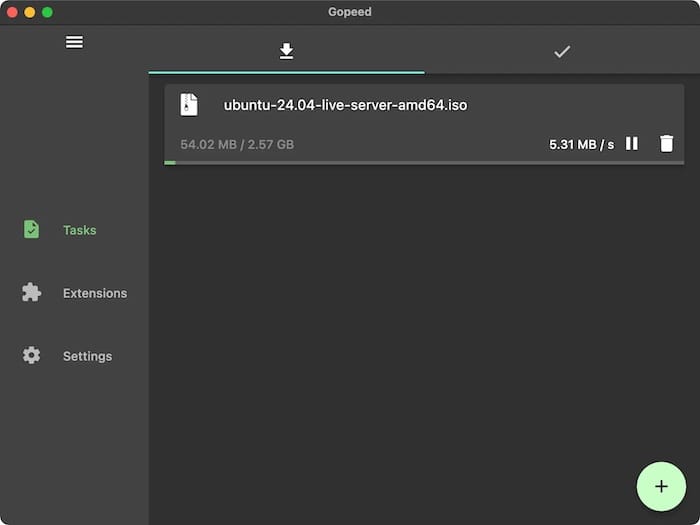
Setting Default Download Location
Configuring your default download location is one of the most important initial settings:
- Open Gopeed and navigate to the Settings menu
- Look for “Download Settings” or a similar option
- Click on “Default Download Location”
- Browse to and select your preferred folder for saving downloads
- Click “Save” or “Apply” to confirm your choice
It’s recommended to choose a location on a drive with ample space, especially if you plan to download large files.
Configuring Connection Settings
Optimizing connection settings can significantly improve download speeds:
- Navigate to the Settings or Preferences menu
- Look for “Connection” or “Network Settings”
- Configure the maximum number of connections per download (typically 8-16 is optimal)
- Set bandwidth limits if necessary to prevent Gopeed from consuming all available network resources
- Enable or disable automatic disconnection when downloads complete
Integrating with Browser
To seamlessly capture downloads from your web browser:
- Check if Gopeed provides a browser extension for your preferred browser
- Install the extension from your browser’s extension store
- Configure the extension to automatically send downloads to Gopeed
- Test the integration by clicking on a download link in your browser
Language and Interface Preferences
Gopeed supports multiple languages and interface customization:
- Go to Settings > General or Preferences
- Select your preferred language from the dropdown menu
- Choose between light, dark, or system theme
- Adjust font size and other display settings if available
- Save your preferences
Using Gopeed on Fedora 42
Now that Gopeed is installed and configured on your Fedora 42 system, let’s explore how to use its various features effectively.
Basic Usage
Getting started with Gopeed is straightforward:
- Launch Gopeed from your application menu or terminal
- The main interface displays your active, queued, and completed downloads
- Use the navigation menu to switch between different views
- The top toolbar provides quick access to common actions
Downloading Files
Gopeed supports multiple download protocols, each with a slightly different process.
HTTP Downloads:
- Click the “New Download” or “+” button
- Paste the HTTP link of the file you want to download
- Select your preferred download location or use the default
- Click “Download” to start the process
- Monitor the progress in the main interface
BitTorrent Downloads:
- Click “New Download” or the “+” button
- Select the “Torrent” tab if available
- Either paste a magnet link or click “Select File” to choose a .torrent file
- Choose which files from the torrent you want to download
- Select your download location
- Click “Download” to begin
Magnet Link Handling:
- Copy a magnet link from your browser or another source
- In Gopeed, click “New Download”
- The magnet link should be automatically detected
- Verify the download options
- Click “Download” to start
Managing Downloads
Gopeed provides comprehensive tools for managing your downloads:
- Pause a download by selecting it and clicking the “Pause” button
- Resume paused downloads by selecting them and clicking “Resume”
- Cancel an unwanted download by selecting it and clicking “Cancel”
- Remove completed downloads from the list with the “Remove” option
- Use the “Priority” feature to determine which downloads should proceed first
Viewing Download History and Statistics
To keep track of your downloading activity:
- Navigate to the “Completed” or “History” section
- View detailed information about each download, including size, duration, and average speed
- Sort your history by date, name, size, or other criteria
- Export your download history if needed for record-keeping
- Clear history entries you no longer need to reference
Advanced Features and Customization
Gopeed offers several advanced features that power users will appreciate for enhancing and extending functionality.
HTTP API Integration
Gopeed provides a RESTful API that allows you to interact with it programmatically:
- Enable the HTTP API in Gopeed’s settings
- Configure authentication credentials if desired
- Use the API to control Gopeed from other applications, scripts, or services
- Common API endpoints include:
/api/downloads– List all downloads/api/downloads/add– Add a new download/api/downloads/{id}/pause– Pause a specific download/api/downloads/{id}/resume– Resume a download
Writing Extensions with JavaScript
One of Gopeed’s most powerful features is its support for JavaScript extensions:
- Navigate to the Extensions or Add-ons section in Gopeed
- Click “New Extension” or “Create”
- Use the JavaScript editor to write your extension
- Extensions can add support for special websites, modify download behavior, or add new features
- Save and activate your extension
Basic extension structure example:
// Example Gopeed extension
export default {
name: "My Custom Extension",
version: "1.0.0",
description: "Customizes download behavior",
match: ["https://example.com/*"],
run: async function(url, options) {
// Custom processing logic
return {
url: modifiedUrl,
options: customOptions
};
}
}Creating Custom Download Rules and Filters
Organize your downloads automatically with rules and filters:
- Go to Settings > Rules or a similar section
- Create a new rule with specific criteria (file type, size, source website)
- Define actions for matching downloads (custom folder, priority, post-download actions)
- Save and apply your rules
Batch Download Operations
For downloading multiple files efficiently:
- Create a text file with one URL per line
- In Gopeed, look for a “Batch Download” option
- Import your text file of URLs
- Configure common settings for all downloads
- Start the batch process
Scheduling Downloads
To manage bandwidth usage and schedule downloads:
- Navigate to Settings > Scheduler
- Create a new schedule specifying days and times
- Configure bandwidth limits for different periods
- Set downloads to automatically pause/resume according to the schedule
- Enable the scheduler to activate your settings
Integration with Other Applications
Gopeed can work with other applications to enhance your workflow:
- Configure notification settings to integrate with your system’s notification center
- Set up post-processing scripts to automatically extract archives after download
- Use folder monitoring to integrate with file management applications
Troubleshooting Common Issues
Even with careful installation and configuration, you might encounter some issues when using Gopeed on Fedora 42. Here are solutions to common problems.
Connection Problems
If you’re experiencing connection issues:
- Check your internet connection by trying to access a website in your browser
- Verify that no firewall is blocking Gopeed’s network access:
sudo firewall-cmd --list-all - Try disabling any VPN or proxy temporarily to see if it resolves the issue
- Check if your ISP is throttling or blocking certain download protocols
- Try limiting the number of concurrent connections in Gopeed’s settings
Performance Optimization
If downloads are slow:
- Adjust the maximum number of connections per download (8-16 is typically optimal)
- Ensure you’re not downloading too many files simultaneously, which can divide bandwidth
- Check if disk I/O might be a bottleneck by monitoring system resources:
iostat -x 2 - Try using a different disk or partition with better performance
- Close other applications that might be consuming bandwidth
Interface Issues
For problems with Gopeed’s user interface:
- Restart Gopeed to refresh the interface
- Clear the application cache (location varies by installation method)
- Try switching between light and dark themes
- Check for application updates that might fix UI bugs
- For Flatpak or Snap installations, try reinstalling the package:
# For Flatpak flatpak reinstall com.gopeed.Gopeed # For Snap sudo snap refresh gopeed
Update and Compatibility Problems
If you encounter issues after a system update:
- Check if Gopeed is compatible with the latest Fedora 42 updates
- Look for updated versions of Gopeed
- Temporarily roll back system libraries if necessary
- For compatibility issues on Fedora 42, try running Gopeed in a container or flatpak to isolate it from system libraries
Log File Analysis
When troubleshooting more complex issues:
- Locate Gopeed’s log files, typically in:
~/.local/share/gopeed/logs/(for native installations)~/.var/app/com.gopeed.Gopeed/data/gopeed/logs/(for Flatpak)/var/snap/gopeed/current/(for Snap)
- Examine logs for error messages or warnings
- Run Gopeed with verbose logging if available:
gopeed --verbose - Search online communities for solutions to specific error messages
Security Considerations
When using any download manager, including Gopeed on Fedora 42, it’s important to consider security implications.
Safe Downloading Practices with Gopeed
To ensure your downloads are secure:
- Only download files from trusted sources
- Be especially cautious when downloading executable files
- Use Gopeed’s preview feature (if available) to check files before saving them
- Consider using a separate partition or drive for downloads to isolate potentially harmful content
- Regularly clean up your download directory to remove unnecessary files
Privacy Settings and Configurations
Protect your privacy while using Gopeed:
- Review and adjust Gopeed’s privacy settings
- Disable any usage statistics or reporting features if you’re concerned about privacy
- Consider using a VPN for additional privacy when downloading public content
- Be aware that BitTorrent downloads typically expose your IP address to other peers
- Use private trackers or seedboxes for enhanced privacy with torrents
Verifying Downloaded Files for Integrity
After downloading files, especially important software:
- Use checksum verification to ensure file integrity:
sha256sum downloadedfile.iso - Compare the generated checksum with the one provided by the software distributor
- Scan downloaded files with an antivirus tool before opening:
sudo dnf install clamav freshclam clamscan downloadedfile.iso - Consider using Gopeed’s built-in verification tools if available
Managing Permissions and Access
Control who can use Gopeed on your system:
- If installed system-wide, consider restricting access to specific users
- For web interface installations, set up proper authentication
- Regularly review access logs if you’ve enabled them
- Use filesystem permissions to restrict where downloaded files can be saved
Keeping Gopeed Updated
Maintaining an updated version of Gopeed ensures you have the latest features, security patches, and bug fixes.
Update Methods for Different Installation Types
The update process varies depending on how you installed Gopeed:
For Snap installations:
sudo snap refresh gopeedFor Flatpak installations:
flatpak update com.gopeed.GopeedFor manual installations:
- Download the latest version from the official source
- Replace the existing files with the new version
- Preserve your configuration files during the update process
Checking for Updates Manually
To check if updates are available:
- In Gopeed, navigate to About or Help
- Look for a “Check for Updates” option
- Alternatively, visit the official Gopeed website or GitHub repository to see if newer versions are available
Enabling Automatic Updates
For hands-off updating:
- Configure Snap or Flatpak to automatically update packages:
# For Snap sudo snap set system refresh.retain=2 sudo snap set system refresh.timer=4:00-7:00 # For Flatpak flatpak set --user update-frequency 86400 - If Gopeed has built-in update settings, enable automatic updates there as well
Handling Update Failures
If an update fails:
- Check system logs for error messages
- Ensure you have sufficient disk space
- Try removing and reinstalling the application
- For persistent issues, consult the Gopeed community forums or issue trackers
Uninstallation Process
If you need to remove Gopeed from your Fedora 42 system, follow these steps based on your installation method.
How to Remove Gopeed Based on Installation Method
For Snap installations:
sudo snap remove gopeedFor Flatpak installations:
flatpak uninstall com.gopeed.GopeedFor manual installations:
- Remove the executable files and directories you created during installation
- For source builds, you may need to manually remove compiled binaries
Removing Configuration Files and Data
To completely remove all traces of Gopeed:
- Delete configuration directories:
# For standard installations rm -rf ~/.config/gopeed rm -rf ~/.local/share/gopeed # For Flatpak rm -rf ~/.var/app/com.gopeed.Gopeed - Check for any remaining data in system-wide locations:
sudo find /usr -name "*gopeed*"
Verifying Complete Removal
To ensure Gopeed is completely removed:
- Search for any remaining files:
find ~ -name "*gopeed*" - Check for running processes:
ps aux | grep gopeed - Verify that no package manager still lists it as installed:
snap list | grep gopeed flatpak list | grep gopeed rpm -qa | grep gopeed
Congratulations! You have successfully installed Gopeed. Thanks for using this tutorial to install the latest version of Gopeed modern download manager on Fedora 42 Linux system. For additional help or useful information, we recommend you check the official Gopeed website.