How To Install GParted on Debian 13

GParted, the GNOME Partition Editor, stands as one of the most powerful and user-friendly disk partitioning tools available for Debian 13 systems. This comprehensive partition editor enables users to create, resize, move, and manage disk partitions without data loss, making it an essential tool for system administrators and desktop users alike. Whether you need to allocate more space for a growing partition, prepare multiple operating system installations, or perform data rescue operations from lost partitions, GParted provides an intuitive graphical interface that simplifies complex partitioning tasks.
In this detailed guide, you’ll learn multiple methods to install GParted on Debian 13, understand its powerful features, and master the essential operations for effective partition management. From basic APT package installation to advanced configuration and troubleshooting, this tutorial covers everything needed to successfully deploy and utilize GParted in your Debian environment.
What is GParted? Understanding the Partition Editor
GParted serves as a comprehensive partition management solution that leverages the robust libparted library to detect and manipulate storage devices and partition tables. The application extends libparted’s capabilities by incorporating multiple filesystem tools, providing support for numerous filesystems not included in the base library.
This powerful disk partitioning tool offers several key advantages over command-line alternatives. Users can resize partitions, copy partition data, and move partitions without experiencing data loss. The graphical interface makes complex partitioning operations accessible to users with varying technical expertise levels.
GParted supports an extensive range of filesystem formats including ext2, ext3, ext4, NTFS, FAT32, Btrfs, XFS, and many others. The application handles both MBR and GPT partition table schemes, ensuring compatibility with modern UEFI systems and legacy BIOS configurations.
Safety mechanisms built into GParted include automatic partition table backup, operation queuing for review before execution, and comprehensive error checking. These features minimize the risk of accidental data loss during partition operations. The tool provides detailed partition information display, showing filesystem types, sizes, used space, and mount points for each partition.
Advanced users appreciate GParted’s support for logical volume management, RAID array handling, and disk cloning capabilities. The application can create bootable partition copies, manage partition flags, and perform filesystem checks and repairs.
Prerequisites and System Requirements
Before installing GParted on Debian 13, ensure your system meets the necessary requirements for optimal performance and functionality. Administrative privileges are essential for both installation and operation, as partition management requires root-level access to storage devices.
Your Debian 13 system should have sufficient memory and processing power to handle partition operations safely. Modern systems with at least 2GB RAM and a dual-core processor provide adequate performance for most partitioning tasks.
Network connectivity is required during installation to download packages and dependencies from Debian repositories. Ensure your system can access the internet and resolve DNS queries properly before beginning the installation process.
Data backup preparation represents the most critical prerequisite before any partition operation. Create complete backups of important data, including system configurations, user files, and application data. Even though GParted includes safety mechanisms, hardware failures or unexpected interruptions can cause data loss.
Verify that your user account has sudo privileges or access to root account credentials. The installation process and subsequent GParted operations require elevated permissions to modify system packages and access storage devices directly.
Method 1: Installing GParted via APT Package Manager
The APT package manager provides the most straightforward method for installing GParted on Debian 13 systems. This approach ensures proper dependency resolution, automatic updates, and seamless integration with the Debian package management system.
Step 1: Updating Package Repository
Begin by refreshing your system’s package repository to ensure access to the latest software versions and security updates:
sudo apt update This command synchronizes the local package index with remote repositories, downloading the most current package lists. The process typically completes within seconds on systems with reliable internet connections.
If you encounter repository access errors, verify your network connectivity and DNS configuration. Some corporate networks may require proxy settings in /etc/apt/apt.conf for successful repository access.
Step 2: Installing GParted Package
Execute the GParted installation command using the APT package manager:
sudo apt install gparted -y The -y flag automatically confirms the installation, preventing interactive prompts during the process. APT will download GParted along with required dependencies, including libparted libraries, filesystem utilities, and graphical interface components.
Package dependencies are resolved automatically, ensuring all necessary components for proper GParted functionality are installed. The installation typically requires 10-20 MB of disk space, depending on existing system libraries.
Step 3: Verifying Installation
Confirm successful GParted installation by checking the installed version:
gparted --version This command displays the installed GParted version number and build information. Successful execution indicates proper installation and system integration.
Alternatively, verify package installation status using APT’s query functionality:
apt list --installed | grep gparted Step 4: Post-Installation Configuration
Desktop environment integration occurs automatically during installation, creating menu entries and file associations. GParted appears in the system applications menu under “System Tools” or “Administration” categories.
For command-line access, the gparted executable becomes available in the system PATH. Users can launch GParted directly from terminal sessions using appropriate privileges.
Initial configuration recommendations include reviewing GParted preferences for default filesystem types, preferred units (MB, GB, etc.), and warning settings. These options are accessible through the application’s Edit menu after first launch.
Method 2: Installing from Source Code
Source code installation provides access to the latest GParted features and allows customization for specific system requirements. This method suits advanced users who need bleeding-edge functionality or want to contribute to GParted development.
Compilation requirements include development tools, library headers, and build dependencies. Install the essential build environment:
sudo apt install build-essential git cmake pkg-config sudo apt install libparted-dev libgtkmm-3.0-dev uuid-dev Download the source code from the official GNOME repository:
git clone https://gitlab.gnome.org/GNOME/gparted.git cd gparted Configure and compile the source code using standard autotools procedures:
./autogen.sh make -j$(nproc) sudo make install Advantages of source installation include access to unreleased features, custom compilation options, and the ability to modify source code for specific requirements. Disadvantages include manual dependency management, lack of automatic updates, and potential compatibility issues with system libraries.
Launching GParted on Debian 13
Multiple methods exist for launching GParted on Debian 13 systems, each suited to different user preferences and system configurations.
Graphical launch from the applications menu provides the most user-friendly approach. Navigate to Applications → System Tools → GParted, or search for “GParted” in the application launcher. The system will prompt for administrator credentials before opening the main interface.
Terminal launch offers precise control and troubleshooting capabilities:
sudo gparted This method displays error messages and diagnostic information directly in the terminal, valuable for troubleshooting launch issues or system problems.
Alternative launch methods include creating desktop shortcuts, adding GParted to taskbar quick launch areas, or using application runners like dmenu or rofi for keyboard-driven access.
Root privilege requirements are enforced by the system to prevent unauthorized disk modifications. GParted refuses to launch without proper administrative access, displaying appropriate error messages to guide users.
Troubleshooting launch issues may involve checking X11 forwarding for SSH sessions, verifying display permissions, or resolving library dependency conflicts. The --help flag provides additional launch options and diagnostic commands.
GParted Interface Overview
The GParted main interface presents a clean, organized layout designed for efficient partition management. Understanding interface components enables effective navigation and operation of the tool’s extensive feature set.
Menu bar functionality includes File, Edit, View, Device, and Partition menus, each containing relevant operations and configuration options. The File menu handles device refresh operations and application exit. Edit preferences allow customization of display units, warning levels, and default filesystem selections.
Toolbar buttons provide quick access to common operations including Apply, Undo, New, Delete, Resize/Move, Copy, and Paste. Icons feature intuitive designs that clearly represent their associated functions, reducing learning curves for new users.
Partition display area shows a visual representation of selected storage devices, with colored bars indicating different partitions and their relative sizes. File systems are color-coded for easy identification, with a legend explaining the color scheme.
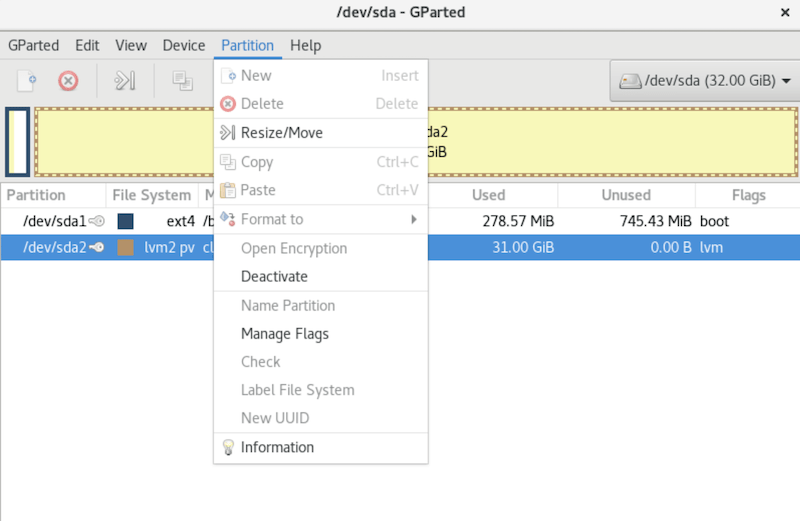
Device selection dropdown in the upper-right corner allows switching between multiple storage devices. Connected drives, USB devices, and virtual disks all appear in this selection interface, enabling management of multiple storage systems from a single application window.
Status bar information displays current operation status, selected partition details, and system messages. Progress indicators appear during lengthy operations like partition resizing or copying, providing feedback on completion estimates and current activities.
Essential GParted Operations
Mastering fundamental GParted operations enables effective partition management for various storage scenarios. These core functions form the foundation for more advanced disk management tasks.
Selecting Storage Devices
Device selection represents the first critical step in partition management. The device dropdown menu in the upper-right corner lists all available storage devices, including internal drives, external USB devices, and virtual disks.
Device naming conventions follow Linux standards, with SATA drives appearing as /dev/sda, /dev/sdb, etc., while NVMe drives use /dev/nvme0n1 format. Understanding these naming patterns helps identify correct target devices and prevents accidental operations on wrong disks.
Safety considerations during device selection include verifying device capacity, reviewing existing partitions, and confirming device identity before performing destructive operations. Always double-check device selection to prevent data loss on incorrect drives.
Viewing Partition Information
Detailed partition data is accessible through right-click context menus and the Partition menu. Information displays include filesystem type, total size, used space, available space, and mount status.
Partition properties reveal additional technical details such as partition labels, UUID values, filesystem features, and creation timestamps. This information assists in identifying specific partitions and understanding their roles in system operation.
File system health indicators show filesystem errors, fragmentation levels, and optimization recommendations. Regular review of partition information helps maintain system performance and identify potential storage issues before they become critical problems.
Creating New Partitions
Partition creation requires unallocated disk space and careful planning of size and filesystem requirements. Right-click unallocated space and select “New” to open the partition creation dialog.
Filesystem selection depends on intended usage, with ext4 recommended for Linux systems, NTFS for Windows compatibility, and FAT32 for universal device support. Consider performance requirements, maximum file sizes, and compatibility needs when choosing filesystem types.
Size allocation should account for future growth, temporary file storage, and application requirements. Leave buffer space for filesystem overhead and future expansion needs. GParted provides graphical and numeric input methods for precise size specification.
Resizing and Moving Partitions
Partition resizing enables dynamic storage allocation without data loss. Right-click target partitions and select “Resize/Move” to access size adjustment controls. Drag partition boundaries or enter specific values for precise sizing.
Safety requirements for resizing include unmounting target partitions and ensuring sufficient free space for temporary operations. System partitions may require booting from live media to perform resize operations safely.
Movement operations relocate partitions to different disk areas while preserving data integrity. This functionality helps consolidate free space, optimize performance by positioning frequently accessed partitions on faster disk areas, and reorganize storage layouts for improved efficiency.
Advanced GParted Features
Advanced partition management capabilities extend GParted’s utility beyond basic operations, providing professional-grade tools for complex storage scenarios.
Partition table management includes creating new partition tables, converting between MBR and GPT formats, and managing partition table corruption recovery. GPT tables support larger drives and more partitions than traditional MBR tables, making them essential for modern high-capacity storage systems.
Flag management controls partition attributes including boot flags, hidden flags, and filesystem-specific options. Boot flags designate active partitions for system startup, while other flags control partition behavior and system interaction.
File system operations encompass formatting, label modification, UUID assignment, and filesystem conversion where supported. Label assignment improves partition identification, while UUID management ensures consistent device mounting across system reboots.
Partition copying and cloning creates exact duplicates of partitions, including all data and filesystem structures. This functionality supports system migration, backup creation, and rapid deployment of identical configurations across multiple systems.
Data recovery capabilities help restore access to damaged partitions through filesystem repair operations and partition table reconstruction. While not a substitute for professional data recovery services, these tools can resolve common partition corruption issues.
Safety Best Practices and Precautions
Comprehensive data backup represents the most critical safety measure before any partition operation. Create complete system backups including user data, system configurations, and application settings. Test backup restoration procedures to ensure data recoverability.
Unmounting requirements prevent filesystem corruption during partition operations. GParted automatically detects mounted partitions and prevents destructive operations, but manual unmounting provides additional safety assurance.
Live media considerations become necessary when modifying system partitions. Boot from GParted Live USB or CD to safely resize root partitions, system volumes, or other critical filesystem components without risking system stability.
Power supply stability during partition operations prevents corruption from unexpected shutdowns. Use uninterruptible power supplies (UPS) for critical operations, especially when resizing large partitions or performing filesystem conversions that may require extended time periods.
Operation verification involves reviewing planned changes before applying them. GParted queues operations for review, allowing users to examine the complete operation sequence before execution. Cancel or modify operations if any appear incorrect or unnecessary.
Free space requirements vary by operation type, with resize operations requiring additional temporary space for safe execution. Ensure adequate free disk space before beginning operations, particularly when expanding partitions or performing filesystem conversions.
Troubleshooting Common Issues
Permission denied errors typically result from insufficient administrative privileges or incorrect user group memberships. Verify sudo access or use the root account for GParted operations. Add users to appropriate system groups if necessary.
Package installation failures may stem from repository connectivity issues, package conflicts, or insufficient disk space. Update package lists, resolve dependency conflicts, and ensure adequate storage space for installation completion.
GParted launch problems can result from missing display permissions, library conflicts, or corrupted installation files. Check X11 forwarding for remote sessions, verify library dependencies, and reinstall packages if corruption is suspected.
Partition operation failures often indicate filesystem errors, insufficient free space, or hardware problems. Run filesystem checks before operations, ensure adequate working space, and test hardware integrity using diagnostic tools.
Performance optimization improves operation speed through proper system tuning. Disable unnecessary background processes during operations, ensure adequate system memory, and consider using faster storage devices for temporary operation space.
Community resources provide additional support through forums, documentation, and user communities. The official GParted website offers comprehensive documentation, while Linux community forums provide troubleshooting assistance and advanced usage techniques.
GParted Live CD/USB Alternative
GParted Live provides a standalone partitioning environment that boots independently of installed operating systems. This approach enables modification of system partitions, recovery operations on damaged systems, and partition management on systems without installed GParted packages.
Creating bootable media requires downloading the official GParted Live ISO image and writing it to USB drives or optical media. Use tools like dd, Rufus, or balenaEtcher to create properly formatted bootable devices.
Benefits of standalone environment include independence from installed system limitations, access to system partitions, and operation on systems with corrupted installations. GParted Live includes additional recovery tools and utilities for comprehensive system maintenance.
System partition capabilities allow resizing root filesystems, modifying boot partitions, and reorganizing entire disk layouts without system interference. These operations are impossible from running systems due to filesystem locking and system dependencies.
Download and usage instructions are available from the official GParted website, including detailed documentation for media creation and boot procedures. The live environment includes network connectivity options for downloading additional tools and accessing online resources.
Security Considerations
Administrative privilege requirements necessitate careful access control and user authentication. Limit GParted access to authorized personnel and implement proper credential management to prevent unauthorized partition modifications.
User permissions and group memberships should follow principle of least privilege, granting partition access only to users requiring these capabilities. Consider creating dedicated groups for storage administrators and partition management personnel.
Data protection during operations includes encryption key management, secure data wiping procedures, and protection of sensitive information during partition copying or cloning operations. Ensure proper handling of confidential data throughout partition management processes.
Network security considerations apply when downloading packages or accessing remote repositories. Use secure connection protocols, verify package signatures, and implement proper firewall rules to protect systems during installation and update procedures.
Audit trail maintenance helps track partition operations for security and compliance purposes. Enable system logging for partition operations, maintain operation records, and implement proper change management procedures for production systems.
Uninstalling GParted
Complete removal procedures ensure clean system cleanup when GParted is no longer needed. Use APT package management for proper dependency handling and configuration file removal:
sudo apt remove --autoremove gparted Configuration file cleanup removes user preferences and system configuration data. Use the --purge flag for complete removal including configuration files:
sudo apt purge gparted Dependency verification ensures removal of unused packages installed as GParted dependencies. The --autoremove flag handles automatic cleanup of orphaned packages no longer required by the system.
System integration cleanup may require manual removal of custom desktop shortcuts, menu entries, or integration scripts created during usage. Check user home directories and system-wide configuration locations for remaining GParted-related files.
Congratulations! You have successfully installed GParted. Thanks for using this tutorial for installing GParted (GNOME Partition Editor) on your Debian 13 “Trixie” system. For additional help or useful information, we recommend you check the official GParted website.