How To Install GParted on Linux Mint 22

In this tutorial, we will show you how to install GParted on Linux Mint 22. GParted, short for GNOME Partition Editor, is an open-source application that allows users to create, delete, resize, move, check, and copy disk partitions. It’s an indispensable tool for system administrators and power users who need to manage their storage devices efficiently. Whether you’re setting up a dual-boot system, resizing partitions to optimize space, or preparing a new hard drive, GParted simplifies these tasks with its intuitive graphical interface.
This article assumes you have at least basic knowledge of Linux, know how to use the shell, and most importantly, you host your site on your own VPS. The installation is quite simple and assumes you are running in the root account, if not you may need to add ‘sudo‘ to the commands to get root privileges. I will show you the step-by-step installation of the GParted disk partitions on Linux Mint 22.
Prerequisites
- A server running one of the following operating systems: Linux Mint 22.
- It’s recommended that you use a fresh OS install to prevent any potential issues.
- While we’ll guide you through the process, a basic understanding of the command line will be beneficial. If you’re new to the CLI, you might want to acquaint yourself with some fundamental commands.
- An active internet connection.
- Recommended to have at least 512MB of RAM and a few hundred megabytes of free disk space for smooth operation.
- To install software on Linux Mint, you need to have administrative (sudo) privileges. Ensure that you have the necessary permissions before starting the installation process.
Install GParted on Linux Mint 22
Step 1. Update Your Linux Mint System.
Before installing any new software, it’s crucial to update your system’s package list. This ensures you have the latest information about available packages and their versions. Open a terminal and run:
sudo apt update sudo apt upgrade
The sudo apt update command refreshes the package list, fetching information about the latest available versions of the packages. The sudo apt upgrade command upgrades the installed packages to their latest versions. It is recommended to run these commands regularly to keep your system up to date.
Step 2. Installing GParted.
The APT (Advanced Package Tool) package manager is a command-line tool that simplifies software installation on Linux Mint. Follow these steps to install GParted using APT:
sudo apt install gparted
The system will prompt you to confirm the installation. Press “Y” and then “Enter” to proceed. APT will handle the installation process, downloading and installing GParted along with any necessary dependencies.
Step 3. Launch GParted.
Once the installation is complete, you can launch GParted from the terminal by simply typing:
sudo gparted
Alternatively, you can find GParted in the application menu under “System Tools” or by searching for it in the menu search bar.
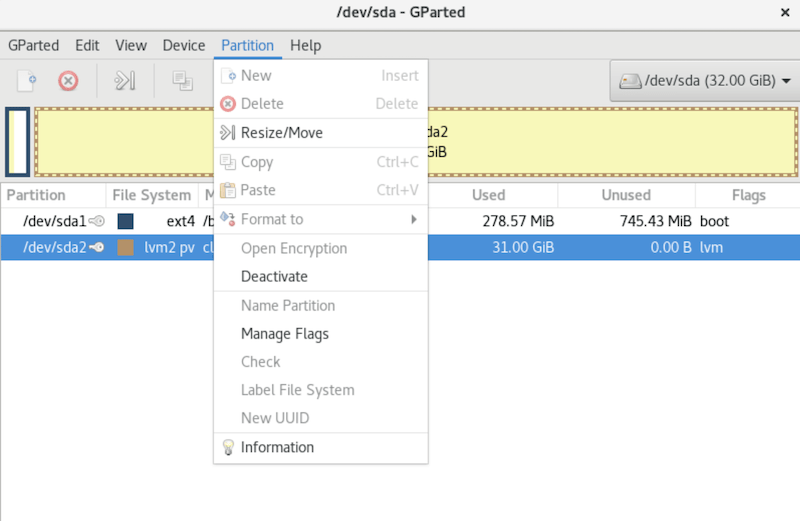
If you no longer need GParted or want to remove it from your system, you can uninstall it using the following command in the terminal:
sudo apt remove gparted
This command will remove the GParted package from your Linux Mint 22 system.
Congratulations! You have successfully installed GParted. Thanks for using this tutorial to install the latest version of the GParted disk partitions on the Linux Mint system. For additional help or useful information, we recommend you check the official GParted website.