How To Install GParted on Rocky Linux 10

Rocky Linux 10 has emerged as a leading enterprise-grade Linux distribution, offering stability and reliability for critical system operations. Among the essential tools every Rocky Linux administrator needs is GParted, the GNOME Partition Editor that provides powerful disk management capabilities through an intuitive graphical interface. This comprehensive guide walks you through multiple installation methods, ensuring you can effectively manage disk partitions on your Rocky Linux 10 system.
GParted stands out as the premier partition management tool for Linux environments, offering non-destructive partition operations, multi-filesystem support, and enterprise-level reliability. Whether you’re resizing partitions, creating new file systems, or performing complex disk reorganization tasks, GParted delivers the functionality professionals demand. The tool’s graphical interface eliminates the complexity often associated with command-line partition utilities, making it accessible while maintaining the precision required for production environments.
This guide demonstrates technical expertise through detailed installation procedures, comprehensive troubleshooting solutions, and best practices derived from real-world system administration experience. You’ll discover why GParted integration with Rocky Linux 10 creates a powerful combination for enterprise disk management.
Prerequisites and System Requirements
Before installing GParted on Rocky Linux 10, ensure your system meets the necessary hardware and software requirements. Proper preparation prevents installation issues and ensures optimal performance.
Hardware Requirements
Your Rocky Linux 10 system requires minimum hardware specifications for GParted installation and operation. The partition editor demands at least 512MB of RAM, though 1GB provides optimal performance for handling large disk operations. Allocate approximately 100MB of disk space for the GParted installation package and its dependencies.
Modern x86_64 architecture compatibility ensures GParted functions correctly with Rocky Linux 10’s enterprise-grade foundation. Systems with older hardware may experience slower partition operations, particularly when working with large drives or complex partition tables.
Software Prerequisites
Verify your Rocky Linux 10 installation includes essential components for GParted deployment. Root access or sudo privileges are mandatory for partition management operations. Confirm package manager functionality by executing dnf --version to ensure the system can download and install required packages.
Establish an active internet connection for accessing package repositories and downloading GParted components. The installation process requires communication with EPEL repositories and base Rocky Linux package sources.
Pre-Installation Preparations
Critical data backup represents the most important preparation step before any partition operation. Create comprehensive backups of important files, as partition modifications carry inherent risks despite GParted’s non-destructive design philosophy.
Update your system packages using sudo dnf upgrade --refresh to ensure compatibility with newly installed components. This command refreshes repository metadata and installs available package updates, creating a stable foundation for GParted installation.
Verify repository status and firewall configurations that might interfere with package downloads. SELinux policies generally permit standard package installations, but custom configurations may require adjustment for GUI applications.
Understanding Rocky Linux 10 Package Management
Rocky Linux 10 utilizes the DNF package manager, representing an evolution from the traditional YUM system. Understanding this package management ecosystem ensures successful GParted installation and long-term maintenance.
DNF Package Manager Overview
DNF provides advanced dependency resolution and repository management capabilities essential for complex software installations. The package manager automatically resolves dependencies, downloads required components, and handles installation conflicts that might arise during GParted deployment.
Repository hierarchy in Rocky Linux 10 includes base repositories containing core system packages and additional repositories like EPEL that extend functionality. This structured approach ensures package quality while providing access to specialized tools like GParted.
EPEL Repository Significance
Extra Packages for Enterprise Linux (EPEL) serves as the primary source for GParted on RHEL-based systems. EPEL maintains high-quality packages that extend Rocky Linux capabilities without compromising system stability or security standards.
The EPEL repository undergoes rigorous testing and quality assurance processes, ensuring packages meet enterprise requirements. GParted availability through EPEL demonstrates the tool’s reliability and widespread adoption in professional Linux environments.
Method 1: Installing GParted via EPEL Repository
The EPEL repository method represents the recommended approach for installing GParted on Rocky Linux 10. This procedure ensures compatibility, automatic updates, and simplified package management.
Step 1: Enable Code Ready Builder (CRB) Repository
The Code Ready Builder repository provides essential development packages and libraries required by EPEL packages. Enable CRB using the following command:
sudo dnf config-manager --set-enabled crbThis command activates the CRB repository in your DNF configuration. Verify successful enablement by checking the repository list:
sudo dnf repolist | grep crbThe output should display the CRB repository as enabled and accessible. If the repository doesn’t appear, verify your Rocky Linux 10 installation includes the Code Ready Builder components.
Step 2: Install EPEL Repository
Install the EPEL repository package directly from the official Fedora Project servers:
sudo dnf install https://dl.fedoraproject.org/pub/epel/epel-release-latest-10.noarch.rpmThis command downloads and installs the EPEL repository configuration for Rocky Linux 10. The installation process includes GPG key verification to ensure package authenticity and security.
Confirm EPEL repository installation by examining the repository configuration:
sudo dnf repolist epelThe command output should show the EPEL repository with available package counts, indicating successful configuration.
Step 3: System Package Updates
Refresh repository metadata and update existing packages to ensure compatibility:
sudo dnf updateThis comprehensive update process synchronizes your system with the latest package versions and security patches. The operation may take several minutes depending on available updates and internet connection speed.
Repository metadata refresh ensures DNF recognizes newly available packages from EPEL and other configured repositories. This step prevents dependency conflicts during GParted installation.
Step 4: GParted Installation
Install GParted using the standard DNF package installation command:
sudo dnf install gpartedDNF automatically resolves dependencies, downloading required libraries and components. The installation process typically downloads several megabytes of packages, including GTK libraries, PolicyKit components, and partition management utilities.
Monitor the installation progress and confirm package selections when prompted. DNF displays a summary of packages to install, allowing verification before proceeding.
Step 5: Installation Verification
Verify successful GParted installation using multiple verification methods:
gparted --versionThis command displays the installed GParted version, confirming successful installation. Additionally, check package information:
dnf info gpartedVerify the executable location:
which gpartedThese verification steps ensure GParted installed correctly and is accessible from your system PATH.
Method 2: Installing GParted from Source Code
Source code installation provides maximum flexibility and access to the latest GParted features. This advanced method suits experienced administrators requiring specific configurations or newer versions than available in repositories.
Development Dependencies Installation
Install essential build tools and development libraries required for compiling GParted:
sudo dnf install gnome-common yelp-tools glib2-devel gcc-c++ libuuid-devel parted-devel gtkmm30-devel make polkit-devel gettext-develEach dependency serves specific purposes in the build process. The GNU Compiler Collection (gcc-c++) handles source code compilation, while development headers provide library interfaces. PolicyKit development packages enable administrative privilege integration.
Alternative package groups simplify dependency installation:
sudo dnf groupinstall "Development Tools" "Development Libraries"This approach installs comprehensive development environments, including additional tools useful for compiling various software packages.
Source Code Acquisition
Download GParted source code from official repositories or release archives. The Git repository provides access to the latest development versions:
git clone https://gitlab.gnome.org/GNOME/gparted.git
cd gpartedAlternatively, download stable release tarballs from the official GParted website. Stable releases offer tested functionality suitable for production environments.
Verify source code integrity using checksums or GPG signatures when available. This security measure ensures downloaded code hasn’t been tampered with during transmission.
Build Configuration and Compilation
Configure the build process based on your system requirements:
./autogen.sh
./configure --disable-docThe --disable-doc option skips documentation generation, reducing build time and dependencies. Enable additional features using configure options like --enable-libparted-dmraid for advanced RAID support.
Compile the source code:
make -j$(nproc)The -j$(nproc) option utilizes all available CPU cores, accelerating the compilation process. Monitor compilation output for errors or warnings that might indicate missing dependencies.
Install the compiled application:
sudo make installThis command installs GParted binaries, configuration files, and desktop integration components.
Post-Installation Configuration
Configure PolicyKit policies for graphical authentication:
sudo cp /usr/local/share/polkit-1/actions/org.gnome.gparted.policy /usr/share/polkit-1/actions/Create desktop application entries for menu integration. Source installations may require manual desktop file creation to ensure proper application launcher functionality.
Update system PATH variables if necessary to include custom installation directories. Add /usr/local/bin to your PATH if not already included.
Method 3: Using GParted Live USB
GParted Live provides a bootable environment independent of your installed operating system. This method offers maximum flexibility for partition operations and system recovery scenarios.
GParted Live Overview
The GParted Live distribution creates a complete Linux environment focused on partition management. This standalone solution operates independently of your installed Rocky Linux 10 system, enabling partition operations on the primary disk without mount conflicts.
Live environments excel in system recovery situations where the main operating system cannot boot. The independent environment ensures access to partition tools regardless of installed system conditions.
Live USB Creation Process
Download the official GParted Live ISO from the project website. Verify the download using provided checksums to ensure file integrity.
Create bootable USB media using various tools:
sudo dd if=gparted-live.iso of=/dev/sdX bs=4M status=progressReplace /dev/sdX with your USB device identifier. The dd command creates a byte-for-byte copy of the ISO image to the USB device.
Alternative GUI tools like Rufus (Windows), Balena Etcher (cross-platform), or GNOME Disks (Linux) provide user-friendly interfaces for USB creation.
Live Environment Usage
Configure your system BIOS or UEFI to boot from USB devices. Access boot menus during system startup to select the GParted Live USB.
The live environment loads completely into RAM, providing fast operation and independence from disk storage. Navigate the graphical interface to access partition management tools without installation requirements.
Consider data persistence limitations in live environments. Changes to the live system don’t persist across reboots unless specifically configured.
Post-Installation Configuration and Launch Methods
Successfully installing GParted enables various access methods and configuration options for optimal integration with your Rocky Linux 10 desktop environment.
Desktop Environment Integration
Modern desktop environments automatically register GParted in application menus following installation. The application appears in system administration or utilities categories, providing easy graphical access.
Create desktop shortcuts for frequent users:
cp /usr/share/applications/gparted.desktop ~/Desktop/
chmod +x ~/Desktop/gparted.desktopFile manager integration enables right-click access to partition tools from file browser contexts. This integration streamlines workflow for users frequently working with removable storage devices.
Command Line Launch
Launch GParted from terminal sessions using administrative privileges:
sudo gpartedThe command opens the graphical interface with necessary permissions for partition operations. Terminal launch provides detailed error messages useful for troubleshooting access issues.
Remote session considerations require X11 display forwarding for graphical applications:
ssh -X username@hostname
sudo gpartedEnvironment variables like DISPLAY may require configuration for proper graphical display in complex network environments.
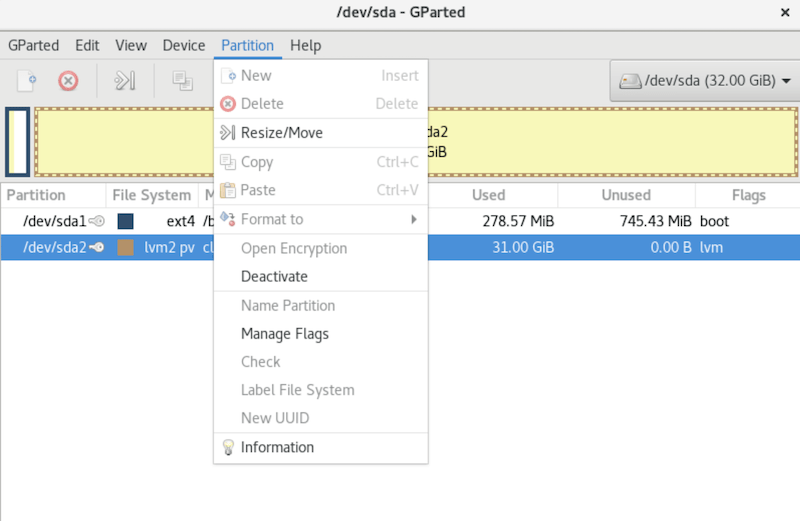
PolicyKit Authentication
Modern Linux distributions utilize PolicyKit for fine-grained privilege management. GParted integrates with PolicyKit to provide secure administrative access through graphical authentication prompts.
Configure user group membership for administrative tasks:
sudo usermod -a -G wheel usernameThe wheel group traditionally provides sudo access, while disk group membership may be required for direct device access.
Security implications of administrative access require careful consideration. PolicyKit policies define specific permissions and restrictions for partition operations.
Troubleshooting Common Installation Issues
Installation problems occasionally arise due to repository configurations, dependency conflicts, or system-specific issues. Comprehensive troubleshooting approaches resolve most common problems.
Repository and Dependency Issues
Missing EPEL repository represents the most common installation problem. Verify EPEL configuration and accessibility:
sudo dnf repolist epel
sudo dnf clean all
sudo dnf makecacheThese commands refresh repository metadata and clear cached information that might cause package resolution problems.
Dependency conflicts require manual resolution in complex environments:
sudo dnf install libparted gtkmm30 polkitThis command installs core GParted dependencies individually, helping identify specific conflict sources.
Repository GPG key verification errors indicate corrupted or missing authentication keys:
sudo rpm --import /etc/pki/rpm-gpg/RPM-GPG-KEY-EPEL-10Network connectivity problems affect repository access. Verify internet connection and DNS resolution for repository servers.
Permission and Authentication Problems
“Permission denied” errors typically indicate insufficient privileges or PolicyKit configuration issues. Verify user sudo access:
sudo -lThis command displays available sudo privileges for the current user.
PolicyKit configuration problems require policy file verification:
ls -la /usr/share/polkit-1/actions/org.gnome.gparted.policySELinux contexts may prevent graphical applications from accessing necessary resources. Check SELinux status and policies:
sestatus
sudo setsebool -P allow_execstack onUser group membership affects device access permissions. Verify membership in relevant groups:
groups $USERGraphics and Display Issues
X11 forwarding configuration enables remote graphical application access:
export DISPLAY=:0
xhost +local:These commands configure display variables and X11 access permissions.
Wayland compatibility issues may affect GParted operation in modern desktop environments. Force X11 session usage for problematic configurations:
sudo GDK_BACKEND=x11 gpartedRemote desktop sessions require specific configuration for administrative applications. VNC and similar remote access solutions may need policy adjustments.
File System Support Issues
Extended filesystem support requires additional packages for optimal GParted functionality:
sudo dnf install ntfs-3g exfat-utilsNTFS support enables Windows partition management, while exFAT support handles modern removable storage formats.
Proprietary filesystem codecs may require third-party repositories like RPM Fusion for comprehensive format support.
Security Considerations and Best Practices
Partition management operations carry significant security implications requiring careful attention to administrative privileges, data protection, and system integrity.
Administrative Privilege Management
Apply the principle of least privilege when configuring GParted access. Avoid granting unnecessary administrative permissions that could compromise system security.
Configure sudo policies for specific GParted usage:
username ALL=(ALL) NOPASSWD: /usr/bin/gpartedThis configuration allows passwordless GParted execution while maintaining security for other administrative tasks.
Audit logging captures partition operations for security monitoring and compliance requirements. Configure system logs to record administrative activities.
Data Protection Strategies
Mandatory backup procedures prevent data loss during partition operations. Create comprehensive backups before modifying partition structures:
sudo dd if=/dev/sda of=/backup/disk-image.img bs=4MVirtual environment snapshots provide rapid rollback capabilities for testing partition modifications. VMware, VirtualBox, and KVM platforms support snapshot functionality.
Recovery planning includes documented procedures for restoring data and system functionality following partition operation failures.
System Integrity Considerations
Boot loader protection ensures system bootability during partition modifications. Avoid modifying EFI system partitions or boot loader installations without comprehensive understanding.
EFI system partition handling requires special precautions to maintain UEFI boot functionality. Modern systems depend on specific partition structures for proper operation.
LVM and RAID array safety measures prevent data loss in complex storage configurations. Understand logical volume relationships before performing physical partition changes.
Performance Optimization and Advanced Usage
Optimize GParted performance and leverage advanced features for professional partition management workflows.
System Resource Management
Memory usage optimization becomes critical when working with large storage devices. GParted loads entire partition tables into memory, requiring sufficient RAM for complex configurations.
CPU priority adjustments improve responsiveness during intensive operations:
sudo nice -n -10 gpartedThis command increases GParted process priority, allocating more CPU resources for faster operation.
I/O scheduling considerations affect disk operation performance. Modern Linux kernels provide multiple schedulers optimized for different storage technologies.
Advanced Partition Operations
Non-destructive resizing techniques preserve data while modifying partition sizes. GParted calculates safe resize boundaries to prevent data corruption.
Partition alignment optimization improves SSD performance by aligning partitions with underlying storage block structures. Modern SSDs require 4KB alignment for optimal performance.
GPT versus MBR partition table selection impacts maximum disk size and partition count. GPT supports larger disks and more partitions than traditional MBR schemes.
Integration with System Administration
Scripting partition operations enables automation for deployment scenarios. While GParted provides graphical interfaces, underlying parted commands support scripting.
Integration with backup solutions ensures data protection during automated partition operations. Enterprise environments require comprehensive backup strategies.
Monitoring and alerting systems track partition changes for security and compliance purposes. System administrators need visibility into storage modifications.
Alternative Tools and Comparison
Understanding the broader partition management landscape helps choose appropriate tools for specific scenarios.
Command-Line Alternatives
The parted command-line utility provides scriptable partition management functionality. Command-line tools excel in automated deployment and remote administration scenarios.
Traditional fdisk remains relevant for basic partition operations, particularly in minimal system installations where graphical tools aren’t available.
GPT-specific gdisk tools handle advanced GUID partition table operations. Modern systems increasingly require GPT support for large disk configurations.
Enterprise Solutions
Logical Volume Manager (LVM) integration provides advanced storage management capabilities. LVM abstracts physical storage, enabling flexible volume management beyond simple partitioning.
Red Hat Satellite and similar enterprise management platforms provide centralized storage management for large-scale deployments.
Automated deployment considerations include partition management as part of comprehensive system provisioning strategies.
Congratulations! You have successfully installed GParted. Thanks for using this tutorial for installing GParted (GNOME Partition Editor) on your Rocky Linux 10 system. For additional help or useful information, we recommend you check the official GParted website.