How To Install GParted on Ubuntu 24.04 LTS

GParted is a free and open-source partition editor that enables users to manage disk partitions with ease. It provides a graphical interface for creating, resizing, copying, and moving partitions without the risk of data loss. GParted supports a wide range of file systems, including ext2, ext3, ext4, btrfs, FAT16, FAT32, and NTFS, making it a versatile tool for managing partitions across different operating systems.
One of the key benefits of using GParted is its user-friendly interface, which allows even novice users to manage partitions efficiently. The application provides a clear visual representation of the disk layout, making it easy to identify and select partitions for various operations. Additionally, GParted’s support for a wide range of file systems ensures compatibility with different operating systems and storage devices, making it a go-to tool for disk management in Linux environments.
In this comprehensive guide, we will walk you through the process of installing GParted (GNOME Partition Editor) on Ubuntu 24.04 LTS, the latest long-term support release of the popular Linux distribution known for its stability, security, and ease of use.
Prerequisites
- A server running one of the following operating systems: Ubuntu and any other Debian-based distribution like Linux Mint.
- It’s recommended that you use a fresh OS install to prevent any potential issues.
- Basic familiarity with the terminal and command-line interface.
- SSH access to the server (or just open Terminal if you’re on a desktop).
- An active internet connection. You’ll need an internet connection to download the necessary packages and dependencies.
- An Ubuntu 24.04 system with root access or a user with sudo privileges.
Install GParted on Ubuntu 24.04
Step 1. Backup Data.
Partition management, while generally safe, carries inherent risks. Before proceeding with any partition operations, it’s imperative to back up all important data. This precautionary step can save you from potential data loss in case of unexpected issues during the partitioning process.
Step 2. Update System Packages.
To ensure a smooth installation process, it is recommended to update your system packages before installing GParted. Open the terminal and run the following command:
sudo apt update sudo apt upgrade
This command updates the package lists and upgrades all installed packages to their latest versions. The -y flag automatically answers “yes” to any prompts, streamlining the process.
Step 3. Installing GParted.
- Method 1: Install GParted via Command Line.
Once the package list is updated, you can proceed with installing GParted by running the following command:
sudo apt install gparted
The -y flag automatically answers “yes” to any prompts during the installation process, streamlining the installation.
After the installation is complete, you can verify that GParted is successfully installed by running the following command:
gparted --version
This command will display the version of GParted installed on your system.
- Method 2: Install GParted via the Ubuntu Software Center.
For users who prefer a graphical interface, installing GParted through the Ubuntu Software Center is a simple and intuitive process:
-
- Open the Ubuntu Software Center by clicking on its icon in the application launcher or by searching for “Software Center” in the Activities search bar.
- In the search bar within the Ubuntu Software Center, type “GParted” and press Enter.
- From the search results, click on the “GParted” entry to open its application page.
- On the GParted application page, click the “Install” button to begin the installation process.
- You may be prompted to authenticate the installation by entering your password. Enter your password and click “Authenticate” to proceed.
- The Ubuntu Software Center will now download and install GParted on your system. Once the installation is complete, you can launch GParted from the application launcher.
Step 4. Launching GParted.
After installation, you can find GParted in your application menu. To launch it, search for “GParted” in the Activities overview and click on the icon. You’ll be prompted for your password, as GParted requires administrative privileges to run, or launch GParted from the terminal, simply type:
sudo gparted
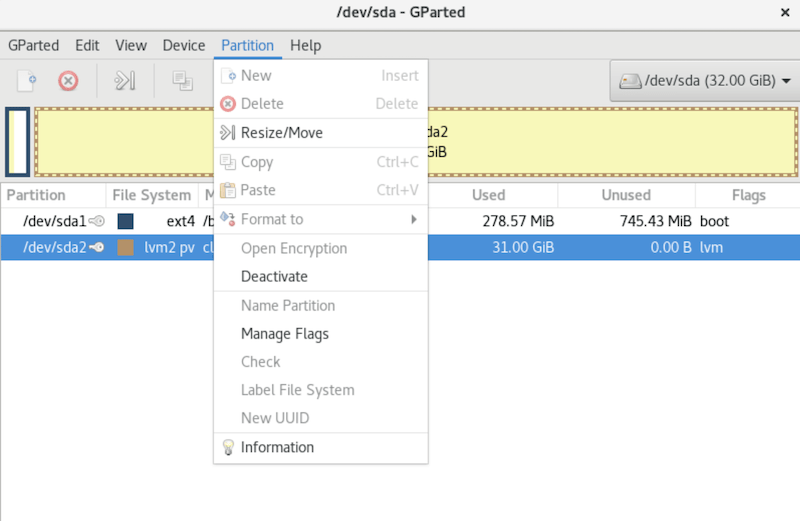
Congratulations! You have successfully installed GParted. Thanks for using this tutorial for installing the GParted (GNOME Partition Editor) on the Ubuntu 24.04 LTS system. For additional help or useful information, we recommend you check the official GParted website.