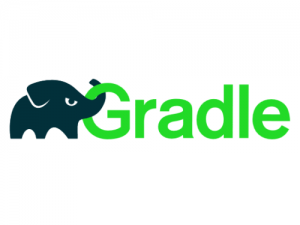
In this tutorial, we will show you how to install Gradle on CentOS 8. For those of you who didn’t know, Gradle is a free and open-source general-purpose build tool used mainly for Java projects. It uses Groovy which is a dynamic, object-oriented programming language to define projects and build scripts for Java language. Gradle is also used for building Android projects in Android Studio.
This article assumes you have at least basic knowledge of Linux, know how to use the shell, and most importantly, you host your site on your own VPS. The installation is quite simple and assumes you are running in the root account, if not you may need to add ‘sudo‘ to the commands to get root privileges. I will show you the step-by-step installation of Gradle on a CentOS 8 server.
Prerequisites
- A server running one of the following operating systems: CentOS 8.
- It’s recommended that you use a fresh OS install to prevent any potential issues.
- SSH access to the server (or just open Terminal if you’re on a desktop).
- A
non-root sudo useror access to theroot user. We recommend acting as anon-root sudo user, however, as you can harm your system if you’re not careful when acting as the root.
Install Gradle on CentOS 8
Step 1. First, let’s start by ensuring your system is up-to-date.
sudo dnf install epel-release sudo dnf update
Step 2. Installing OpenJDK.
Gradle requires Java to be installed on your system. To install OpenJDK 8 run the following command:
sudo dnf install java-1.8.0-openjdk-devel
Confirm the OpenJDK installation using the following command:
java -version
Step 3. Installing Gradle on CentOS 8.
First, download Gradle from the official Gradle release page:
wget https://downloads.gradle-dn.com/distributions/gradle-6.3-all.zip -P /tmp
Now unzip the downloaded zip file using the following command:
sudo unzip -d /opt/gradle /tmp/gradle-6.3-all.zip
Step 4. Setup environment variables.
PATH Environment variable should include the Gradle directory. So we should create gradle.sh file inside /etc/profile.d/ the directory. To create a file run the following command:
sudo nano /etc/profile.d/gradle.sh
Now paste the following code inside the above file:
export GRADLE_HOME=/opt/gradle/gradle-6.3
export PATH=${GRADLE_HOME}/bin:${PATH}
Then, make the script file executable using the following command:
sudo chmod +x /etc/profile.d/gradle.sh
Load the environment variables using the following command:
source /etc/profile.d/gradle.sh
Step 5. Verify the Gradle installation.
As we’ve all done, so check the version of Installed Gradle to verify our installation:
gradle -v
Congratulations! You have successfully installed Gradle. Thanks for using this tutorial for installing Gradle on CentOS 8 system. For additional help or useful information, we recommend you to check the official Gradle website.