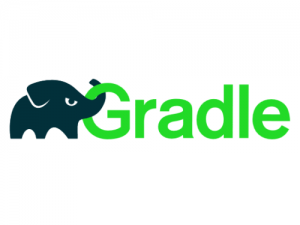
In this tutorial, we will show you how to install Gradle on Debian 10. For those of you who didn’t know, Gradle is a free and open-source general-purpose build tool used mainly for Java projects. It uses Groovy which is a dynamic, object-oriented programming language to define projects and build scripts for Java language.
This article assumes you have at least basic knowledge of Linux, know how to use the shell, and most importantly, you host your site on your own VPS. The installation is quite simple and assumes you are running in the root account, if not you may need to add ‘sudo‘ to the commands to get root privileges. I will show you the step-by-step installation of Gradle on a Debian 10 (Buster) server.
Prerequisites
- A server running one of the following operating systems: Debian 10 (Buster).
- It’s recommended that you use a fresh OS install to prevent any potential issues.
- SSH access to the server (or just open Terminal if you’re on a desktop).
- A
non-root sudo useror access to theroot user. We recommend acting as anon-root sudo user, however, as you can harm your system if you’re not careful when acting as the root.
Install Gradle on Debian 10 Buster
Step 1. Before we install any software, it’s important to make sure your system is up to date by running the following apt commands in the terminal:
apt update apt upgrade
Step 2. Installing Java.
Gradle requires Java to be installed on your system. To install OpenJDK run the following command in the terminal:
sudo apt install default-jdk
Verify the Java installation:
java -version
Step 3. Installing Gradle on Debian 10.
First, download Gradle from the official Gradle release page:
wget https://services.gradle.org/distributions/gradle-6.3-bin.zip -P /tmp sudo unzip -d /opt/gradle /tmp/gradle-*.zip
Step 4. Setting up the Environment Variables.
Configure the PATH environment variable to include the Gradle bin directory:
sudo nano /etc/profile.d/gradle.sh
export GRADLE_HOME=/opt/gradle/gradle-6.3
export PATH=${GRADLE_HOME}/bin:${PATH}
Now make the script file executable using the following command:
sudo chmod +x /etc/profile.d/gradle.sh
Load the environment variables using the following command:
source /etc/profile.d/gradle.sh
Step 5. Verify the Gradle installation.
You can run the following command to check if the Gradle install was successful:
$ gradle -v Welcome to Gradle 6.3! Here are the highlights of this release: - Java 14 support - Improved error messages for unexpected failures For more details see https://docs.gradle.org/6.3/release-notes.html ------------------------------------------------------------ Gradle 6.3 ------------------------------------------------------------ Build time: 2020-03-27 16:11:36 UTC Revision: bacd40b727b0130eeameilanamaria0b207c60 Kotlin: 1.3.76 Groovy: 2.5.13 Ant: Apache Ant(TM) version 1.10.7 compiled on September 1 2019 JVM: 11.4.6 (Debian 11.0.6+10-post-Debian-1deb10u1) OS: Linux 4.20.0-6-amd64 amd64
Congratulations! You have successfully installed Gradle. Thanks for using this tutorial for installing the latest version of Gradle on the Debian 10 server. For additional help or useful information, we recommend you to check the official Gradle website.