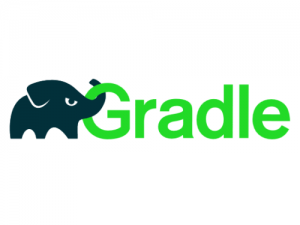
In this tutorial, we will show you how to install Gradle on Debian 9 Stretch. For those of you who didn’t know, Gradle is a free and open-source build automation toolset based on the concepts of Apache Ant and Apache Maven. Gradle provides a platform to support the entire development lifecycle of a software project.
This article assumes you have at least basic knowledge of Linux, know how to use the shell, and most importantly, you host your site on your own VPS. The installation is quite simple and assumes you are running in the root account, if not you may need to add ‘sudo‘ to the commands to get root privileges. I will show you the step-by-step installation of Gradle on a Debian 9 (Stretch) server.
Prerequisites
- A server running one of the following operating systems: Debian 9 (Stretch).
- It’s recommended that you use a fresh OS install to prevent any potential issues.
- SSH access to the server (or just open Terminal if you’re on a desktop).
- A
non-root sudo useror access to theroot user. We recommend acting as anon-root sudo user, however, as you can harm your system if you’re not careful when acting as the root.
Install Gradle on Debian 9 Stretch
Step 1. Before we install any software, it’s important to make sure your system is up to date by running the following apt-get commands in the terminal:
apt-get update apt-get upgrade
Step 2. Installing Java.
Gradle requires Java JDK or JRE version 7 or above to be installed:
sudo apt install openjdk-8-jdk
Verify the Java version by running the following command:
java -version
Step 3. Installing Gradle on Debian.
First, run the commands below to download Gradle, At the time of this writing, the version is 5.2.1:
wget https://services.gradle.org/distributions/gradle-5.2.1-bin.zip -P /tmp sudo unzip -d /opt/gradle /tmp/gradle-*.zip
Verify that the Gradle files are extracted by listing the /opt/gradle/gradle-5.0 directory:
ls /opt/gradle/gradle-5.2.1
Step 4. Configure Debian Environment Variables.
Next, we’ll need to configure the PATH environment variable to include the Gradle bin directory:
sudo nano /etc/profile.d/gradle.sh
Paste the following configuration:
export GRADLE_HOME=/opt/gradle/gradle-5.0
export PATH=${GRADLE_HOME}/bin:${PATH}
When you’re done, run the commands below to make the file executable:
sudo chmod +x /etc/profile.d/gradle.sh source /etc/profile.d/gradle.sh
Step 5. Verify the Gradle installation.
You can run the following command to check if the Gradle install was successful:
gradle -v
You should see the following output:
Welcome to Gradle 5.2.1! Here are the highlights of this release: - Define sets of dependencies that work together with Java Platform plugin - New C++ plugins with dependency management built-in - New C++ project types for gradle init - Service injection into plugins and project extensions For more details see https://docs.gradle.org/5.2.1/release-notes.html ------------------------------------------------------------ Gradle 5.2.1 ------------------------------------------------------------ Build time: 2019-03-04 16:00:10 UTC Revision: f02764e074c32ee8851a4e1877dd1fea8ffb7183 Kotlin DSL: 1.1.6 Kotlin: 1.6.20 Groovy: 2.5.4 Ant: Apache Ant(TM) version 1.9.13 compiled on Feb 02 2019 JVM: 1.8.0_181 (Oracle Corporation 25.181-b13) OS: Linux 4.9.0-8-amd64 amd64
Congratulations! You have successfully installed Gradle. Thanks for using this tutorial for installing the latest version of the Gradle on the Debian 9 server. For additional help or useful information, we recommend you to check the official Gradle website.