How To Install Gradle on Linux Mint 22
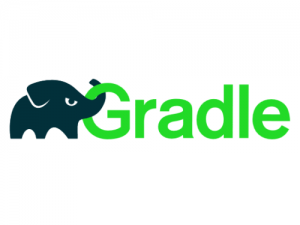
Gradle has become an essential build automation tool for modern software development, particularly for Java and Android projects. If you’re working with Linux Mint 22 and need to set up this powerful build system, you’ve come to the right place. This comprehensive guide walks you through multiple installation methods, from beginner-friendly approaches to advanced manual configurations, ensuring you can choose the method that best fits your development workflow.
Whether you’re a seasoned developer or just starting your journey into build automation, understanding how to properly install and configure Gradle on your Linux Mint 22 system is crucial for project success. This tutorial covers everything from prerequisites to troubleshooting, with detailed step-by-step instructions that leave no stone unturned.
Understanding Gradle and Its Importance
Gradle is an open-source build automation tool that has revolutionized how developers manage project builds, dependencies, and deployments. Unlike traditional XML-based build tools, Gradle uses a Groovy-based domain-specific language (DSL) that provides greater flexibility and readability. The tool combines the best features of Apache Ant and Apache Maven while addressing their limitations, offering a build-by-convention approach that simplifies complex build configurations.
Java developers rely heavily on Gradle for compiling source code, managing dependencies, running tests, and packaging applications. Android developers find it particularly indispensable, as it’s the official build tool for Android Studio. Beyond Java, Gradle supports multiple programming languages including Kotlin, Groovy, Scala, and C++, making it a versatile choice for polyglot projects.
The tool’s enterprise-level capabilities include incremental builds, build caching, and parallel execution, which dramatically reduce build times for large projects. Its plugin ecosystem extends functionality to cover virtually any build requirement, from code quality checks to deployment automation.
System Prerequisites and Requirements
Before installing Gradle on Linux Mint 22, ensure your system meets the necessary requirements. Gradle requires Java Development Kit (JDK) version 17 or higher to execute properly, though it can build projects that target older Java versions. You’ll need administrative privileges (sudo access) to install packages and modify system configurations.
Your Linux Mint 22 system should have an active internet connection for downloading packages and dependencies. Basic familiarity with the terminal and command-line operations will help you follow along smoothly. The installation requires approximately 200-300 MB of disk space, depending on the method chosen and whether you include documentation.
Verify your Java installation by opening a terminal and running java -version. If Java isn’t installed, you’ll need to install it before proceeding with Gradle installation. The compatibility matrix shows that Gradle works with various JDK vendors including Oracle, OpenJDK, AdoptOpenJDK, and Amazon Corretto.
Method 1: Installing Gradle Using SDKMAN! (Recommended)
SDKMAN! represents the most straightforward and developer-friendly approach to installing Gradle on Linux Mint 22. This software development kit manager handles parallel versions of multiple SDKs, making it ideal for developers who work with different Gradle versions across various projects. The official Gradle team recommends SDKMAN! because it’s officially deployed and maintained by the SDKMAN! organization.
Installing Prerequisites
Update your system’s package database to ensure you have access to the latest software versions. Open your terminal and execute:
sudo apt updateInstall the necessary utilities including curl, zip, and unzip, which SDKMAN! requires for operation. These tools enable downloading and extracting packages:
sudo apt install curl zip unzip -yEnsure Java is installed on your system. If you haven’t installed Java yet, add the default Java Development Kit:
sudo apt install default-jdk -yInstalling SDKMAN!
Download and install SDKMAN! using the official installation script. This single command handles the entire setup process:
curl -s "https://get.sdkman.io" | bashThe installation creates a .sdkman directory in your home folder containing all SDK manager components. Initialize SDKMAN! in your current shell session by sourcing the initialization script:
source "$HOME/.sdkman/bin/sdkman-init.sh"Verify the installation succeeded by checking the SDKMAN! version:
sdk versionYou should see the SDKMAN! version number displayed, confirming successful installation.
Installing Gradle via SDKMAN!
With SDKMAN! installed, installing Gradle becomes remarkably simple. Install the latest stable Gradle version with:
sdk install gradleSDKMAN! automatically downloads, extracts, and configures Gradle, adding it to your PATH without manual intervention. If you need a specific Gradle version, specify it in the command:
sdk install gradle 8.5List all available Gradle versions using:
sdk list gradleThis command displays installed versions, available versions, and indicates which version is currently active. Switch between installed Gradle versions effortlessly:
sdk use gradle 8.5Set a default Gradle version across all terminal sessions:
sdk default gradle 8.5Method 2: Manual Installation from Binary Distribution
Manual installation provides complete control over Gradle’s location and configuration, making it suitable for production servers or environments with specific directory structure requirements.
Installing Java JDK
Java forms the foundation for Gradle execution. Update your package index:
sudo apt updateInstall the default OpenJDK package:
sudo apt install default-jdk -yVerify the installation:
java -versionThe output should display Java version information confirming successful installation. For production environments requiring specific Java versions, install targeted OpenJDK packages like openjdk-17-jdk or openjdk-21-jdk.
Downloading Gradle Binary Distribution
Navigate to the temporary directory for downloads:
cd /tmpDownload the latest Gradle binary distribution using wget. Visit the Gradle releases page to find the current version number, then download it:
wget https://services.gradle.org/distributions/gradle-8.11.1-bin.zipThe binary distribution (-bin.zip) contains only essential components, making it smaller and faster to download. The complete distribution (-all.zip) includes documentation and source code, useful for offline reference but unnecessary for most users. Gradle recommends the binary version since the latest documentation is available online.
Extracting and Installing Gradle
Create a directory for Gradle in /opt, the conventional location for optional software packages:
sudo mkdir /opt/gradleEnsure unzip is installed:
sudo apt install unzipExtract the downloaded archive to the Gradle directory:
sudo unzip -d /opt/gradle /tmp/gradle-*.zipVerify the extraction by listing the directory contents:
ls /opt/gradle/gradle-8.11.1You should see several directories and files including LICENSE, NOTICE, bin, lib, and init.d.
Configuring Environment Variables
Configure system-wide environment variables by creating a profile script. This approach ensures all users have access to Gradle:
sudo nano /etc/profile.d/gradle.shAdd the following lines to the file:
export GRADLE_HOME=/opt/gradle/gradle-8.11.1
export PATH=${GRADLE_HOME}/bin:${PATH}The GRADLE_HOME variable points to your Gradle installation directory. This variable simplifies version upgrades—simply change GRADLE_HOME to point to a new version. The second line adds Gradle’s bin directory to your system PATH, enabling you to run Gradle commands from any location.
Save and close the file (press Ctrl+X, then Y, then Enter in nano). Make the script executable:
sudo chmod +x /etc/profile.d/gradle.shLoad the environment variables into your current session:
source /etc/profile.d/gradle.shFor permanent changes that persist across all sessions, this configuration automatically loads when you log in.
Method 3: Installing via APT Package Manager
Linux Mint 22’s default package manager offers the quickest installation method, though with some trade-offs.
Installation Steps
Update your package repository:
sudo apt updateInstall Gradle directly:
sudo apt install gradleThe package manager automatically resolves and installs all dependencies, including Java if not already present. This method requires minimal configuration as the package manager handles PATH configuration.
Understanding the Limitations
Package manager versions lag behind official releases. Linux Mint repositories prioritize stability over cutting-edge features, meaning you might get an older Gradle version. Package managers not controlled by Gradle, Inc. may distribute modified versions that differ from official releases.
These modified versions could be incompatible with certain plugins or miss features available in official distributions. For development environments where you need the latest features or specific versions, SDKMAN! or manual installation proves more reliable. However, for simple projects or learning purposes, the APT installation suffices.
Verifying Your Gradle Installation
Verification confirms Gradle is properly installed and accessible from your command line.
Basic Version Check
Open a terminal and run:
gradle -vAlternatively:
gradle --versionA successful installation displays detailed version information:
------------------------------------------------------------
Gradle 8.11.1
------------------------------------------------------------
Build time: 2024-11-01 12:48:00 UTC
Revision: 1234567890abcdef
Kotlin: 1.9.20
Groovy: 3.0.19
Ant: Apache Ant(TM) version 1.10.14
JVM: 17.0.9 (Eclipse Adoptium 17.0.9+9)
OS: Linux 6.8.0 amd64This output confirms Gradle version, build information, Kotlin and Groovy versions, Ant version, JVM details, and operating system information.
Testing Gradle Functionality
Create a test directory:
mkdir ~/gradle-test
cd ~/gradle-testRun the tasks command to list available Gradle tasks:
gradle tasksThis command displays all tasks Gradle can execute, organized by category. Create a simple build.gradle file to test build capabilities:
echo "println 'Hello from Gradle!'" > build.gradleExecute the build:
gradle buildSuccessful execution confirms Gradle is fully operational.
Understanding and Using Gradle Wrapper
The Gradle Wrapper eliminates the need for a system-wide Gradle installation in project repositories. This standalone scripts bundle ensures every developer and continuous integration server uses the exact Gradle version specified by the project, preventing version-related inconsistencies.
Projects using Gradle Wrapper contain gradlew (Linux/Mac) and gradlew.bat (Windows) scripts in the root directory. A gradle/wrapper subdirectory holds wrapper JAR and properties files. When executed for the first time, the wrapper automatically downloads and caches the specified Gradle version.
Upgrade an existing project’s wrapper:
./gradlew wrapper --gradle-version=8.11.1The wrapper includes checksum verification for security, ensuring downloaded distributions haven’t been tampered with. Development teams benefit from wrapper’s automatic version management—new team members simply clone the repository and run ./gradlew without installing Gradle separately.
Troubleshooting Common Installation Issues
Java-Related Problems
The “command not found: java” error indicates Java isn’t installed or isn’t in your PATH. Install Java:
sudo apt install default-jdk -yConfigure JAVA_HOME if you have multiple Java versions:
export JAVA_HOME=/usr/lib/jvm/java-17-openjdk-amd64
export PATH=$JAVA_HOME/bin:$PATHAdd these lines to ~/.bashrc for persistence. Check which Java version Gradle uses:
gradle -vThe output shows the JVM version Gradle detected. Version compatibility issues arise when using Java versions below 17 with recent Gradle releases.
PATH and Environment Configuration Issues
“command not found: gradle” errors indicate PATH misconfiguration. Verify your PATH includes Gradle:
echo $PATHLook for Gradle’s bin directory in the output. Check GRADLE_HOME:
echo $GRADLE_HOMEIf variables aren’t set, source the profile script again:
source /etc/profile.d/gradle.shFor user-specific installations, add environment variables to ~/.bashrc or ~/.zshrc depending on your shell. After editing these files, reload them:
source ~/.bashrcPermission Denied Errors
Permission issues occur when accessing system directories without appropriate privileges. Use sudo for operations in /opt, /usr/local, or /etc:
sudo mkdir /opt/gradle
sudo unzip -d /opt/gradle /tmp/gradle-*.zipCheck file ownership and permissions:
ls -la /opt/gradleIf necessary, adjust permissions:
sudo chmod 755 /opt/gradle/gradle-8.11.1Download and Network Issues
Missing wget or curl prevents downloading Gradle. Install them:
sudo apt install wget curl -yNetwork connectivity problems might require proxy configuration. For organizations with corporate proxies, configure environment variables before downloading:
export HTTP_PROXY=http://proxy.example.com:8080
export HTTPS_PROXY=https://proxy.example.com:8080Alternative download methods include using a web browser to manually download from the Gradle website, then transferring the file to your Linux Mint system.
Best Practices for Gradle Management
Version Control and Updates
SDKMAN! simplifies switching between Gradle versions for different projects. List installed versions:
sdk list gradleSwitch to a specific version temporarily:
sdk use gradle 8.5Keeping Gradle updated ensures you have the latest security patches, performance improvements, and features. Check for new releases regularly on the official Gradle releases page.
Use Gradle Wrapper for project-specific versions, ensuring team consistency. Document the Gradle version in project README files for transparency.
Security Considerations
Always download Gradle from official sources—gradle.org or SDKMAN!. Verify checksums for manual downloads to detect tampering. Download the SHA-256 checksum file from the releases page and verify:
sha256sum gradle-8.11.1-bin.zipCompare the output with the official checksum. Gradle Wrapper includes automatic JAR verification, protecting against compromised wrapper files. Keep both Java and Gradle updated to address vulnerabilities.
Optimizing Your Development Environment
Modern IDEs integrate seamlessly with Gradle. Configure GRADLE_HOME in IntelliJ IDEA, Eclipse, or Visual Studio Code to use your installed Gradle version. IDE integration provides features like syntax highlighting for build scripts, dependency visualization, and integrated task execution.
Initialize new Gradle projects with:
gradle initThis interactive command creates project structure with appropriate build files. Explore Gradle’s official documentation and user manual for comprehensive learning resources.
Congratulations! You have successfully installed Gradle. Thanks for using this tutorial for installing Gradle automation tool for multi-language software development on Linux Mint 22 system. For additional help or useful information, we recommend you check the official Gradle website.