How To Install Grafana on Linux Mint 22

Grafana stands as one of the most powerful open-source analytics and monitoring platforms available today. This visualization tool transforms complex data into intuitive, interactive dashboards that system administrators and DevOps professionals rely on daily. Whether monitoring server performance, tracking application metrics, or analyzing business data, Grafana provides the flexibility and power needed to make informed decisions quickly.
Linux Mint 22, built on Ubuntu’s solid foundation, offers an excellent environment for running Grafana. The compatibility between these systems ensures a smooth installation process and stable long-term operation. This comprehensive guide walks through every step of installing Grafana on Linux Mint 22, from initial system preparation to accessing the web interface for the first time. By following these instructions, even users with basic command line knowledge can successfully deploy this robust monitoring solution.
The installation process takes approximately 15-20 minutes to complete. Throughout this tutorial, each command includes detailed explanations to help understand what happens behind the scenes. Security best practices and troubleshooting tips are integrated throughout to ensure a production-ready deployment.
Prerequisites and System Requirements
Before beginning the Grafana installation, verifying that the system meets minimum requirements prevents potential issues during setup. Linux Mint 22 provides an ideal platform for hosting Grafana, but proper preparation ensures optimal performance.
The operating system must be Linux Mint 22 with an active user account possessing sudo or root privileges. Without administrative access, package installation and service management become impossible. Hardware requirements remain modest, making Grafana accessible even on modest systems. A minimum of 255 MB RAM suffices for basic installations, though 1 GB or more is recommended for production environments handling multiple dashboards and data sources. The CPU requirements specify at least one core, but two or more cores deliver better performance when processing complex queries and rendering multiple visualizations simultaneously.
Disk space allocation requires at least 500 MB of free space for the Grafana installation and associated files. An active internet connection enables downloading packages from the official repositories. Port 3000, Grafana’s default listening port, should remain available and not be blocked by firewall rules or occupied by other services. Basic command line familiarity helps users navigate the terminal and understand the commands being executed.
Update System Packages
Updating the system before installing new software represents a fundamental best practice in Linux administration. This critical first step ensures access to the latest security patches and maintains compatibility between existing packages and new installations.
Open the terminal application from the Linux Mint menu or press Ctrl+Alt+T to launch it quickly. The first command refreshes the package repository index, synchronizing the local database with remote servers to identify available updates:
sudo apt updateThis command contacts the configured repositories and downloads the latest package lists. The output displays each repository being contacted and confirms successful updates. Next, upgrade all installed packages to their newest versions:
sudo apt upgrade -yThe -y flag automatically confirms the upgrade without prompting for user input, streamlining the process. This command downloads and installs available updates for all existing packages. The system may take several minutes to complete this operation depending on how many packages require updates and network speed.
System updates establish a stable foundation for the Grafana installation. Security vulnerabilities get patched, dependency conflicts get resolved, and compatibility improves across the entire system. Skipping this step may lead to installation failures or unexpected behavior later.
Install Required Dependencies
Grafana installation requires several supporting packages that enable secure repository access and package management. These dependencies facilitate downloading packages over encrypted connections and managing additional software sources.
Install the necessary packages with a single command:
sudo apt install -y apt-transport-https software-properties-common wgetThe apt-transport-https package allows the APT package manager to retrieve packages using the HTTPS protocol. This encryption protects against man-in-the-middle attacks during package downloads. The software-properties-common package provides scripts for managing software repositories, simplifying the process of adding third-party sources like the Grafana repository. The wget utility downloads files from web servers using HTTP, HTTPS, and FTP protocols, proving essential for retrieving the Grafana GPG key.
The terminal displays installation progress as each package gets downloaded and configured. Successful installation shows “done” messages and returns to the command prompt without errors. These dependencies remain useful beyond the Grafana installation, supporting future software additions from external repositories.
Import Grafana GPG Key
GPG (GNU Privacy Guard) keys authenticate package sources, verifying that downloaded packages originate from legitimate sources rather than malicious third parties. This security mechanism protects against tampered or counterfeit packages that could compromise system security.
Linux Mint 22 supports modern key management practices through the keyrings directory. Create this directory if it doesn’t already exist:
sudo mkdir -p /etc/apt/keyrings/The -p flag ensures the command succeeds even if the directory already exists, preventing error messages. Now download and import the official Grafana GPG key:
wget -q -O - https://apt.grafana.com/gpg.key | gpg --dearmor | sudo tee /etc/apt/keyrings/grafana.gpg > /dev/nullThis command performs multiple operations in sequence. The wget command with -q flag operates quietly, suppressing output except errors, while -O - sends the downloaded content to standard output instead of saving to a file. The pipe (|) redirects this output to gpg --dearmor, which converts the ASCII-armored key format to binary. Finally, sudo tee writes the binary key to the specified location while > /dev/null discards standard output to keep the terminal clean.
The GPG key gets stored in /etc/apt/keyrings/grafana.gpg for use by the APT package manager. This modern approach provides better security than legacy methods that added keys directly to the system keyring. With the key properly imported, the system can verify the authenticity of packages downloaded from the Grafana repository.
Add Grafana APT Repository
The official Linux Mint repositories don’t include Grafana packages, necessitating the addition of Grafana’s official repository. This repository provides the latest stable releases and ensures access to security updates directly from the development team.
Add the repository with proper GPG key verification:
echo "deb [signed-by=/etc/apt/keyrings/grafana.gpg] https://apt.grafana.com stable main" | sudo tee -a /etc/apt/sources.list.d/grafana.listThis command creates a new repository configuration file at /etc/apt/sources.list.d/grafana.list. The [signed-by=/etc/apt/keyrings/grafana.gpg] portion specifies which GPG key validates packages from this repository. The repository URL https://apt.grafana.com points to the official Grafana package server, while stable main specifies the distribution channel and component to use.
Grafana offers both open-source (OSS) and Enterprise editions. The OSS edition provides full monitoring and visualization capabilities without cost, while Enterprise adds features like advanced authentication, reporting, and support services. This repository provides access to the OSS edition, suitable for most use cases.
After adding the repository, refresh the package index to incorporate the newly available packages:
sudo apt updateThe output now includes the Grafana repository among those being synchronized. The system becomes aware of Grafana packages and their available versions, preparing for the actual installation.
Install Grafana
With repositories configured and dependencies satisfied, installing Grafana becomes straightforward. The APT package manager handles all installation tasks automatically, including resolving dependencies and configuring the service.
Execute the installation command:
sudo apt install grafana -yAPT connects to the Grafana repository, downloads the latest stable Grafana package, and installs it along with any additional dependencies. The installation process places files in several system locations, each serving specific purposes. Binary executables and application files reside in /usr/share/grafana, providing the core functionality. Configuration files get stored in /etc/grafana/, with the main configuration file at /etc/grafana/grafana.ini. Log files accumulate in /var/log/grafana/, useful for troubleshooting and monitoring.
Installation typically completes within a few minutes depending on network speed and system performance. Upon completion, verify the installation by checking the Grafana version:
grafana-server -vThis command displays the installed Grafana version number, confirming successful installation. The output shows version information including the build number and commit hash. Grafana gets installed but doesn’t start automatically, requiring manual service activation.
Start and Enable Grafana Service
Modern Linux distributions use systemd for service management, providing powerful tools for controlling system services. Grafana installs as a systemd service, enabling easy management through standard commands.
First, reload the systemd daemon to recognize the newly installed Grafana service:
sudo systemctl daemon-reloadThis command instructs systemd to scan for new or modified service unit files. Without this step, systemd remains unaware of the Grafana service configuration. Now start the Grafana server:
sudo systemctl start grafana-serverThe Grafana service initializes, loading configuration files, binding to port 3000, and preparing to accept connections. The command returns immediately after starting the service. Enable Grafana to start automatically at system boot:
sudo systemctl enable grafana-serverThis command creates symbolic links in the appropriate systemd directories, ensuring Grafana starts automatically when the system boots. The output confirms the creation of these symlinks. Automatic startup proves essential for production servers where manual service activation after reboots becomes impractical.
Verify that Grafana is running correctly:
sudo systemctl status grafana-serverThe status output provides detailed information about the service state. Look for “active (running)” in green text, indicating successful operation. The output also shows the process ID, memory usage, recent log entries, and how long the service has been running. If the status shows “failed” or “inactive,” review the troubleshooting section later in this guide.
Configure Firewall Settings
Firewall configuration determines which network ports allow incoming connections. Grafana listens on TCP port 3000 by default, requiring firewall rules to permit access from remote systems. Local-only access doesn’t require firewall modifications since localhost connections typically bypass firewall restrictions.
Linux Mint often uses UFW (Uncomplicated Firewall) for firewall management. Check if UFW is active:
sudo ufw statusIf UFW is active, add a rule allowing connections to port 3000:
sudo ufw allow 3000/tcpThis command creates a firewall rule permitting TCP traffic on port 3000 from any source. The rule takes effect immediately without requiring a service restart. For enhanced security in production environments, restrict access to specific IP addresses or subnets:
sudo ufw allow from 192.168.1.0/24 to any port 3000This example limits Grafana access to devices on the 192.168.1.0/24 subnet, blocking connections from other networks. Adjust the IP range to match the network configuration.
Systems using firewalld instead of UFW require different commands:
sudo firewall-cmd --permanent --add-port=3000/tcp
sudo firewall-cmd --reloadThe --permanent flag ensures the rule persists across reboots. The reload command applies the new configuration immediately. Firewall configuration balances accessibility with security, allowing legitimate access while blocking potential threats.
Access Grafana Web Interface
With Grafana installed and running, accessing the web interface brings the system to life. Modern web browsers provide the platform for interacting with Grafana’s powerful visualization capabilities.
Open a web browser and navigate to Grafana using one of these URLs. For access from the same machine where Grafana is installed:
http://localhost:3000For access from other devices on the network:
http://192.168.1.100:3000Replace 192.168.1.100 with the actual IP address of the Linux Mint system running Grafana. Use the ip addr command in the terminal to identify the system’s IP address if unsure.
The Grafana login page appears, displaying the Grafana logo and authentication fields. The default credentials provide initial access but must be changed immediately for security. Enter these credentials:
- Username: admin
- Password: admin
Click the “Log in” button to proceed. Grafana immediately prompts for a password change, recognizing the security risk of default credentials. This mandatory password change protects against unauthorized access from attackers who know the default credentials.
Choose a strong password combining uppercase and lowercase letters, numbers, and special characters. Aim for at least 12 characters to resist brute-force attacks. Password managers help generate and store complex passwords securely. Enter the new password twice to confirm, then submit the change.
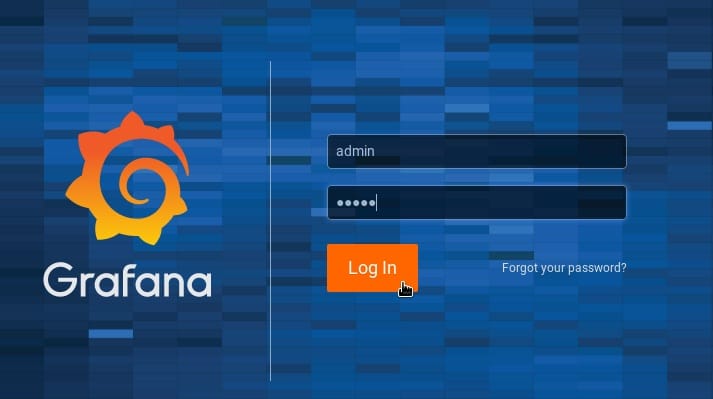
After setting a new password, Grafana displays the home dashboard. This welcome screen provides quick access to common tasks like adding data sources, creating dashboards, and exploring documentation. The left sidebar contains navigation menus for accessing different Grafana features, while the top bar offers search functionality and user settings.
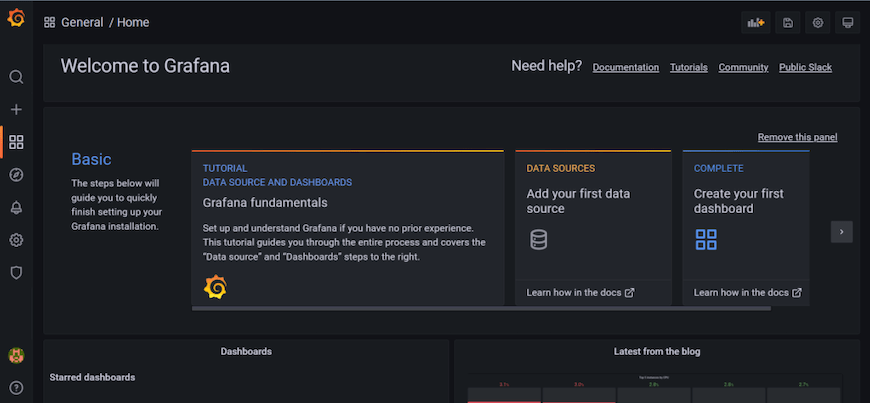
Initial Configuration and Setup
Grafana’s initial configuration prepares the system for practical use. Understanding the interface and available options helps maximize the platform’s potential.
The home page displays several key sections. The “Add your first data source” card encourages connecting to data providers like Prometheus, InfluxDB, MySQL, PostgreSQL, or numerous other supported systems. Data sources supply the metrics and information that Grafana visualizes. The “Create your first dashboard” section provides templates and guidance for building custom visualizations.
Basic server configuration happens through the /etc/grafana/grafana.ini file. This configuration file controls numerous aspects of Grafana’s behavior including server settings, database connections, authentication methods, and security options. Edit this file using a text editor with sudo privileges:
sudo nano /etc/grafana/grafana.iniKey configuration options include the HTTP port (default 3000), domain name, root URL path, and protocol settings. Most installations work well with default settings initially. Changes to the configuration file require a service restart:
sudo systemctl restart grafana-serverCreating additional administrative users enhances security by avoiding shared credentials. Navigate to “Configuration” in the sidebar, then “Users” to add new accounts. Assign appropriate roles (Admin, Editor, or Viewer) based on each user’s responsibilities. Organizations can create multiple organizations within a single Grafana instance, each with separate dashboards and data sources.
Grafana’s plugin architecture extends functionality beyond core features. The grafana-cli command-line tool manages plugins:
sudo grafana-cli plugins list-remoteThis command displays available plugins from the official repository. Install plugins using:
sudo grafana-cli plugins install [plugin-id]Plugin installation requires a Grafana restart to take effect. Popular plugins add support for additional data sources, new visualization types, and enhanced functionality.
Troubleshooting Common Issues
Despite straightforward installation procedures, issues occasionally arise. Understanding common problems and their solutions minimizes downtime and frustration.
Service Fails to Start
When the Grafana service won’t start, log files provide crucial diagnostic information. View recent log entries:
sudo tail -f /var/log/grafana/grafana.logThe -f flag follows the log file, displaying new entries as they appear. Look for error messages indicating the failure cause. Common issues include port conflicts (another service already using port 3000), configuration file syntax errors, or permission problems accessing required files.
Check if port 3000 is already in use:
sudo netstat -tlnp | grep 3000If another process occupies port 3000, either stop that process or configure Grafana to use a different port by modifying the http_port setting in grafana.ini.
Configuration file syntax errors prevent Grafana from starting. The configuration file uses INI format where each option follows key = value syntax within section headers. Validate the configuration file syntax carefully if recent changes preceded the startup failure.
Cannot Access Web Interface
When the Grafana service runs but the web interface remains inaccessible, several factors might be responsible. Verify the service is truly running:
sudo systemctl status grafana-serverConfirm that firewall rules permit connections on port 3000. Review the firewall configuration and temporarily disable the firewall for testing:
sudo ufw disableIf Grafana becomes accessible with the firewall disabled, the issue lies in firewall configuration rather than Grafana itself. Re-enable the firewall and add the correct rules.
Browser caching sometimes causes display issues. Clear the browser cache or test using an incognito/private browsing window. Different browsers may handle web applications differently; testing with an alternative browser helps isolate browser-specific problems.
Login Problems
Forgotten passwords for the admin account require password reset using the Grafana CLI:
sudo grafana-cli admin reset-admin-password new_secure_passwordReplace new_secure_password with the desired password. This command directly updates the database, bypassing the web interface. Authentication errors might also result from misconfigured authentication providers or database connection issues.
Permission Errors
File permission problems prevent Grafana from reading configuration files or writing logs. Grafana runs under the grafana user account created during installation. Ensure proper ownership of Grafana directories:
sudo chown -R grafana:grafana /var/log/grafana
sudo chown -R grafana:grafana /var/lib/grafanaThese commands recursively set ownership of log and data directories to the grafana user and group.
Performance Issues
Slow dashboard loading or high CPU usage indicates performance problems. Check system resources using htop or top to identify resource constraints. Insufficient memory forces excessive disk swapping, severely degrading performance. Complex dashboards with numerous panels and frequent refresh intervals consume more resources than simple displays.
Optimize dashboard performance by reducing query frequency, simplifying visualizations, and implementing query caching where supported by data sources. The Grafana profiling endpoint (/debug/pprof/) provides detailed performance metrics for advanced troubleshooting.
Security Best Practices
Security considerations extend beyond changing the default password. Comprehensive security practices protect Grafana installations from unauthorized access and data breaches.
Authentication Security
Strong passwords form the first line of defense. Enforce password complexity requirements through configuration settings. Create unique administrator accounts for each person requiring administrative access rather than sharing credentials. Disable or rename the default admin account after creating alternative administrators.
Multi-factor authentication (MFA) adds an extra security layer requiring a second verification factor beyond passwords. Grafana Enterprise includes built-in MFA support, while OSS deployments can implement MFA through proxy authentication or external authentication providers.
Integration with LDAP or Active Directory centralizes user management and leverages existing authentication infrastructure. OAuth integration enables single sign-on with providers like Google, GitHub, or Azure AD. These authentication methods reduce password fatigue and improve security through centralized credential management.
Network Security
HTTPS encryption protects data in transit between browsers and the Grafana server. Configure a reverse proxy like Nginx or Apache to terminate SSL/TLS connections before forwarding requests to Grafana. This approach simplifies certificate management and offloads encryption overhead from Grafana.
IP address restrictions limit access to trusted networks or specific addresses. Implement these restrictions at the firewall level or through reverse proxy configuration. Virtual private networks (VPNs) provide secure remote access without exposing Grafana directly to the internet.
Regular Maintenance
Keep Grafana updated to benefit from security patches and bug fixes. Subscribe to Grafana security announcements to stay informed about vulnerabilities. Implement a regular update schedule, testing updates in non-production environments before deploying to production systems.
Regular password rotation policies ensure compromised credentials don’t remain valid indefinitely. Document and enforce password changes every 90 days for administrative accounts. Audit user access regularly, removing accounts for employees who no longer require access.
Backup Procedures
Regular backups protect against data loss from hardware failures, software bugs, or malicious actions. Grafana stores configuration in the SQLite database file at /var/lib/grafana/grafana.db by default. Back up this file along with the configuration directory:
sudo tar -czf grafana-backup-$(date +%Y%m%d).tar.gz /var/lib/grafana /etc/grafanaThis command creates a compressed archive including all Grafana data and configuration. Store backups on separate systems or cloud storage to protect against local system failures. Test backup restoration procedures periodically to ensure backups remain viable.
Next Steps and Additional Configuration
With Grafana successfully installed and secured, exploring its capabilities begins the journey toward powerful monitoring and visualization.
Adding Data Sources
Grafana requires data sources to visualize information. Navigate to “Configuration” → “Data sources” in the sidebar, then click “Add data source.” Grafana supports dozens of data source types including time-series databases (Prometheus, InfluxDB), relational databases (MySQL, PostgreSQL), cloud services (CloudWatch, Azure Monitor), and more.
Each data source requires specific connection information like hostnames, port numbers, database names, and authentication credentials. Grafana provides detailed documentation for configuring each supported data source type. Test the connection after entering configuration details to verify proper communication.
Creating Dashboards
Dashboards organize visualizations into cohesive displays. Create a new dashboard by clicking the “+” icon in the sidebar and selecting “Dashboard.” Add panels to the dashboard, each displaying different aspects of the data. Panel types include graphs, single stats, tables, heatmaps, and many others.
The Grafana community shares thousands of pre-built dashboards at grafana.com/grafana/dashboards. Import these dashboards by copying their ID numbers and using the “Import” function in Grafana. These templates provide excellent starting points, often requiring only data source configuration to begin displaying information.
Setting Up Alerts
Grafana’s alerting system monitors metrics and sends notifications when thresholds are exceeded. Configure alert rules within individual panels, defining conditions that trigger alerts. Notification channels deliver alerts through email, Slack, PagerDuty, webhooks, and numerous other services.
Alert rules evaluate at regular intervals, checking if metrics exceed defined thresholds. When conditions are met, Grafana sends notifications to configured channels. Alerts enable proactive monitoring, identifying problems before they impact users.
Plugin Installation
Extend Grafana’s capabilities by installing plugins from the official repository. Panel plugins add new visualization types, data source plugins enable connections to additional systems, and app plugins bundle complete functionality like synthetic monitoring or incident management.
Browse available plugins at grafana.com/grafana/plugins or use the command-line interface:
sudo grafana-cli plugins install [plugin-name]Restart Grafana after installing plugins to activate new functionality.
Integration Possibilities
Grafana excels as part of comprehensive monitoring stacks. Prometheus provides powerful metrics collection and querying, complementing Grafana’s visualization strengths. Telegraf collects system metrics, application performance data, and IoT sensor readings, forwarding them to time-series databases for Grafana visualization.
Combine Grafana with alerting platforms, log aggregation systems, and application performance monitoring tools to create complete observability solutions. The flexibility of Grafana’s data source architecture enables integration with virtually any system that exposes metrics or data.
Congratulations! You have successfully installed Grafana. Thanks for using this tutorial to install the latest version of Grafana open-source analytics and monitoring on the Linux Mint 22 system. For additional help or useful information, we recommend you check the official Grafana website.