
In this tutorial, we will show you how to install Grafana on Ubuntu 20.04 LTS. For those of you who didn’t know, Grafana is an open-source data visualization and tracking suite. It offers support for Graphite, Elasticsearch, Included, Prometheus, and a lot more databases. The application gives a beautiful dashboard and metric analytics, with the capability to control and create your own dashboard to your own apps or infrastructure performance monitoring.
This article assumes you have at least basic knowledge of Linux, know how to use the shell, and most importantly, you host your site on your own VPS. The installation is quite simple and assumes you are running in the root account, if not you may need to add ‘sudo‘ to the commands to get root privileges. I will show you through the step-by-step installation of Grafana on Ubuntu 20.04 Focal Fossa. You can follow the same instructions for Ubuntu 18.04, 16.04, and any other Debian-based distribution like Linux Mint.
Prerequisites
- A server running one of the following operating systems: Ubuntu 20.04, 18.04, and any other Debian-based distribution like Linux Mint or elementary OS.
- It’s recommended that you use a fresh OS install to prevent any potential issues.
- A
non-root sudo useror access to theroot user. We recommend acting as anon-root sudo user, however, as you can harm your system if you’re not careful when acting as the root.
Install Grafana on Ubuntu 20.04 LTS Focal Fossa
Step 1. First, make sure that all your system packages are up-to-date by running the following apt commands in the terminal.
sudo apt update sudo apt upgrade
Step 2. Installing Grafana on Ubuntu 20.04.
Add Grafana GPG key which allows you to install signed packages:
sudo apt-get install -y gnupg2 curl software-properties-common curl https://packages.grafana.com/gpg.key | sudo apt-key add - sudo add-apt-repository "deb https://packages.grafana.com/oss/deb stable main"
Once the repository is added, proceed to update your apt repositories and install Grafana:
sudo apt update sudo apt install grafana
Next, once successfully installed, use systemctl to start the Grafana server:
sudo systemctl enable --now grafana-server sudo systemctl start grafana-server
Step 3. Configure Firewall.
Grafana default HTTP port is 3000, you’ll need to allow access to this port on the firewall:
sudo ufw enable sudo ufw allow 3000/tcp
Step 4. Accessing Grafana Web Interface.
Grafana will be available on HTTP port 3000 by default. Open your favorite browser and navigate to http://my-ip-address:3000 and complete the required steps to finish the installation. Enter your admin credentials (username and password) for Grafana, in this case, use “admin” in both cases, then press the login.
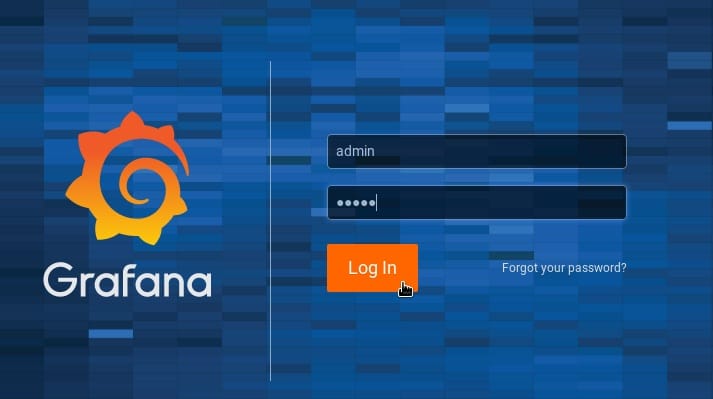
Congratulations! You have successfully installed Grafana. Thanks for using this tutorial for installing the Grafana monitoring tool on your Ubuntu 18.04 system. For additional help or useful information, we recommend you check the official Grafana website.