How To Install Graylog on Fedora 37

In this tutorial, we will show you how to install Graylog on Fedora 37. Are you struggling to manage and analyze logs from various sources on your Fedora 37 system? If so, Graylog may be the solution you’ve been looking for. Graylog is an open-source log management system that can collect, index, and analyze large volumes of log data from different sources. It provides a centralized platform for searching, analyzing, and visualizing log data, making it an essential tool for any system administrator.
This article assumes you have at least basic knowledge of Linux, know how to use the shell, and most importantly, you host your site on your own VPS. The installation is quite simple and assumes you are running in the root account, if not you may need to add ‘sudo‘ to the commands to get root privileges. I will show you the step-by-step installation of the Graylog on a Fedora 37.
Prerequisites
- A server running one of the following operating systems: Fedora 37.
- It’s recommended that you use a fresh OS install to prevent any potential issues.
- SSH access to the server (or just open Terminal if you’re on a desktop).
- An active internet connection. You’ll need an internet connection to download the necessary packages and dependencies for Graylog.
- A
non-root sudo useror access to theroot user. We recommend acting as anon-root sudo user, however, as you can harm your system if you’re not careful when acting as the root.
Install Graylog on Fedora 37
Step 1. Before proceeding, update your Fedora operating system to make sure all existing packages are up to date. Use this command to update the server packages:
sudo dnf upgrade sudo dnf update
Step 2. Installing Java.
Elasticsearch depends on Java, you need it installed on your machine prior to installing Elasticsearch on Fedora. Run the following command to install the OpenJDK package:
sudo dnf install java-11-openjdk
Verify the Java version using the following command:
java -version
Step 3. Installing Elasticsearch.
By default, Elasticsearch is not available on Fedora 37 base repository. Now we add the Elasticsearch RPM repository to your Fedora system:
sudo rpm --import https://artifacts.elastic.co/GPG-KEY-elasticsearch echo "[elasticsearch-7.10.2] name=Elasticsearch repository for 7.10.2 packages baseurl=https://artifacts.elastic.co/packages/oss-7.x/yum gpgcheck=1 gpgkey=https://artifacts.elastic.co/GPG-KEY-elasticsearch enabled=1 autorefresh=1 type=rpm-md" | sudo tee /etc/yum.repos.d/elasticsearch.repo
Next, import the Elasticsearch GPG key:
rpm --import https://artifacts.elastic.co/GPG-KEY-elasticsearch
Once is done, install the Elasticsearch package on your Fedora system:
sudo dnf update sudo yum install elasticsearch-oss
After the installation is complete, now enable Elasticsearch (to start automatically upon system boot), start, and verify the status using the commands below:
sudo systemctl start elasticsearch sudo systemctl enable elasticsearch sudo systemctl status elasticsearch
Step 4. Installing MongoDB.
Now we run the following command below to add the MongoDB repository on the Fedora system:
nano /etc/yum.repos.d/mongodb-org.repo
Add the below files:
[mongodb-org-6.0] name=MongoDB Repository baseurl=https://repo.mongodb.org/yum/redhat/$releasever/mongodb-org/6.0/x86_64/ gpgcheck=1 enabled=1 gpgkey=https://www.mongodb.org/static/pgp/server-6.0.asc
After that, update packages and install the latest stable version of MongoDB using the following command:
sudo dnf update sudo yum install mongodb-org
Once installation is complete we need to start the MongoDB server to start operating. We do that with the following command below:
sudo systemctl start mongod sudo systemctl enable mongod
Step 5. Installing RustDesk on Fedora 37.
By default, RustDesk is not available on Fedora 37 default repository. Now open the terminal on your system and run the following command to add the Graylog repository to your system:
sudo rpm -Uvh https://packages.graylog2.org/repo/packages/graylog-5.0-repository_latest.rpm
After adding the repository, run the below command to install Graylog on your system:
sudo dnf install graylog-server
Once the installation is complete, start the Graylog service using the following command:
sudo systemctl start graylog-server sudo systemctl enable graylog-server
Step 6. Configuration of Graylog.
After the installation of Graylog on Fedora 37, we need to configure it to start processing logs. Open the Graylog configuration file located at /etc/graylog/server/server.conf using the following command:
nano /etc/graylog/server/server.conf
Find the following line in the configuration file and set the IP address of your system:
rest_listen_uri = http://127.0.0.1:9000/api/
Change it to:
rest_listen_uri = http://<your-IP-address>:9000/api/
Find the following line in the configuration file and uncomment it:
#web_listen_uri = http://127.0.0.1:9000/
Change it to:
web_listen_uri = http://<your-IP-address>:9000/api/
Additionally, add password_secret and root_password sha2 as these are mandatory and Graylog will not start without them. To create your root_password_sha2, run the following command:
echo -n "Enter Password: " && head -1 </dev/stdin | tr -d '\n' | sha256sum | cut -d" " -f1
Next, generate a password_secret:
< /dev/urandom tr -dc A-Z-a-z-0-9 | head -c${1:-96};echo;
Finally, restart the Graylog service using the following command:
sudo systemctl restart graylog-server
Step 7. Configure Firewall.
We need to configure the firewall to allow traffic through port 9000 for the Graylog server:
sudo firewall-cmd --add-port=9000/tcp --permanent sudo firewall-cmd --reload
Step 8. Accessing Graylog Web Interface.
Once successfully installed, open your web browser and access the WordPress CMS using the URL http://your-IP-address:9000. You will be redirected to the following page:
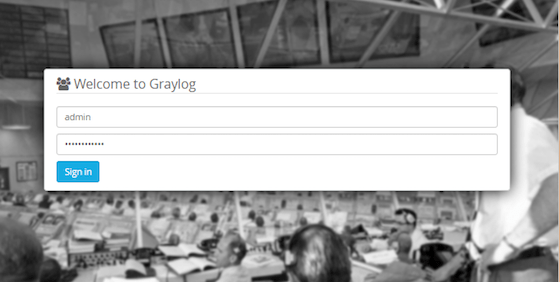
Congratulations! You have successfully installed Graylog. Thanks for using this tutorial for installing the Graylog on your Fedora 37 system. For additional help or useful information, we recommend you check the official Graylog website.