How To Install Graylog on Linux Mint 22

Centralized log management has become essential for modern IT infrastructure. Organizations need robust solutions to collect, analyze, and monitor log data from multiple sources. Graylog stands out as a powerful open-source log management platform that enables real-time analysis of massive amounts of machine data. This comprehensive guide walks you through installing Graylog on Linux Mint 22, providing step-by-step instructions for a complete setup.
Linux Mint 22 “Wilma” offers an excellent foundation for Graylog deployment. Built on Ubuntu 24.04 with long-term support until 2029, it provides stability and reliability crucial for log management systems. Whether you’re a system administrator, DevOps engineer, or security analyst, this tutorial delivers practical expertise for successful Graylog implementation.
Understanding Graylog Architecture
Core Components Overview
Graylog operates through three interconnected components that work together seamlessly. The Graylog Server serves as the main processing engine and provides the web interface for log analysis and visualization. Elasticsearch or OpenSearch functions as the search and analytics engine, storing and indexing all log data efficiently. MongoDB handles metadata storage, including user information, configurations, and system settings.
This architecture enables horizontal scaling and high availability. Each component can be distributed across multiple servers for enhanced performance and redundancy. Understanding these relationships helps optimize your deployment strategy and troubleshoot potential issues.
System Architecture Considerations
Single-node deployments work well for small to medium environments, typically handling up to several gigabytes of logs daily. Multi-node configurations become necessary when processing terabytes of data or requiring high availability. Planning your architecture early prevents costly migrations later.
Network architecture requires careful consideration of port assignments and firewall rules. Graylog uses port 9000 for web interface access, while various input ports collect log data from different sources. Proper network segmentation enhances security and performance.
System Requirements and Prerequisites
Hardware Requirements
Minimum system requirements include 4GB RAM, 2 CPU cores, and 25GB storage space. However, production environments typically require significantly more resources. For optimal performance, consider 8GB RAM minimum, 4 CPU cores, and SSD storage for database operations.
Storage planning depends on log retention requirements and data volume. Calculate approximately 1GB storage per million log messages, though actual requirements vary based on message size and retention policies. Plan for growth when sizing your system.
Software Prerequisites
Linux Mint 22 provides an excellent base system for Graylog installation. Ensure your system has internet connectivity and administrator privileges through sudo access. Update your system to the latest packages before beginning installation.
Network configuration should include proper hostname resolution and time synchronization. Accurate timestamps are crucial for log analysis and correlation. Consider configuring NTP for consistent time across your infrastructure.
Pre-Installation Checklist
Verify system resources meet minimum requirements. Check available disk space, memory allocation, and CPU specifications. Document current network configuration, including IP addresses, firewall rules, and DNS settings.
Create system backups before installation. This precaution enables quick recovery if issues arise during setup. Test backup restoration procedures to ensure reliability.
Installing Dependencies
System Update and Essential Packages
Begin by updating your Linux Mint 22 system to ensure compatibility and security. Open a terminal and execute the following commands:
sudo apt update && sudo apt upgrade -yInstall essential dependencies required for Graylog installation:
sudo apt install apt-transport-https gnupg2 uuid-runtime pwgen curl dirmngr wget -yThese packages enable secure repository access, password generation, and file downloads. Each serves specific functions in the installation process.
Java (OpenJDK) Installation
Graylog requires Java runtime environment for operation. Install OpenJDK 17, which provides optimal compatibility:
sudo apt install openjdk-17-jdk-headless -yVerify Java installation and version:
java -versionThe output should display OpenJDK 17 information. If multiple Java versions exist, configure the default using update-alternatives.
Set JAVA_HOME environment variable for system-wide availability:
echo 'export JAVA_HOME=/usr/lib/jvm/java-17-openjdk-amd64' | sudo tee -a /etc/environment
source /etc/environmentMongoDB Installation and Configuration
MongoDB stores Graylog configuration data and metadata. Add the MongoDB repository for version 6.0 compatibility:
curl -fsSL https://www.mongodb.org/static/pgp/server-6.0.asc | sudo gpg --dearmor -o /usr/share/keyrings/mongodb-server-6.0.gpg
echo "deb [arch=amd64,arm64 signed-by=/usr/share/keyrings/mongodb-server-6.0.gpg] https://repo.mongodb.org/apt/ubuntu jammy/mongodb-org/6.0 multiverse" | sudo tee /etc/apt/sources.list.d/mongodb-org-6.0.listUpdate package lists and install MongoDB:
sudo apt update
sudo apt install mongodb-org -yStart and enable MongoDB service:
sudo systemctl start mongod
sudo systemctl enable mongodVerify MongoDB status:
sudo systemctl status mongodThe service should display “active (running)” status. Test database connectivity:
mongosh --eval 'db.runCommand("ping").ok' --quietElasticsearch Installation
Elasticsearch provides powerful search capabilities for log data. Add the Elasticsearch repository:
curl -fsSL https://artifacts.elastic.co/GPG-KEY-elasticsearch | sudo gpg --dearmor -o /usr/share/keyrings/elasticsearch-keyring.gpg
echo "deb [signed-by=/usr/share/keyrings/elasticsearch-keyring.gpg] https://artifacts.elastic.co/packages/7.x/apt stable main" | sudo tee /etc/apt/sources.list.d/elastic-7.x.listInstall Elasticsearch version 7.x for Graylog compatibility:
sudo apt update
sudo apt install elasticsearch -yConfigure Elasticsearch for Graylog integration by editing the configuration file:
sudo nano /etc/elasticsearch/elasticsearch.ymlAdd or modify these settings:
cluster.name: graylog
network.host: 127.0.0.1
http.port: 9200
discovery.type: single-node
action.auto_create_index: falseSet JVM heap size for optimal performance. Edit the JVM options file:
sudo nano /etc/elasticsearch/jvm.optionsModify heap settings based on available RAM (use half of available memory):
-Xms2g
-Xmx2gStart and enable Elasticsearch:
sudo systemctl start elasticsearch
sudo systemctl enable elasticsearchTest Elasticsearch connectivity:
curl -X GET "localhost:9200/?pretty"Graylog Server Installation
Adding Graylog Repository
Download and install the Graylog repository package:
wget https://packages.graylog2.org/repo/packages/graylog-5.0-repository_latest.deb
sudo dpkg -i graylog-5.0-repository_latest.debUpdate package repositories:
sudo apt updateInstalling Graylog Server Package
Install the Graylog server and integration plugins:
sudo apt install graylog-server -yVerify installation by checking installed files:
dpkg -L graylog-server | head -20This command lists Graylog installation files and directories.
Initial File Structure Overview
Graylog creates several important directories during installation:
/etc/graylog/server/– Configuration files/var/lib/graylog-server/– Data storage/var/log/graylog-server/– Log files/usr/share/graylog-server/– Application files
Understanding this structure helps with troubleshooting and maintenance tasks.
Graylog Configuration
Core Configuration File Setup
Edit the main Graylog configuration file:
sudo nano /etc/graylog/server/server.confCreate a backup before making changes:
sudo cp /etc/graylog/server/server.conf /etc/graylog/server/server.conf.backupEssential Configuration Parameters
Generate a 96-character password secret using pwgen:
pwgen -N 1 -s 96Copy the generated string for use in configuration. Create a SHA256 hash for the admin password:
echo -n 'YourStrongPassword' | sha256sum | cut -d" " -f1Replace ‘YourStrongPassword’ with your chosen admin password. Save both values securely.
Edit the configuration file with these essential settings:
# Password secret (use generated 96-character string)
password_secret = YOUR_96_CHARACTER_SECRET
# Root password SHA2 (use generated hash)
root_password_sha2 = YOUR_SHA256_HASH
# HTTP bind address
http_bind_address = 0.0.0.0:9000
# Elasticsearch hosts
elasticsearch_hosts = http://127.0.0.1:9200
# MongoDB URI
mongodb_uri = mongodb://localhost/graylogNetwork and Security Configuration
Configure network settings for your environment. For local access only, use:
http_bind_address = 127.0.0.1:9000For network access, use:
http_bind_address = 0.0.0.0:9000Set the external URI for proper web interface functionality:
http_external_uri = http://YOUR_SERVER_IP:9000/Performance Configuration
Optimize JVM settings for better performance. Edit the JVM configuration:
sudo nano /etc/default/graylog-serverConfigure memory allocation:
GRAYLOG_SERVER_JAVA_OPTS="-Xms1g -Xmx1g -server -XX:+UseG1GC -Djava.net.preferIPv4Stack=true"Adjust heap size based on available system memory.
Starting and Accessing Graylog
Service Management
Start the Graylog server service:
sudo systemctl start graylog-serverEnable automatic startup:
sudo systemctl enable graylog-serverCheck service status:
sudo systemctl status graylog-serverMonitor startup progress through log files:
sudo tail -f /var/log/graylog-server/server.logInitial Startup Process
Graylog startup involves several phases. First, the server validates configuration parameters. Next, it establishes connections to MongoDB and Elasticsearch. Finally, it initializes the web interface and input listeners.
Typical startup time ranges from 30 seconds to several minutes, depending on system resources and configuration complexity. Monitor log files for any error messages during this process.
Web Interface Access
Access the Graylog web interface using your browser:
http://YOUR_SERVER_IP:9000Use the default credentials:
- Username:
admin - Password: Your configured admin password
The login page confirms successful installation and proper network configuration.
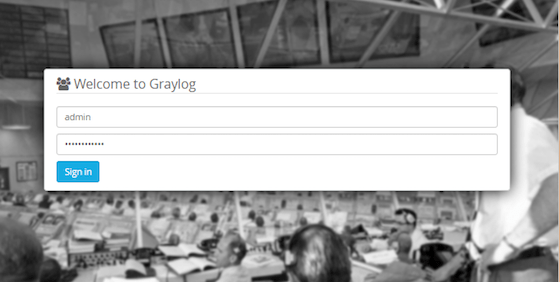
First-Time Setup
Upon first login, Graylog presents the dashboard overview. Navigate through the interface to familiarize yourself with available features. Check system health indicators and verify all components show green status.
Configure time zone settings to match your local environment. This ensures accurate timestamp display in log messages and reports.
Basic Graylog Configuration and Setup
Input Configuration
Create log inputs to begin collecting data. Navigate to System → Inputs in the web interface. Click “Select input” and choose “Syslog UDP”.
Configure the input with these settings:
- Title: Syslog UDP Input
- Bind address: 0.0.0.0
- Port: 514 (or 1514 for non-privileged access)
- Force rDNS: false
Launch the input and verify it shows “RUNNING” status. This input accepts standard syslog messages from network devices and servers.
Stream Configuration
Create streams to organize incoming log messages. Streams route messages based on defined rules, enabling targeted analysis and alerting.
Navigate to Streams and create a new stream:
- Click “Create Stream”
- Enter a descriptive title
- Add routing rules based on message content
- Save the stream configuration
Test stream rules with sample messages to ensure proper routing.
User Management
Create additional user accounts for team access. Navigate to System → Authentication → Users. Define roles and permissions appropriate for each user’s responsibilities.
Best practices include:
- Unique accounts for each user
- Role-based access control
- Regular password updates
- Audit trail monitoring
Dashboard Creation
Build dashboards for log visualization and monitoring. Navigate to Dashboards and create a new dashboard. Add widgets for:
- Message count over time
- Top log sources
- Error message frequency
- System health metrics
Customize widget appearance and time ranges for optimal visibility.
Troubleshooting Common Issues
Installation Problems
Dependency conflicts often occur with existing packages. Resolve by updating system packages and removing conflicting software:
sudo apt update && sudo apt upgrade
sudo apt autoremoveRepository access issues may require proxy configuration or alternative mirrors. Check network connectivity and DNS resolution.
Permission problems typically involve file ownership or sudo privileges. Verify user permissions and file ownership:
ls -la /etc/graylog/server/
sudo chown -R graylog:graylog /var/lib/graylog-server/Service Startup Issues
Memory allocation errors appear when insufficient RAM is available. Monitor system resources:
free -h
topAdjust JVM heap settings or increase system memory as needed.
Port binding failures occur when ports are already in use. Identify conflicting processes:
sudo netstat -tulpn | grep :9000
sudo ss -tulpn | grep :9000Terminate conflicting processes or change port assignments.
Database connectivity problems prevent proper startup. Verify MongoDB and Elasticsearch status:
sudo systemctl status mongod elasticsearchRestart database services if necessary:
sudo systemctl restart mongod elasticsearchWeb Interface Access Problems
Firewall blocking prevents web interface access. Configure firewall rules:
sudo ufw allow 9000/tcp
sudo ufw statusNetwork configuration issues require proper IP address and routing setup. Verify network connectivity:
ping YOUR_SERVER_IP
telnet YOUR_SERVER_IP 9000Browser compatibility problems may occur with older browsers. Use modern browsers with JavaScript enabled for optimal functionality.
Log Ingestion Issues
Input configuration errors prevent message reception. Verify input settings and network connectivity between log sources and Graylog server.
Parsing failures occur with malformed log messages. Review message formats and create custom extractors if needed.
Performance bottlenecks appear under high log volumes. Monitor system resources and optimize:
- Increase input buffer sizes
- Add processing nodes
- Optimize Elasticsearch configuration
Security Best Practices
Access Control and Authentication
Implement strong password policies for all user accounts. Use complex passwords with minimum 12 characters including uppercase, lowercase, numbers, and special characters.
Configure role-based access control to limit user permissions. Create specific roles for different job functions:
- Admin Role: Full system access
- Analyst Role: Read-only access to logs
- Operator Role: Limited configuration access
Enable session timeouts to automatically log out inactive users. This reduces security exposure from unattended sessions.
Network Security
Configure firewall rules to restrict access to necessary ports only:
sudo ufw allow ssh
sudo ufw allow 9000/tcp
sudo ufw enableImplement SSL/TLS encryption for web interface security. Generate certificates and update Graylog configuration:
http_enable_tls = true
http_tls_cert_file = /path/to/certificate.pem
http_tls_key_file = /path/to/private_key.pemUse network segmentation to isolate Graylog infrastructure from other systems. This limits potential attack vectors and improves overall security posture.
System Security
Keep all system components updated with latest security patches:
sudo apt update && sudo apt upgradeConfigure automated security updates for critical patches:
sudo apt install unattended-upgrades
sudo dpkg-reconfigure unattended-upgradesImplement log monitoring for security events. Create alerts for:
- Failed login attempts
- Configuration changes
- Unusual traffic patterns
- System resource spikes
Regular security audits help identify vulnerabilities and ensure compliance with organizational policies.
Maintenance and Optimization
Regular Maintenance Tasks
Schedule weekly system maintenance to ensure optimal performance. Update system packages and restart services as needed:
sudo apt update && sudo apt upgrade
sudo systemctl restart graylog-serverMonitor disk usage and implement log rotation policies. Configure index lifecycle management to automatically remove old data:
df -h
du -sh /var/lib/graylog-server/Clean up old log files and temporary data:
sudo journalctl --vacuum-time=7d
sudo find /tmp -type f -atime +7 -deletePerformance Monitoring
Use system monitoring tools to track performance metrics:
htop
iotop
iftopMonitor Graylog-specific metrics through the web interface. Check:
- Message processing rates
- Index performance
- System resource utilization
- Error rates
Configure alerting for performance thresholds to proactively address issues before they impact operations.
Backup and Recovery
Implement comprehensive backup strategies covering:
- Configuration files
- MongoDB data
- Elasticsearch indices
- Custom scripts and templates
Create automated backup scripts:
#!/bin/bash
# Graylog backup script
DATE=$(date +%Y%m%d_%H%M%S)
BACKUP_DIR="/backup/graylog"
mkdir -p $BACKUP_DIR
# Backup configurations
tar -czf $BACKUP_DIR/config_$DATE.tar.gz /etc/graylog/
# Backup MongoDB
mongodump --out $BACKUP_DIR/mongodb_$DATE
# Backup Elasticsearch indices
curl -X POST "localhost:9200/_snapshot/backup_repository/snapshot_$DATE?wait_for_completion=true"Test backup restoration procedures regularly to ensure data integrity and recovery capabilities.
Congratulations! You have successfully installed Graylog. Thanks for using this tutorial to install the latest version of Graylog log management and security analytics on Linux Mint 22 system. For additional help or useful information, we recommend you check the official Graylog website.