How To Install Grsync on Ubuntu 22.04 LTS

In this tutorial, we will show you how to install Grsync on Ubuntu 22.04 LTS. For those of you who didn’t know, Grsync is a powerful tool that enables users to synchronize files and directories across different computers or network locations. It is a graphical user interface (GUI) for the rsync command-line utility, which makes it easy to configure and execute rsync operations.
This article assumes you have at least basic knowledge of Linux, know how to use the shell, and most importantly, you host your site on your own VPS. The installation is quite simple and assumes you are running in the root account, if not you may need to add ‘sudo‘ to the commands to get root privileges. I will show you the step-by-step installation of Grsync on Ubuntu 22.04 (Jammy Jellyfish). You can follow the same instructions for Ubuntu 22.04 and any other Debian-based distribution like Linux Mint, Elementary OS, Pop!_OS, and more as well.
Prerequisites
- A server running one of the following operating systems: Ubuntu 22.04, 20.04, and any other Debian-based distribution like Linux Mint.
- It’s recommended that you use a fresh OS install to prevent any potential issues.
- SSH access to the server (or just open Terminal if you’re on a desktop).
- An active internet connection. You’ll need an internet connection to download the necessary packages and dependencies for Grsync.
- A
non-root sudo useror access to theroot user. We recommend acting as anon-root sudo user, however, as you can harm your system if you’re not careful when acting as the root.
Install Grsync on Ubuntu 22.04 LTS Jammy Jellyfish
Step 1. First, make sure that all your system packages are up-to-date by running the following apt commands in the terminal.
sudo apt update sudo apt upgrade sudo apt install wget apt-transport-https gnupg2 software-properties-common
Step 2. Installing Grsync on Ubuntu 22.04.
- Method 1. Install Grsync from Ubuntu Repository √
By default, the Grsync is available on Ubuntu 22.04 base repository. Now run the following command below to install the latest version of Grsync to your Ubuntu system:
sudo apt install grsync
During the installation process, you will be prompted to confirm that you want to proceed with the installation. Simply type Y and press Enter to continue.
- Method 2. Install Grsync using Ubuntu Software Center √
The Ubuntu Software Center is a graphical tool that allows users to browse and install applications from Ubuntu repositories. Follow these steps to install Grsync using the Ubuntu Software Center:
- Open the Ubuntu Software Center by clicking on the icon in the launcher.
- In the search bar, type “Grsync” and press Enter.
- The search results will display Grsync. Click on the Grsync icon to view the application details.
- Click the Install button to install Grsync.
- The Ubuntu Software Center will prompt you for your administrative password. Enter your password and click Authenticate to continue.
- Wait for the installation process to complete. Once done, you will see the Grsync icon in the launcher.
Step 3. Accessing Grsync on Ubuntu 22.04.
Once you have successfully installed Grsync on your Ubuntu 22.04 system, you can open Grsync by searching for it in the Ubuntu application menu or by running the following command in the terminal:
grsync
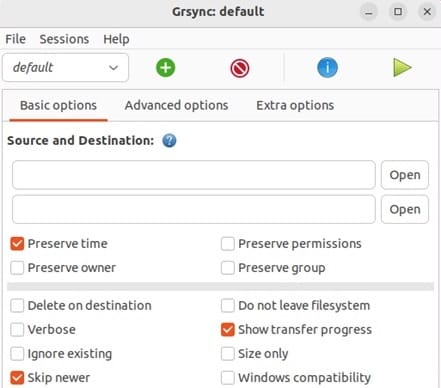
Congratulations! You have successfully installed Grsync. Thanks for using this tutorial for installing the Grsync on Ubuntu 22.04 LTS Jammy Jellyfish system. For additional help or useful information, we recommend you check the official Grsync website.