How To Install Grub Customizer on AlmaLinux 10

AlmaLinux 10 users seeking to customize their bootloader experience will find Grub Customizer an invaluable tool for managing their system’s boot configuration. This powerful graphical interface transforms the complex task of GRUB modification into an intuitive, user-friendly process that eliminates the need for manual configuration file editing.
Grub Customizer serves as a comprehensive GUI solution for GRUB bootloader management, offering extensive control over boot order, timeout settings, visual themes, and advanced system parameters. Unlike traditional command-line methods that require deep technical knowledge, this application democratizes bootloader customization for users of all skill levels.
AlmaLinux 10, as a robust enterprise-grade alternative to Red Hat Enterprise Linux, benefits significantly from professional bootloader presentation and functionality. Whether managing single-boot systems or complex multi-boot environments, Grub Customizer provides the flexibility and control necessary for optimal system configuration.
This comprehensive guide will walk you through every aspect of installing and configuring Grub Customizer on AlmaLinux 10. You’ll learn multiple installation methods, master the interface, implement advanced customizations, and troubleshoot common issues. By the end of this tutorial, you’ll possess the knowledge to transform your boot experience into a polished, efficient, and personalized system startup process.
Understanding AlmaLinux 10 and GRUB Prerequisites
AlmaLinux 10 System Architecture and Requirements
AlmaLinux 10 represents the latest evolution in enterprise Linux distributions, built upon the solid foundation of Red Hat Enterprise Linux compatibility. The operating system supports multiple architectures including x86_64 and ARM64, ensuring broad hardware compatibility across diverse computing environments.
Before proceeding with Grub Customizer installation, verify your system meets the basic requirements. AlmaLinux 10 requires a minimum of 2GB RAM and 20GB storage space, though these specifications represent bare minimums. For optimal performance with graphical applications like Grub Customizer, 4GB RAM and adequate storage for package downloads are recommended.
GRUB2 Bootloader Verification and Configuration
Modern AlmaLinux 10 installations utilize GRUB2 (Grand Unified Bootloader version 2) as the default bootloader system. This sophisticated boot management solution provides advanced features including dynamic configuration, scripting capabilities, and extensive customization options that Grub Customizer leverages.
To verify your GRUB2 installation, examine the bootloader configuration directory structure. AlmaLinux 10 typically stores GRUB configuration files in /boot/grub2/ rather than the legacy /boot/grub/ location. Execute the following command to confirm your GRUB2 installation:
ls -la /boot/grub2/This command should display configuration files including grub.cfg, device maps, and theme directories. The presence of these files confirms a functional GRUB2 installation capable of supporting Grub Customizer modifications.
System Architecture Compatibility Assessment
Understanding your system’s architecture ensures compatibility with available Grub Customizer packages. AlmaLinux 10 supports both 64-bit Intel/AMD (x86_64) and ARM-based (aarch64) processors, each requiring specific package versions.
Determine your system architecture using the following command:
uname -mThe output will display either x86_64 for traditional Intel/AMD systems or aarch64 for ARM-based hardware. This information becomes crucial when selecting appropriate installation packages or compiling from source code.
Administrative Privileges and Access Control
Grub Customizer requires root-level access to modify bootloader configurations, making proper privilege management essential. AlmaLinux 10 implements robust security measures that protect critical system files from unauthorized modification.
Verify your administrative access using the sudo command:
sudo whoamiIf configured correctly, this command should return “root” after password authentication. Users lacking sudo privileges must request administrative access or have their accounts added to the appropriate groups by system administrators.
Preparation Steps for AlmaLinux 10
Comprehensive System Updates and Package Management
Maintaining current system packages ensures compatibility and security when installing new applications. AlmaLinux 10 utilizes the DNF (Dandified YUM) package manager, an advanced tool providing dependency resolution, security updates, and package lifecycle management.
Begin with a complete system update to synchronize all installed packages with their latest versions:
sudo dnf update -yThis command downloads and installs all available updates, including security patches, bug fixes, and feature enhancements. The -y flag automatically accepts all prompts, streamlining the update process for experienced users.
After completing updates, clean the package cache to free storage space and ensure fresh metadata:
sudo dnf clean allRepository Configuration and Package Sources
AlmaLinux 10 includes several default repositories providing access to thousands of software packages. However, Grub Customizer may require additional repositories for optimal availability and version selection.
Verify your current repository configuration:
dnf repolistThis command displays all enabled repositories, including base AlmaLinux sources, updates, and any additional repositories previously configured. Standard AlmaLinux repositories should include baseos, appstream, and extras.
For enhanced package availability, consider enabling the EPEL (Extra Packages for Enterprise Linux) repository:
sudo dnf install epel-release -yEPEL provides additional software packages not included in standard enterprise repositories, significantly expanding available applications and utilities.
Critical System Backup Procedures
Creating comprehensive backups protects against potential issues during bootloader modification. Grub Customizer directly modifies GRUB configuration files, making backup procedures essential for system recovery.
First, backup your current GRUB configuration:
sudo cp /boot/grub2/grub.cfg /boot/grub2/grub.cfg.backup
sudo cp /etc/default/grub /etc/default/grub.backupThese commands create identical copies of critical configuration files, enabling quick restoration if problems occur during customization.
Additionally, document your current boot configuration for reference:
sudo grub2-editenv list > ~/grub_environment_backup.txtThis command captures current GRUB environment variables, providing valuable information for troubleshooting and system restoration.
Terminal Environment and Development Tools
While Grub Customizer provides a graphical interface, installation and troubleshooting often require command-line interaction. Ensure your terminal environment supports necessary operations and install essential development tools for potential source compilation.
Install the development tools group for comprehensive build capabilities:
sudo dnf groupinstall "Development Tools" -yThis meta-package includes compilers, debuggers, and build utilities necessary for source code compilation if binary packages become unavailable.
Installation Methods for Grub Customizer
Method 1: DNF Package Manager Installation (Recommended)
The most straightforward installation method utilizes AlmaLinux 10’s native package management system. DNF automatically handles dependencies, ensuring all required components are properly installed and configured.
Search for Grub Customizer in available repositories:
dnf search grub-customizerIf the package appears in search results, proceed with installation:
sudo dnf install grub-customizer -yThis command downloads and installs Grub Customizer along with all required dependencies. DNF automatically resolves library requirements, GTK components, and other necessary packages.
Monitor the installation process for any error messages or dependency conflicts. Successful installation concludes with package verification and configuration file setup.
Method 2: EPEL Repository Installation
When Grub Customizer isn’t available in standard repositories, the EPEL repository often provides access to current versions. This method requires EPEL repository activation followed by standard package installation.
Enable EPEL repository if not previously configured:
sudo dnf install epel-release -yUpdate repository metadata to include EPEL packages:
sudo dnf makecacheInstall Grub Customizer from EPEL:
sudo dnf install grub-customizer -yEPEL packages undergo community testing and provide excellent alternatives when official packages are unavailable or outdated.
Installation Verification and Testing
Regardless of installation method, verify successful deployment before proceeding with configuration. Test basic functionality and confirm all components are properly installed.
Check the installed version:
grub-customizer --versionVerify application availability in the system menu by navigating to Applications > System Tools > Grub Customizer. The application should appear in the system administration tools section.
Test basic launch functionality from the command line:
grub-customizerThis command should open the graphical interface after authentication prompts. If errors occur, review installation logs and dependency requirements.
Launching and Initial Configuration
Starting Grub Customizer and Authentication
Grub Customizer requires administrative privileges to access and modify bootloader configurations. The application implements robust security measures to prevent unauthorized system modifications.
Launch Grub Customizer from the applications menu or command line. The system will immediately prompt for administrative authentication:
grub-customizerEnter your password when prompted by the authentication dialog. This security measure ensures only authorized users can modify critical boot configurations.
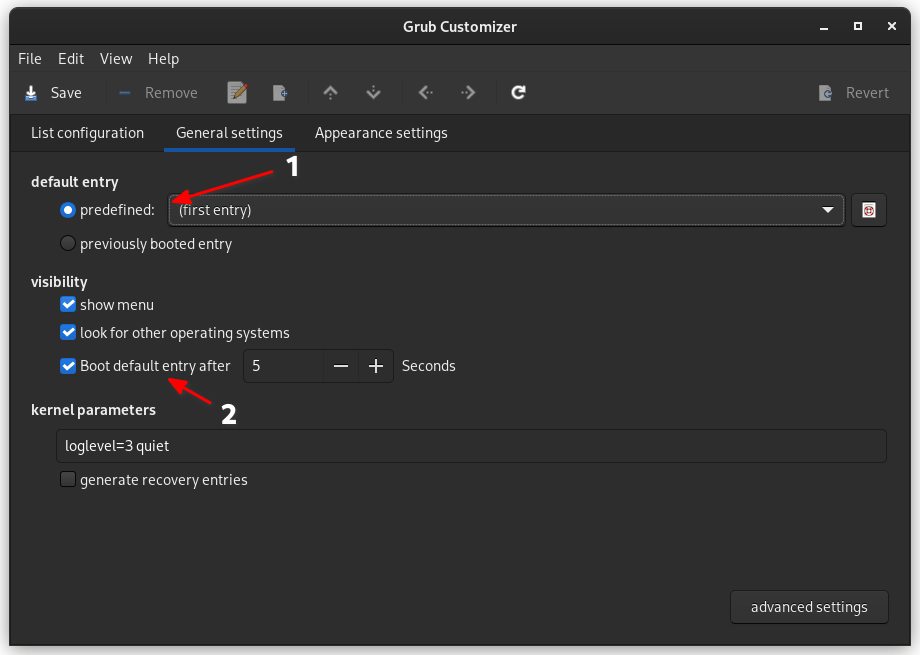
Interface Overview and Navigation Structure
Upon successful authentication, Grub Customizer presents a clean, organized interface designed for intuitive navigation. The main window consists of several distinct sections, each providing specific functionality for bootloader management.
The List Configuration tab displays all detected boot entries in a hierarchical structure. This primary interface shows operating systems, kernel versions, recovery modes, and other bootable options currently available on your system.
The General Settings tab provides system-wide configuration options including default boot behavior, timeout values, and recovery settings. These global parameters affect overall boot experience across all detected operating systems.
The Appearance Settings tab offers extensive visual customization options including background images, themes, color schemes, and font configurations. These settings enhance the aesthetic appeal of your boot environment.
Initial System Scan and Boot Entry Detection
During initial startup, Grub Customizer automatically scans your system to identify all available boot options. This comprehensive detection process examines installed operating systems, kernel versions, and recovery configurations.
The application displays detected entries in a logical hierarchy, grouping related options under their respective operating systems. Each entry includes descriptive information such as kernel version, installation path, and boot parameters.
Review the detected entries carefully to ensure all expected options appear correctly. Missing entries may indicate configuration issues or incomplete installations requiring attention before proceeding with customization.
Default Configuration Backup Creation
Before making any modifications, Grub Customizer automatically creates backup copies of existing configurations. This safety measure enables quick restoration if problems occur during customization.
The application stores backup files in secure locations with timestamp information for easy identification. Access backup management through the File menu to review available restore points.
Consider creating additional manual backups for critical systems:
sudo cp /boot/grub2/grub.cfg /boot/grub2/grub.cfg.$(date +%Y%m%d)This command creates timestamped backup files providing multiple restoration options if needed.
Core Configuration Options and Customization
Boot Order Management and Priority Settings
Grub Customizer’s most powerful feature involves intuitive boot order management through drag-and-drop functionality. This visual approach eliminates complex command-line editing while providing precise control over boot sequence.
Select entries from the boot list and drag them to desired positions. The application immediately updates the visual hierarchy, showing the new boot order that will take effect after saving changes.
For multi-boot systems, prioritize frequently used operating systems at the top of the list. Place less commonly accessed options, such as recovery modes or alternative kernels, lower in the hierarchy for cleaner presentation.
Use the up and down arrow buttons for precise positioning when drag-and-drop proves difficult. These controls provide fine-grained adjustment capabilities for optimal boot order configuration.
Timeout Configuration and Automatic Boot Behavior
Boot timeout settings determine how long GRUB waits for user input before automatically starting the default operating system. Proper timeout configuration balances convenience with user control.
Access timeout settings in the General Settings tab. The default value typically ranges from 5 to 10 seconds, providing adequate time for manual selection while minimizing boot delays.
For single-user systems with one primary operating system, consider reducing timeout to 2-3 seconds. Multi-user or multi-boot environments benefit from longer timeouts, allowing sufficient time for selection.
Configure automatic boot behavior using the following options:
- Fixed default entry: Always boots the same operating system
- Previously booted entry: Remembers and repeats the last selection
- Custom default: Allows advanced scripting for dynamic defaults
Advanced Kernel Parameter Management
Kernel parameters provide fine-grained control over system behavior during boot and operation. Grub Customizer enables easy modification of these critical settings without manual file editing.
Access kernel parameter configuration by selecting specific boot entries and clicking the “Edit” button. The parameter editor displays current settings with options for addition, modification, or removal.
Common kernel parameters include:
quiet: Reduces verbose boot messages for cleaner startupsplash: Enables graphical boot splash screensnosplash: Disables splash screens for debuggingrecovery: Boots into recovery mode for troubleshootingsingle: Starts in single-user mode for system maintenance
Exercise caution when modifying kernel parameters, as incorrect settings may prevent successful booting. Always maintain backup configurations and test changes in non-production environments.
Custom Boot Entry Creation and Management
Beyond modifying existing entries, Grub Customizer supports creating custom boot configurations for specialized requirements. This advanced functionality enables booting from alternate locations, custom kernels, or diagnostic tools.
Create new entries using the “Add Entry” button in the List Configuration tab. Specify the entry name, kernel location, initial ramdisk (initrd), and required parameters.
Common custom entry applications include:
- Memory testing utilities: Boot Memtest86+ for hardware diagnostics
- Live systems: Boot from USB or CD/DVD images
- Custom kernels: Test experimental kernel versions
- Rescue systems: Access specialized recovery environments
Boot Entry Organization and Submenu Creation
Large multi-boot systems benefit from organized entry presentation through submenu structures. Grub Customizer supports creating logical groupings that improve navigation and reduce clutter.
Create submenus by selecting multiple related entries and choosing “Create Submenu” from the context menu. Assign descriptive names that clearly identify the submenu’s purpose.
Effective submenu organization strategies include:
- By operating system: Group different Linux distributions separately
- By purpose: Separate production, testing, and recovery options
- By user: Create individual sections for different system users
- By hardware: Organize entries for different boot devices
Visual Customization and Theming
Background Image Configuration and Optimization
Visual customization transforms the standard GRUB interface into a personalized, professional-looking boot environment. Background images represent the most impactful visual modification, creating immediate aesthetic improvement.
Access background configuration through the Appearance Settings tab. Grub Customizer supports common image formats including PNG, JPEG, and TGA files with specific resolution requirements.
Optimal background images should match your display resolution for best results. Common resolutions include:
- 1920×1080: Full HD displays
- 1366×768: Standard laptop screens
- 2560×1440: QHD monitors
- 3840×2160: 4K displays
Place background images in accessible locations such as /boot/grub2/themes/ or /usr/share/pixmaps/. Ensure proper file permissions allow GRUB access during boot:
sudo chmod 644 /path/to/background.pngTheme Selection and Custom Theme Installation
GRUB themes provide comprehensive visual transformations including fonts, colors, layouts, and graphical elements. AlmaLinux 10 includes several default themes with options for additional installations.
Browse available themes in your package repositories:
dnf search grub2-themeInstall desired themes using standard package management:
sudo dnf install grub2-theme-starfield -yActivate installed themes through Grub Customizer’s Appearance Settings. Preview different themes to find optimal combinations of functionality and aesthetics.
Create custom themes by modifying existing configurations or building from scratch. Theme development requires understanding GRUB’s theme specification and graphic design principles.
Font Customization and Typography Settings
Font selection significantly impacts readability and professional appearance of the boot interface. Grub Customizer provides comprehensive font management capabilities for optimal text presentation.
Configure font settings in the Appearance tab, selecting from system-installed fonts or custom font files. Consider factors such as:
- Readability: Choose clear, legible fonts for easy reading
- Size: Ensure appropriate scaling for your display resolution
- Style: Match fonts to your desired aesthetic theme
- Compatibility: Verify GRUB supports selected font formats
Install additional fonts for expanded customization options:
sudo dnf install liberation-fonts-common dejavu-fonts-common -yColor Scheme and Visual Element Customization
Beyond backgrounds and fonts, Grub Customizer enables detailed color scheme customization affecting menu items, highlights, borders, and text elements. These subtle modifications create cohesive visual experiences.
Configure color schemes through the Appearance Settings advanced options. Modify individual elements including:
- Menu background: Base color behind boot entries
- Text color: Primary text for menu items and titles
- Highlight color: Selection indicator background
- Border color: Menu and submenu border elements
Use color theory principles to create visually appealing, accessible combinations. Ensure adequate contrast between text and background colors for optimal readability across different lighting conditions.
Resolution and Display Configuration
Proper display resolution configuration ensures optimal visual presentation across diverse hardware configurations. Grub Customizer provides resolution management tools for consistent appearance.
Set GRUB resolution through General Settings or manual configuration file modification. Common resolution settings include:
GRUB_GFXMODE=1920x1080
GRUB_GFXPAYLOAD_LINUX=keepThese parameters ensure consistent display behavior during boot and handoff to the operating system. Test resolution settings on different hardware to verify compatibility and performance.
Advanced Features and Power User Options
Custom Script Integration and Boot Automation
Advanced users can enhance GRUB functionality through custom script integration, enabling automated tasks, hardware detection, and dynamic configuration adjustments. Grub Customizer provides framework for incorporating these advanced features.
Create custom boot scripts for specialized requirements such as:
- Hardware detection: Automatically adjust settings based on detected hardware
- Network booting: Configure PXE or network-based boot options
- Conditional booting: Select different configurations based on system state
- Maintenance automation: Perform routine tasks during boot process
Place custom scripts in /etc/grub.d/ with appropriate naming conventions and execute permissions. GRUB automatically incorporates these scripts during configuration generation.
Multi-Boot Environment Optimization
Complex multi-boot systems require careful optimization to ensure reliable operation and efficient resource utilization. Grub Customizer provides tools for managing these sophisticated configurations.
Optimize multi-boot performance through:
- Boot order prioritization: Place frequently used systems first
- Timeout optimization: Balance convenience with user control
- Resource management: Minimize memory usage and load times
- Conflict resolution: Prevent interference between different operating systems
Document multi-boot configurations for troubleshooting and maintenance purposes. Maintain separate backup strategies for each installed operating system.
Kernel Parameter Automation and Dynamic Configuration
Implement automated kernel parameter selection based on hardware detection, user preferences, or system state. This advanced functionality reduces manual intervention while maintaining optimal performance.
Dynamic configuration strategies include:
- Hardware-specific parameters: Automatically apply optimal settings for detected hardware
- Performance profiles: Switch between power-saving and performance modes
- Debugging configurations: Enable diagnostic options when problems are detected
- Security hardening: Apply appropriate security parameters based on threat assessment
System Integration and Update Management
Maintain Grub Customizer configurations through system updates and kernel installations. Proper integration ensures customizations persist across system maintenance cycles.
Configure automatic integration using:
sudo grub2-mkconfig -o /boot/grub2/grub.cfgThis command regenerates GRUB configuration incorporating system changes while preserving Grub Customizer modifications. Schedule regular configuration updates to maintain optimal system integration.
Troubleshooting Common Issues
Installation and Launch Problems
Installation issues typically involve dependency conflicts, repository problems, or permission restrictions. Systematic troubleshooting approaches resolve most common problems efficiently.
Package dependency resolution failures often indicate missing repositories or conflicting package versions. Resolve these issues by:
sudo dnf check
sudo dnf update -y
sudo dnf autoremoveThese commands identify and resolve dependency conflicts while cleaning unused packages that may interfere with installation.
Authentication and permission errors during installation suggest insufficient privileges or security policy restrictions. Verify administrative access and consult system administrators for enterprise environments with restrictive policies.
Application crash or failure to launch may indicate incomplete installation or missing runtime dependencies. Reinstall the application with verbose output to identify specific problems:
sudo dnf reinstall grub-customizer -yConfiguration and Functionality Issues
Configuration problems typically manifest as changes not taking effect, missing boot entries, or incorrect default selections. Systematic verification procedures identify and resolve these issues.
Changes not taking effect after saving suggests GRUB configuration generation problems. Manually regenerate configuration to force updates:
sudo grub2-mkconfig -o /boot/grub2/grub.cfgBoot entries not detected or missing indicates scanning problems or configuration corruption. Force entry regeneration using:
sudo os-prober
sudo update-grubDefault boot selection not working often involves environment variable conflicts. Reset GRUB environment to default state:
sudo grub2-editenv /boot/grub2/grubenv unset saved_entrySystem Boot Problems After Customization
Boot failures after customization require immediate attention to restore system functionality. Emergency recovery procedures provide multiple restoration pathways.
Recovery procedures for non-booting systems involve accessing GRUB rescue mode or using live boot media. Common recovery approaches include:
- GRUB rescue mode: Access basic command-line interface for manual boot
- Live USB recovery: Boot from external media for system access
- Configuration restoration: Replace modified files with backed-up versions
Using AlmaLinux rescue mode provides comprehensive system access for advanced troubleshooting:
# Boot from installation media and select rescue mode
# Mount system partitions
mount /dev/sdX1 /mnt
mount --bind /dev /mnt/dev
mount --bind /proc /mnt/proc
mount --bind /sys /mnt/sys
chroot /mnt
# Restore GRUB configuration
grub2-install /dev/sdX
grub2-mkconfig -o /boot/grub2/grub.cfgPerformance and Compatibility Issues
Performance problems after customization may involve resource-intensive visual elements, incompatible themes, or suboptimal configuration settings.
Slow boot times after customization typically result from complex backgrounds, large theme files, or excessive timeout values. Optimize performance by:
- Reducing background image file sizes
- Simplifying theme elements
- Minimizing timeout values
- Removing unnecessary boot entries
Graphics problems with custom themes suggest hardware compatibility issues or driver conflicts. Test different themes and resolutions to identify optimal configurations for your hardware.
Best Practices and Security Considerations
Configuration Management and Backup Strategies
Implementing comprehensive backup strategies protects against configuration loss and enables rapid recovery from problems. Professional environments require systematic approaches to configuration management.
Regular backup schedules should include:
- Daily automatic backups of configuration files
- Weekly full system snapshots
- Monthly archived backups for long-term retention
- Pre-maintenance manual backups before major changes
Create automated backup scripts for consistent protection:
#!/bin/bash
BACKUP_DIR="/home/backup/grub"
DATE=$(date +%Y%m%d_%H%M%S)
mkdir -p "$BACKUP_DIR/$DATE"
cp /boot/grub2/grub.cfg "$BACKUP_DIR/$DATE/"
cp /etc/default/grub "$BACKUP_DIR/$DATE/"Testing changes in virtual machines prevents production system problems while enabling comprehensive testing of complex configurations. Use virtualization platforms such as VirtualBox, VMware, or KVM for safe testing environments.
Security Hardening and Access Control
Boot-level security represents a critical system protection layer requiring careful consideration and implementation. Grub Customizer modifications should enhance rather than compromise system security.
Protecting GRUB configuration from unauthorized changes involves file permission management and access control:
sudo chmod 600 /boot/grub2/grub.cfg
sudo chown root:root /boot/grub2/grub.cfgSetting GRUB passwords for sensitive systems prevents unauthorized boot parameter modification:
sudo grub2-setpasswordThis command prompts for password creation, requiring authentication for GRUB menu access and parameter modification.
Maintenance and Performance Optimization
Ongoing maintenance ensures optimal performance and reliability of customized boot configurations. Regular monitoring and optimization prevent problems before they impact system operation.
Keeping Grub Customizer updated with system updates maintains compatibility and security. Monitor for updates regularly:
sudo dnf check-update grub-customizer
sudo dnf update grub-customizerPerformance optimization strategies include:
- Regular cleanup of unused boot entries
- Optimization of background images and themes
- Monitoring boot time performance
- Review and update of kernel parameters
Integration with system monitoring provides early warning of configuration problems:
# Monitor boot times
systemd-analyze
systemd-analyze blameThese commands provide detailed boot performance analysis, identifying optimization opportunities and potential problems.
Congratulations! You have successfully installed Grub Customizer. Thanks for using this tutorial for installing the Grub Customizer on AlmaLinux OS 10 system. For additional help or useful information, we recommend you check the official Linux Mint website.