How To Install Grub Customizer on Fedora 42

Customizing your bootloader experience on Fedora 42 requires understanding the complexities of modern GRUB configuration. Grub Customizer offers a graphical interface for managing boot entries, themes, and appearance settings, but installation on Fedora 42 presents unique challenges that demand careful consideration.
This comprehensive guide addresses the current state of Grub Customizer compatibility with Fedora 42, providing detailed installation procedures, configuration methods, and essential troubleshooting strategies. While Grub Customizer isn’t available in Fedora’s default repositories, alternative installation methods through RPM Fusion repositories enable access to this powerful bootloader management tool.
Understanding Fedora’s Boot Loader Specification (BLS) implementation is crucial before proceeding. Modern Fedora systems use a different approach to boot entry management compared to traditional GRUB configurations, which can create compatibility issues with tools designed for older bootloader systems. This guide ensures you’re equipped with the knowledge to navigate these complexities successfully.
Prerequisites and System Requirements
Essential System Requirements for Fedora 42
Before installing Grub Customizer on Fedora 42, verify your system meets the necessary requirements. Your installation must have administrative privileges through sudo access, as bootloader modifications require elevated permissions throughout the process.
An active internet connection is mandatory for downloading packages from external repositories. Grub Customizer installation depends on RPM Fusion repositories, which aren’t enabled by default in Fedora installations.
Understanding your boot configuration is equally important. Fedora 42 systems typically use UEFI boot mechanisms, though legacy BIOS configurations remain supported. The installation process varies slightly depending on your boot method, particularly regarding GRUB configuration file locations.
Pre-installation Safety Measures
Creating comprehensive system backups before modifying bootloader configurations cannot be overstated. Boot-related modifications carry inherent risks that could potentially render your system unbootable if complications arise during the process.
Document your current GRUB configuration by backing up /etc/default/grub and noting your existing boot entries. This documentation proves invaluable should recovery procedures become necessary later.
Prepare recovery media, such as a Fedora Live USB, which enables system restoration if bootloader issues occur. Having alternative boot methods available provides confidence when making system-level modifications.
Understanding Fedora’s Unique GRUB Structure
Fedora implements the Boot Loader Specification (BLS) system, which differs significantly from traditional GRUB configurations found in other Linux distributions. This specification stores individual boot entries in /boot/loader/entries/ rather than generating them dynamically through traditional GRUB scripts.
The BLS implementation affects how Grub Customizer interacts with your system. Many compatibility issues stem from this architectural difference, as Grub Customizer was primarily designed for Ubuntu-style GRUB configurations.
Modern Fedora systems maintain GRUB configuration files in multiple locations. UEFI systems use /boot/grub2/grub.cfg as the primary configuration, while /boot/efi/EFI/fedora/grub.cfg serves as a stub file that references the main configuration.
Understanding Grub Customizer vs Manual Configuration
Grub Customizer Features and Capabilities
Grub Customizer provides an intuitive graphical interface for bootloader management tasks that traditionally require command-line expertise. The application enables boot entry reordering, timeout modification, default operating system selection, and comprehensive theme customization.
Theme management represents one of Grub Customizer’s strongest features. Users can install custom themes, modify background images, adjust color schemes, and configure font selections through simple point-and-click operations rather than manual file editing.
Boot entry management becomes straightforward through Grub Customizer’s interface. Adding, removing, or modifying boot entries requires minimal technical knowledge, making bootloader customization accessible to users uncomfortable with command-line operations.
Potential Drawbacks and Limitations
Fedora’s BLS system creates significant compatibility challenges for Grub Customizer. The tool was designed for traditional GRUB configurations and struggles with Fedora’s modern boot entry management approach.
Installation and configuration modifications made by Grub Customizer can interfere with Fedora’s automatic kernel update processes. When kernel updates occur, the system may fail to properly integrate new boot entries, requiring manual intervention.
UEFI systems face additional complications when using Grub Customizer. The tool may incorrectly modify stub configuration files rather than primary GRUB configurations, leading to broken bootloader functionality.
Alternative Manual Configuration Methods
Manual GRUB configuration offers more reliable results on Fedora systems. Editing /etc/default/grub directly provides precise control over bootloader behavior without compatibility concerns associated with third-party tools.
The grub2-mkconfig command generates proper GRUB configurations that respect Fedora’s BLS implementation. This approach ensures compatibility with system updates and maintains proper integration with Fedora’s boot management systems.
Theme installation can be accomplished manually by copying theme files to /boot/grub2/themes/ and modifying /etc/default/grub to reference the desired theme. This method provides reliable theme application without the complications introduced by Grub Customizer.
Installation Methods
Method 1: Installation via RPM Fusion (Recommended)
Enable RPM Fusion Repositories
RPM Fusion repositories provide access to software packages not included in Fedora’s default repositories. Grub Customizer requires these external repositories for installation since it’s not available through official Fedora channels.
Install the RPM Fusion free repository using the following command:
sudo dnf install https://download1.rpmfusion.org/free/fedora/rpmfusion-free-release-$(rpm -E %fedora).noarch.rpmAdd the RPM Fusion non-free repository for comprehensive package access:
sudo dnf install https://download1.rpmfusion.org/nonfree/fedora/rpmfusion-nonfree-release-$(rpm -E %fedora).noarch.rpmSystem Update Process
Update your system’s package database to recognize newly added repositories. This step ensures access to the latest package versions and resolves potential dependency conflicts:
sudo dnf update --refreshThe refresh flag forces DNF to synchronize package metadata with repository servers, ensuring accurate package information before proceeding with installation.
Installing Grub Customizer
With RPM Fusion repositories properly configured, install Grub Customizer using DNF:
sudo dnf install grub-customizerThis command downloads and installs Grub Customizer along with required dependencies. The installation process typically completes within minutes, depending on your internet connection speed.
Verify successful installation by checking the package installation status:
rpm -qi grub-customizerMethod 2: Alternative Installation Sources
Building from Source (Advanced Users)
Advanced users may prefer compiling Grub Customizer from source code for greater control over installation options. This method requires additional development tools and libraries but provides access to the latest features and bug fixes.
Download build dependencies including development tools, GTK libraries, and compilation utilities. Source compilation demands familiarity with Linux build processes and troubleshooting compilation errors.
Using Third-party Repositories
Alternative package repositories like Copr may provide Grub Customizer packages when RPM Fusion availability becomes limited. However, third-party repositories introduce additional security considerations and may lack the reliability of established sources.
Research repository maintainers thoroughly before adding alternative package sources. Unofficial repositories may contain outdated or potentially problematic package versions that could compromise system stability.
Troubleshooting Installation Issues
Common Installation Problems
Package not found errors typically indicate repository configuration issues. Verify RPM Fusion repositories are properly enabled and repository metadata is current before attempting reinstallation.
Dependency conflicts may arise when existing packages conflict with Grub Customizer requirements. Use DNF’s dependency resolution tools to identify and resolve conflicting packages systematically.
Resolution Strategies
Clear DNF cache and refresh repository metadata when experiencing package discovery issues:
sudo dnf clean all
sudo dnf makecacheForce package database reconstruction if persistent issues occur during installation attempts. This process rebuilds package metadata and resolves corrupted repository information.
Launching and Initial Setup
Starting Grub Customizer
Command Line Launch
Launch Grub Customizer from the terminal using the following command:
grub-customizerThe application requires administrative privileges for bootloader modifications. Grant necessary permissions when prompted to ensure proper functionality throughout your configuration session.
GUI Launch Methods
Access Grub Customizer through your desktop environment’s application menu. Search for “Grub Customizer” in GNOME Activities or similar application launchers provided by other desktop environments.
Create desktop shortcuts for convenient future access by copying application entries to your desktop or pinning them to taskbars according to your desktop environment’s capabilities.
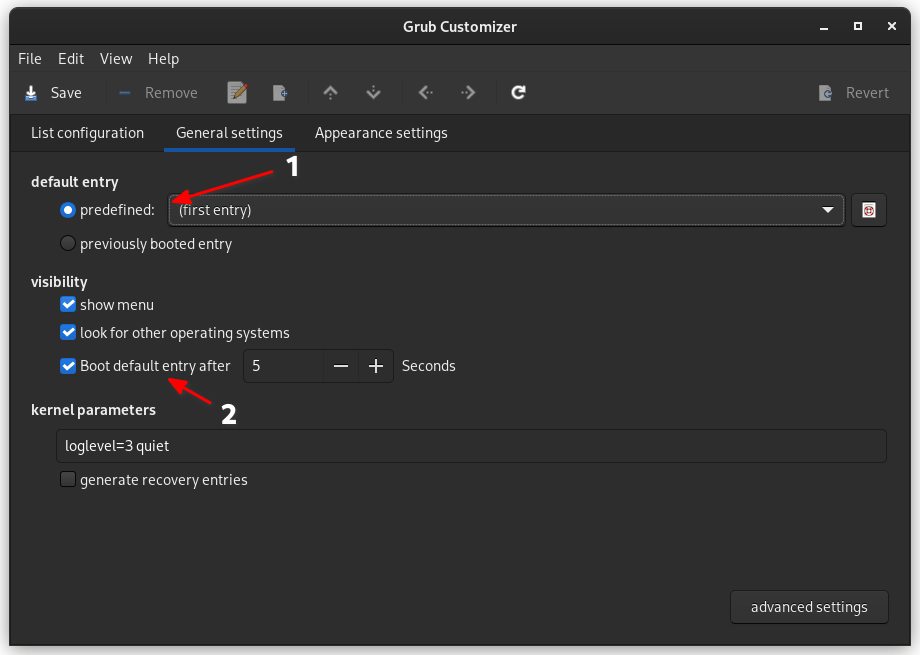
First-Time Configuration
Initial Scan Process
Grub Customizer performs comprehensive system analysis during initial startup, detecting existing boot entries and analyzing current GRUB configuration. This process may take several minutes depending on system complexity and installed operating systems.
The scanning process identifies available kernels, operating systems, and existing boot parameters. Pay attention to warning messages during this phase, as they may indicate compatibility issues with your Fedora configuration.
Interface Overview
The main interface presents boot entries in a manageable list format, enabling easy reordering and modification. Familiarize yourself with toolbar options including save, reset, and configuration tabs before making changes.
General Settings provide access to timeout configuration, default boot selection, and basic bootloader behavior options. Appearance Settings enable theme management, color customization, and visual modifications.
Understanding the Interface
Main Window Components
The boot entry list displays detected operating systems and kernel versions in order of appearance during boot. Use drag-and-drop functionality to reorder entries according to your preferences.
Menu toolbar functions provide quick access to common operations including saving configurations, reverting changes, and accessing advanced settings. Status bar information displays current operation progress and system feedback.
Navigation and Basic Operations
Right-click context menus offer additional entry-specific options including duplication, removal, and property modification. Exercise caution when removing entries, as this action may affect system bootability.
Save and apply functions commit changes to your GRUB configuration. Always verify changes before applying them permanently to prevent potential boot issues.
Configuration and Customization
Boot Entry Management
Reordering Boot Entries
Modify boot entry order by selecting entries and using up/down arrows or drag-and-drop operations. Position your preferred operating system at the top of the list to make it the default boot option.
Default boot selection determines which operating system loads automatically when timeout expires. Choose reliable, frequently-used systems as default options to ensure consistent boot behavior.
Modifying Entry Names
Customize boot entry names to improve clarity and organization. Replace generic kernel version numbers with descriptive names that clearly identify each entry’s purpose and functionality.
Entry duplication creates copies of existing configurations for testing modifications safely. Duplicate critical entries before making changes to ensure recovery options remain available.
Advanced Entry Configuration
Kernel parameter modification enables fine-tuning of boot behavior, hardware compatibility, and troubleshooting options. Common parameters include quiet, splash, and hardware-specific configurations.
Boot flags and options control specialized boot modes including recovery options, debugging features, and compatibility settings for problematic hardware configurations.
General Settings Configuration
Boot Behavior Settings
Timeout configuration determines how long the boot menu remains visible before automatically selecting the default option. Balance convenience with sufficient time for manual selection when needed.
Hidden menu options reduce boot time by skipping menu display when only one operating system is installed. This feature streamlines the boot process while maintaining access to advanced options when necessary.
System Detection Options
OS-prober configuration controls automatic detection of other operating systems installed on your system. Disable this feature if you prefer manual boot entry management or experience conflicts with other bootloaders.
Automatic entry generation creates boot entries for newly installed kernels and operating systems. While convenient, this feature may conflict with Fedora’s BLS system and require manual intervention.
Appearance Customization
Theme Installation and Management
Download GRUB themes from reputable sources such as GNOME-Look or other Linux customization websites. Ensure theme compatibility with your GRUB version and screen resolution before installation.
Theme file structure typically includes configuration files, background images, and font definitions. Understanding these components helps troubleshoot theme-related issues and customize appearances further.
Background Image Configuration
Supported image formats include PNG, JPEG, and TGA files optimized for your display resolution. High-resolution images may impact boot performance on slower systems or older hardware.
Image placement and scaling options control how background images appear on different screen sizes and resolutions. Test configurations on your target hardware to ensure optimal visual results.
Color and Font Customization
Text color modification improves readability and aesthetic appeal of boot menus. Choose high-contrast color combinations that remain visible across different display types and lighting conditions.
Font selection affects both appearance and readability of boot menu text. Select fonts that provide clear character distinction and appropriate sizing for your display resolution.
Resolution and Display Settings
Screen resolution configuration ensures optimal boot menu appearance across different display devices. Configure resolution settings that match your primary display for best visual results.
Multi-monitor considerations become important in systems with multiple displays connected during boot. GRUB typically displays on the primary monitor defined by your system firmware.
Advanced Configuration Options
Kernel Parameters
Adding custom boot parameters enables specialized system configurations including hardware workarounds, debugging options, and performance optimizations. Research parameter effects thoroughly before implementation.
Recovery mode options provide alternative boot configurations for system troubleshooting and repair operations. Maintain at least one known-good recovery configuration for emergency situations.
Custom Scripts and Entries
Creating custom boot entries enables advanced configurations including chainloading other bootloaders, memory testing utilities, and specialized recovery environments.
Memory test integration provides diagnostic capabilities for troubleshooting hardware-related issues. Include memory testing options in systems experiencing stability problems or hardware concerns.
Best Practices and Security Considerations
Safety Best Practices
Backup Procedures
Create comprehensive GRUB configuration backups before making any modifications. Copy /etc/default/grub and document current boot entry configurations for recovery purposes.
System restore point creation enables quick recovery from problematic configurations. Maintain multiple backup generations to provide flexibility in restoration options.
Testing Changes
Implement modifications gradually rather than making multiple simultaneous changes. This approach simplifies troubleshooting when issues arise and helps identify specific problematic configurations.
Verification procedures should include testing boot functionality before restarting your system for normal use. Confirm all operating systems remain accessible and boot parameters function correctly.
Security Considerations
Understanding Risks
Bootloader modifications carry inherent risks including potential system inaccessibility and data loss. Understand these risks thoroughly before proceeding with configuration changes.
System recovery challenges may arise when bootloader configurations become corrupted or incompatible. Prepare recovery strategies including alternative boot methods and repair procedures.
Risk Mitigation Strategies
Regular backup maintenance ensures current configuration preservation and enables quick recovery from problematic changes. Schedule periodic backup updates when making significant system modifications.
Understanding reversal procedures provides confidence when making experimental changes. Document modification steps to enable systematic reversal when necessary.
Fedora-Specific Considerations
BLS Compatibility Issues
Boot Loader Specification conflicts represent the primary challenge when using Grub Customizer on Fedora systems. These architectural differences may cause unexpected behavior and configuration problems.
Fedora’s GRUB implementation differs substantially from Ubuntu and other distributions for which Grub Customizer was primarily designed. Understanding these differences helps anticipate and resolve compatibility issues.
Update Management
System updates may override Grub Customizer modifications, requiring reconfiguration after kernel updates or system upgrades. Monitor update processes and verify boot functionality afterward.
Kernel update considerations include maintaining boot entry consistency and ensuring new kernels receive proper configuration. Automated update processes may conflict with custom configurations.
When to Avoid Grub Customizer
High-risk system environments including production servers and critical workstations may benefit from avoiding third-party bootloader modification tools. Manual configuration provides greater reliability and predictability in these scenarios.
Production server configurations demand maximum stability and minimal risk of boot-related issues. Consider manual GRUB configuration methods for mission-critical systems requiring guaranteed availability.
Troubleshooting Common Issues
Installation Problems
Package Not Found Errors
Repository verification ensures RPM Fusion repositories are properly configured and accessible. Check internet connectivity and repository configuration when packages cannot be located.
Cache refresh procedures resolve stale package metadata that may prevent successful package discovery. Clear DNF cache and refresh repository information systematically.
Dependency Conflicts
Package conflict resolution requires identifying conflicting dependencies and determining appropriate resolution strategies. Use DNF’s dependency resolution tools to analyze and resolve conflicts systematically.
Version compatibility issues may arise when package versions conflict with system requirements. Review package version requirements and consider alternative installation methods when conflicts persist.
Configuration Issues
Changes Not Applied
Proper save procedures ensure configuration modifications are committed to GRUB configuration files. Verify save operations complete successfully before testing boot functionality.
GRUB configuration regeneration may be necessary when changes don’t appear during boot. Manual regeneration using grub2-mkconfig can resolve application issues.
Boot Entry Problems
Missing operating systems may indicate detection issues or BLS compatibility problems. Verify operating system installations and consider manual entry creation when automatic detection fails.
Duplicate entries often result from conflicts between automatic detection and manual configuration. Review entry sources and remove redundant configurations to improve menu clarity.
System Recovery
Boot Failure Recovery
Live USB recovery methods provide alternative boot options when primary bootloader configurations fail. Prepare recovery media before making significant bootloader modifications.
Chroot environment setup enables system repair from external boot media. Familiarize yourself with chroot procedures for effective system recovery when needed.
Configuration Reset
Removing Grub Customizer modifications requires understanding how the tool modifies system configurations. Manual reversal may be necessary when automatic removal fails.
Restoring default GRUB settings involves replacing modified configuration files with system defaults and regenerating GRUB configurations using standard tools.
Fedora-Specific Issues
UEFI Configuration Problems
EFI partition issues may prevent proper GRUB functionality on UEFI systems. Verify EFI partition integrity and proper mounting when experiencing UEFI-related boot problems.
Secure Boot compatibility requires properly signed bootloader components. Disable Secure Boot temporarily when troubleshooting bootloader issues on UEFI systems.
BLS Integration Conflicts
Entry detection failures often result from BLS compatibility issues with Grub Customizer. Consider manual configuration methods when automatic detection consistently fails.
Update interference occurs when system updates conflict with Grub Customizer modifications. Monitor system updates and verify boot functionality after upgrade procedures.
Maintenance and Updates
Regular Maintenance Tasks
System Updates
Handle Fedora updates carefully when Grub Customizer is installed, as updates may override custom configurations or create conflicts with modified bootloader settings.
Kernel update management requires attention to ensure new kernels receive proper boot entry creation and configuration. Verify boot functionality after kernel updates complete.
Configuration Monitoring
Setting persistence verification ensures custom configurations remain active after system updates and modifications. Regular testing prevents unexpected boot behavior changes.
Conflict detection involves monitoring for issues between Grub Customizer modifications and system update processes. Address conflicts promptly to maintain boot reliability.
Update Management
Grub Customizer Updates
Package update procedures should include testing boot functionality after Grub Customizer updates. New versions may introduce changes that affect existing configurations.
Feature enhancement tracking helps identify new capabilities and potential compatibility improvements in updated versions.
System Integration
Fedora release upgrades require careful consideration of bootloader compatibility and configuration preservation. Plan upgrade procedures to minimize boot-related risks.
Bootloader updates may affect Grub Customizer compatibility and require configuration adjustments or alternative tools for continued functionality.
Long-term Considerations
Migration Planning
Alternative tool evaluation becomes important if Grub Customizer compatibility issues persist or worsen in future Fedora releases. Research emerging bootloader management solutions.
Manual configuration transition provides greater long-term reliability and compatibility with Fedora’s evolving boot management systems.
System modernization may require abandoning legacy bootloader customization tools in favor of approaches better aligned with modern Linux distributions.
Congratulations! You have successfully installed Grub Customizer. Thanks for using this tutorial for installing the Grub Customizer on Fedora 42 Linux system. For additional help or useful information, we recommend you check the official Linux Mint website.