How To Install GStreamer on Debian 13
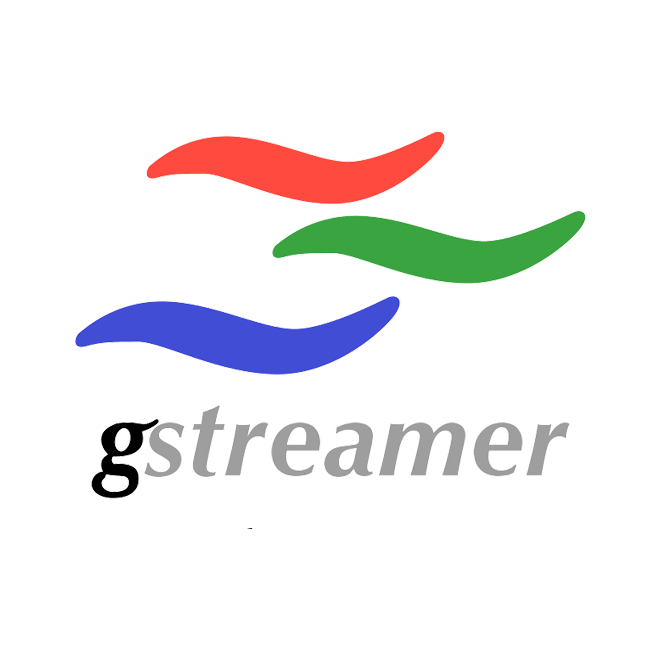
GStreamer is a powerful, pipeline-based multimedia framework that enables developers and system administrators to handle complex audio and video processing tasks on Linux systems. Whether you’re building media playback applications, creating streaming solutions, or developing video editing software, installing GStreamer on Debian 13 provides the essential foundation for multimedia development. This comprehensive guide walks you through every step of the installation process, from understanding the framework’s architecture to troubleshooting common issues.
Debian 13 users benefit from access to recent GStreamer releases through the distribution’s fast-moving package repositories. The framework’s modular design allows you to install only the components you need, or deploy a complete multimedia processing environment. Throughout this tutorial, you’ll learn how to verify your installation, test functionality, and configure GStreamer for optimal performance on your Debian system.
Understanding GStreamer and Its Components
What is GStreamer?
GStreamer serves as a comprehensive multimedia framework that processes audio and video data through a pipeline-based architecture. The framework connects individual processing elements into chains, where data flows from source to destination through various transformation stages. This architecture supports diverse applications including media playback, live streaming, format transcoding, and real-time video editing.
The framework provides cross-platform compatibility and supports multiple programming languages including C, Python, Rust, and C++. Developers can build applications ranging from simple media players to complex broadcast systems using GStreamer’s extensive element library. Its flexibility makes it the preferred choice for both desktop applications and embedded multimedia systems.
GStreamer Plugin Architecture
The plugin architecture forms the backbone of GStreamer’s extensibility. Core libraries handle the pipeline framework and basic functionality, while plugins provide specific encoding, decoding, and processing capabilities. This modular approach allows you to install only the plugins your applications require, reducing system footprint.
GStreamer organizes plugins into three distinct categories. The good plugins package contains high-quality, well-maintained elements released under the LGPL license, ensuring legal clarity for commercial applications. The bad plugins include experimental or less-documented elements that may lack widespread testing. Finally, ugly plugins offer excellent quality but include potential licensing or patent concerns that require careful consideration in distribution.
The gst-libav plugin extends GStreamer’s codec support by integrating the FFmpeg library. This integration provides access to numerous additional codecs and container formats, significantly expanding multimedia compatibility.
Prerequisites Before Installation
System Requirements
Installing GStreamer on Debian 13 requires a properly configured system with administrative access. You need root privileges or sudo access to install packages through the APT package manager. Ensure your Debian 13 system is up-to-date before beginning the installation process.
An active internet connection enables downloading packages from Debian repositories. Depending on which plugin sets you install, allocate between 200 and 500 megabytes of available disk space. Basic command-line proficiency helps you navigate the terminal and execute installation commands effectively.
Recommended Preparations
Update your package lists before installing GStreamer to ensure you receive the latest available versions. Execute the package list update command to synchronize with Debian repositories. This preparation step prevents potential version conflicts and ensures access to recent security patches.
Terminal familiarity improves your ability to follow installation instructions and troubleshoot issues. Understanding basic Linux file permissions and package management concepts helps you navigate potential challenges during setup.
Dependencies
GStreamer requires several core libraries for proper operation. GLib 2.0 provides essential data structures and utilities, while liborc offers runtime compiler optimizations for improved performance. The standard C library (glibc) forms another mandatory dependency.
The APT package manager automatically resolves and installs these dependencies when you install GStreamer packages. You typically don’t need to manually install dependency packages unless you encounter specific configuration issues.
Installing GStreamer on Debian 13
Method 1: Installing Core GStreamer Packages
A minimal GStreamer installation provides basic functionality for testing and simple applications. This approach installs essential tools and base plugins without the complete plugin collection. Begin by updating your package cache to ensure access to current package versions:
sudo apt updateNext, install the core GStreamer packages using the following command:
sudo apt install gstreamer1.0-tools gstreamer1.0-plugins-baseThis minimal installation includes command-line utilities like gst-launch-1.0 and gst-inspect-1.0, along with fundamental plugins for basic audio and video operations. The base plugins package provides essential elements for simple playback and processing tasks. This configuration suits development environments where you’ll add specific plugins as needed, or systems with limited storage capacity.
Method 2: Complete Installation with All Plugin Sets
A comprehensive GStreamer installation provides maximum compatibility and functionality. This method installs all plugin categories, development headers, and GUI integration packages. Execute the following command to perform a complete installation:
sudo apt install libgstreamer1.0-dev libgstreamer-plugins-base1.0-dev libgstreamer-plugins-bad1.0-dev gstreamer1.0-plugins-base gstreamer1.0-plugins-good gstreamer1.0-plugins-bad gstreamer1.0-plugins-ugly gstreamer1.0-libav gstreamer1.0-tools gstreamer1.0-x gstreamer1.0-alsa gstreamer1.0-gl gstreamer1.0-gtk3 gstreamer1.0-qt5 gstreamer1.0-pulseaudioUnderstanding each package component helps you make informed decisions about your installation. The libgstreamer1.0-dev package contains development headers necessary for compiling GStreamer applications. Both libgstreamer-plugins-base1.0-dev and libgstreamer-plugins-bad1.0-dev provide additional development files for building plugins.
The gstreamer1.0-plugins-base package delivers fundamental encoding and decoding elements. The gstreamer1.0-plugins-good collection includes well-tested, production-ready plugins for common formats. Meanwhile, gstreamer1.0-plugins-bad offers experimental plugins that extend functionality but may require additional testing.
Installing gstreamer1.0-plugins-ugly provides high-quality plugins with potential licensing considerations. The gstreamer1.0-libav package integrates FFmpeg codecs, dramatically expanding format support. The gstreamer1.0-tools package includes essential command-line utilities for pipeline testing and element inspection.
Platform-specific packages enhance integration with your desktop environment. The gstreamer1.0-x package enables X11 video output support. Audio functionality receives enhancement through gstreamer1.0-alsa for ALSA support and gstreamer1.0-pulseaudio for PulseAudio integration. Hardware-accelerated rendering becomes available with gstreamer1.0-gl for OpenGL support. GUI framework integration arrives through gstreamer1.0-gtk3 for GTK3 applications and gstreamer1.0-qt5 for Qt5 projects.
Installation Process Walkthrough
The APT package manager handles the installation process automatically. You’ll see progress indicators as the system downloads packages from Debian repositories. Package unpacking follows the download phase, with APT extracting files to their designated system locations.
Configuration scripts execute during installation, registering plugins and updating the GStreamer registry cache. The entire installation typically completes within 5 to 15 minutes, depending on your internet connection speed and system performance. Disk space consumption varies from 200 megabytes for minimal installations to 500 megabytes for complete setups.
APT automatically resolves dependency relationships, installing required libraries and supporting packages. This automated dependency handling eliminates manual library installation in most scenarios.
Verifying Your GStreamer Installation
Check GStreamer Version
Verification confirms successful installation and identifies the installed version. Execute the version check command to display GStreamer information:
gst-launch-1.0 --versionThe output displays the GStreamer version number along with additional build information. This confirmation ensures the installation completed successfully and the command-line tools are properly configured.
Using gst-inspect-1.0 Tool
The gst-inspect-1.0 utility provides comprehensive information about installed plugins and their capabilities. List all available plugins with the following command:
gst-inspect-1.0This command generates a complete inventory of installed elements, displaying plugin names, descriptions, and element counts. Examine specific plugin details by providing the plugin name as an argument:
gst-inspect-1.0 videotestsrcThe detailed output reveals element properties, supported pad capabilities, and configuration options. Understanding this information helps you construct effective processing pipelines and troubleshoot compatibility issues.
Testing Basic Functionality
Practical tests verify that GStreamer can process audio and video data correctly. Run a simple video test pattern to confirm video processing capabilities:
gst-launch-1.0 videotestsrc ! autovideosinkA window should appear displaying a test pattern with color bars. This confirms that video plugin chains function properly. Close the window or press Ctrl+C in the terminal to stop the pipeline.
Test audio functionality with a similar command:
gst-launch-1.0 audiotestsrc ! autoaudiosinkYou should hear a continuous tone through your speakers or headphones. Successful audio output verifies that audio plugins and device access work correctly. These basic tests confirm that your GStreamer installation handles fundamental multimedia operations.
Verifying Codec Support
The gst-discoverer-1.0 tool analyzes media files and reports their properties. This utility identifies codecs, resolution, bitrate, and container format information. Test media file compatibility by running:
gst-discoverer-1.0 /path/to/media/file.mp4The output details all streams within the file, including video dimensions, frame rate, audio channels, and codec types. This information helps you verify that GStreamer can properly decode your media files.
Understanding GStreamer Tools
gst-launch-1.0
The gst-launch-1.0 command-line tool constructs and executes GStreamer pipelines from textual descriptions. This utility proves invaluable for testing element compatibility and prototyping processing chains. Pipeline syntax connects elements using exclamation marks, with properties specified after element names.
Basic pipeline patterns help you understand element connections. A simple playback pipeline might look like:
gst-launch-1.0 filesrc location=video.mp4 ! decodebin ! autovideosinkMore complex pipelines chain multiple processing elements together. The tool supports numerous options for controlling pipeline behavior and debugging output.
gst-inspect-1.0
The gst-inspect-1.0 utility examines plugin capabilities and element properties. Query individual elements to understand their configuration options:
gst-inspect-1.0 x264encThis command reveals encoder settings, preset options, and performance parameters. Understanding element properties enables you to optimize processing pipelines for specific requirements.
The tool also displays pad capabilities, showing which data formats elements can accept or produce. This information proves essential when troubleshooting pipeline negotiation failures.
gst-discoverer-1.0
Media file analysis becomes straightforward with gst-discoverer-1.0. The tool examines container structures and reports detailed stream information. Use it to verify media compatibility before attempting playback or transcoding.
Output interpretation reveals technical specifications including codec profiles, color space information, and bitrate characteristics. This data guides encoding parameter selection when creating media files.
Environment Variables
GStreamer behavior responds to several environment variables. The GST_PLUGIN_PATH variable specifies additional directories to search for plugins. Set this variable when loading custom plugins from non-standard locations:
export GST_PLUGIN_PATH=/path/to/custom/pluginsDebug output control comes through the GST_DEBUG variable. Setting debug levels helps diagnose pipeline problems:
export GST_DEBUG=3Higher numbers produce more verbose output, with level 5 showing detailed element interactions. The GST_REGISTRY_UPDATE variable controls registry cache behavior. Disable automatic updates in production environments to improve startup performance.
Building Applications with GStreamer
Setting Up Development Environment
Compiling GStreamer applications requires additional development tools. Install the GCC compiler and related build utilities:
sudo apt install build-essential pkg-configThe pkg-config utility retrieves compiler flags and library paths for GStreamer development. Development headers from the libgstreamer packages enable application compilation.
Compiling GStreamer Applications
Integrate GStreamer into your applications using pkg-config for proper linking. Compile a basic GStreamer program with:
gcc your-app.c -o your-app `pkg-config --cflags --libs gstreamer-1.0`The backticks execute pkg-config, inserting appropriate compiler flags and library references. This approach automatically handles include paths and linker requirements.
Applications using specialized GStreamer functionality require additional library references. Video processing applications need the gstreamer-video-1.0 library:
gcc video-app.c -o video-app `pkg-config --cflags --libs gstreamer-1.0 gstreamer-video-1.0`Audio processing similarly requires gstreamer-audio-1.0. Combine multiple libraries as needed for your application’s requirements.
Linking Against GStreamer Libraries
Understanding library dependencies ensures proper application compilation. The core gstreamer-1.0 library provides pipeline and element management. Specialized libraries add functionality for specific media types.
Common libraries for different use cases include gstreamer-video-1.0 for video frame manipulation, gstreamer-audio-1.0 for audio buffer processing, and gstreamer-app-1.0 for custom source and sink elements. Reference GStreamer documentation to identify which library contains specific functions.
Common Installation Issues and Troubleshooting
Dependency Conflicts
Broken package dependencies occasionally prevent successful installation. The APT package manager may report unmet dependencies or conflicts between package versions. Resolve these issues by running:
sudo apt --fix-broken installThis command attempts to repair dependency problems by installing missing packages or removing conflicting versions. Held packages sometimes block upgrades, requiring manual intervention to resolve.
Check for held packages with:
dpkg --get-selections | grep holdRelease held packages using apt-mark unhold followed by the package name.
Missing Plugins
Plugin availability errors appear when pipelines reference unavailable elements. Error messages typically indicate which plugin the system cannot locate. Verify plugin installation using gst-inspect-1.0:
gst-inspect-1.0 plugin-nameIf the plugin doesn’t exist, search Debian repositories for the appropriate package:
apt search gstreamer1.0 | grep plugin-keywordInstall missing plugin packages to resolve availability issues. Some plugins require additional codec packages or licensing agreements.
Repository Issues
Repository configuration problems prevent package downloads. Ensure your Debian sources list includes appropriate repositories. Update the package cache to synchronize with repository servers:
sudo apt updateNetwork connectivity issues may cause update failures. Verify internet access and DNS resolution before attempting package installation. Repository server maintenance occasionally causes temporary unavailability.
Version Conflicts
Multiple GStreamer versions sometimes conflict on a single system. Check installed package versions to identify discrepancies:
dpkg -l | grep gstreamerThis command lists all installed GStreamer packages with version numbers. Ensure all gstreamer1.0 packages use compatible versions. Remove outdated packages that conflict with current installations.
Plugin Loading Errors
Plugin registry corruption causes loading failures despite proper installation. Error messages may reference specific plugins or report general initialization problems. Enable debug output to diagnose loading issues:
GST_DEBUG=3 gst-launch-1.0 --gst-debug-no-color videotestsrc ! autovideosinkDebug output reveals plugin search paths and loading attempts. Rebuild the plugin registry cache to resolve corruption:
rm -rf ~/.cache/gstreamer-1.0
gst-inspect-1.0The inspection command regenerates the registry automatically.
Permission Issues
Device access requires appropriate user permissions. Audio and video devices often restrict access to specific groups. Add your user to necessary groups:
sudo usermod -a -G audio,video usernameLog out and log back in for group membership changes to take effect. Permission errors manifest as device opening failures during pipeline execution.
Advanced Configuration
Custom Plugin Installation
Building plugins from source enables access to cutting-edge features. The GStreamer project uses Meson as its build system. Clone the GStreamer Git repository to access source code:
git clone https://gitlab.freedesktop.org/gstreamer/gstreamerConfigure the build environment using Meson’s setup command. This approach suits developers needing unreleased features or custom plugin modifications.
Performance Optimization
The ORC compiler optimizes GStreamer performance through runtime code generation. ORC acceleration improves video processing speed on compatible processors. Debug ORC behavior by setting environment variables:
export ORC_CODE=debugHardware acceleration considerations affect pipeline performance significantly. Enable GPU-accelerated video decoding when available to reduce CPU usage. The gstreamer1.0-gl package provides OpenGL acceleration support.
System-Wide vs. User-Level Installation
System-wide installations place plugins in standard directories accessible to all users. Default installation paths include /usr/lib/x86_64-linux-gnu/gstreamer-1.0/ for plugins. User-level plugin installations offer alternatives when you lack root access.
Install plugins to your home directory and configure the plugin path:
export GST_PLUGIN_PATH=$HOME/.local/lib/gstreamer-1.0This approach isolates custom plugins from system packages.
Best Practices
Keeping GStreamer Updated
Regular system updates maintain security and stability. Update GStreamer packages alongside other system software:
sudo apt update && sudo apt upgradeSecurity patches address vulnerabilities in codec implementations. Stay current with Debian security advisories affecting multimedia packages.
Choosing the Right Plugins
Install only necessary plugins to minimize disk usage and reduce attack surface. Evaluate application requirements before deploying complete plugin collections. The ugly plugins package includes elements with licensing implications. Review licensing terms when distributing applications using these plugins.
Security Considerations
Codec vulnerabilities pose security risks in multimedia frameworks. Maintain updated plugin packages to receive security fixes promptly. Exercise caution with bad plugins in production environments. These experimental elements may contain undiscovered bugs.
Congratulations! You have successfully installed GStreamer. Thanks for using this tutorial for installing GStreamer open source multimedia framework on the Debian 13 “Trixie” system. For additional help or useful information, we recommend you check the GStreamer website.