How To Install GStreamer on Rocky Linux 10
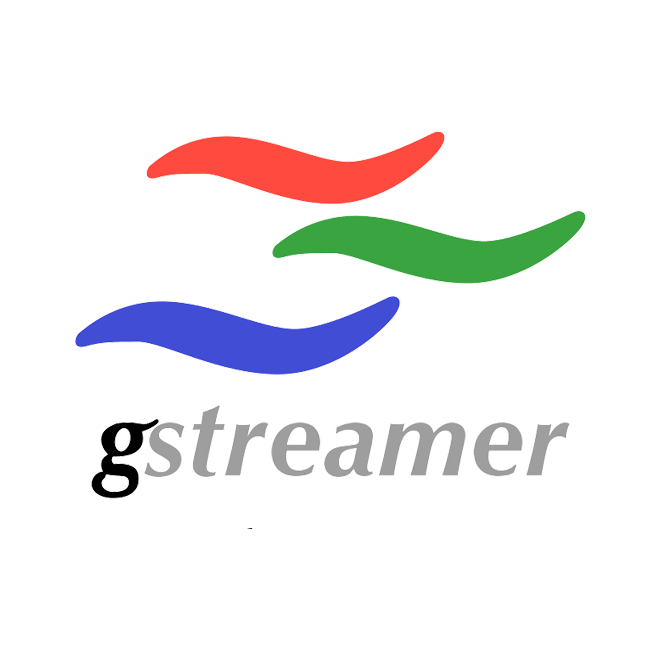
The world of multimedia processing on Linux systems demands powerful, flexible frameworks capable of handling diverse audio and video tasks. GStreamer stands as one of the most robust open-source multimedia frameworks available, offering developers and system administrators a pipeline-based architecture for creating sophisticated streaming media applications. This comprehensive guide walks through the complete installation process of GStreamer on Rocky Linux 10, providing detailed instructions, troubleshooting tips, and practical examples to ensure successful deployment. Whether building video processing applications, implementing streaming servers, or developing multimedia software, mastering GStreamer installation represents a crucial first step toward leveraging enterprise-grade multimedia capabilities on Rocky Linux 10.
What is GStreamer?
GStreamer represents a comprehensive multimedia framework designed for creating streaming media applications with exceptional flexibility and performance. The framework operates on a pipeline-based architecture where data flows through interconnected elements, each performing specific processing tasks on audio, video, or other data streams. This modular design enables developers to construct complex multimedia processing chains by connecting simple, reusable components.
The framework encompasses several core components including the base library, extensive plugin collections, and command-line tools for testing and development. GStreamer processes any type of data flow, not limiting itself exclusively to audio and video content, making it versatile for various multimedia scenarios. Industries ranging from embedded systems and automotive applications to IoT devices and surveillance systems rely on GStreamer for mission-critical multimedia processing tasks.
The current stable release branch, GStreamer 1.24, provides enhanced features, improved codec support, and optimized performance characteristics suitable for both development workstations and production servers. The pipeline design minimizes overhead beyond what applied filters naturally introduce, making GStreamer ideal for high-end audio applications with stringent latency requirements.
Understanding GStreamer Plugin Architecture
GStreamer’s power stems from its extensive plugin ecosystem, organized into distinct categories based on quality, licensing, and maturity levels. Understanding these classifications helps administrators install appropriate components for their specific use cases.
GStreamer Plugins Base contains essential, well-maintained elements that provide fundamental functionality. These exemplary plugins serve as reference implementations and include basic audio/video handling capabilities that most applications require.
GStreamer Plugins Good encompasses high-quality plugins released under the LGPL license, ensuring unrestricted distribution and usage. These plugins have proven reliability, comprehensive testing, and consistent maintenance, making them suitable for production environments.
GStreamer Plugins Bad includes plugins requiring quality improvements, additional testing, or better documentation. The “bad” designation doesn’t indicate poor functionality but rather signifies ongoing development status. Many powerful features reside in this category as they mature toward promotion to the “good” collection.
GStreamer Plugins Ugly contains high-quality plugins with potential licensing or patent concerns. Despite excellent code quality, distribution considerations require careful evaluation based on geographic location and intended usage scenarios.
GStreamer LibAV integrates FFmpeg capabilities, dramatically expanding codec support and format compatibility. This package bridges GStreamer with the extensive FFmpeg multimedia library ecosystem.
Prerequisites for Installation
Before initiating the GStreamer installation process, verify several essential requirements. The system must run Rocky Linux 10, either minimal or full server installation, with a properly configured network connection providing internet access.
Administrative privileges represent a critical requirement. Root access or sudo capabilities enable package installation and system modifications. Verify superuser access by executing sudo -v in the terminal, which prompts for password authentication if privileges exist.
Adequate disk space ensures smooth installation. While GStreamer core packages consume modest storage, complete plugin collections require approximately 500-800 MB depending on selected components. Check available space using the df -h command before proceeding.
An active internet connection remains essential throughout the installation process. DNF package manager retrieves packages from Rocky Linux repositories, requiring reliable network connectivity. Test connectivity by pinging repository servers or executing dnf check-update to verify repository accessibility.
Updating Rocky Linux 10 System
System updates before installing new software prevent compatibility issues and ensure access to latest package versions. Rocky Linux 10 utilizes the DNF package manager, an enhanced successor to YUM offering improved dependency resolution and performance.
Execute the following command to check for available updates:
sudo dnf check-updateThis command queries configured repositories and displays available package upgrades without performing actual installations. Review the output to understand what updates await installation.
Apply system updates with:
sudo dnf upgrade -yThe -y flag automatically confirms all prompts, streamlining the update process. DNF downloads updated packages, resolves dependencies, and installs newer versions systematically. This operation may require several minutes depending on pending updates quantity and network speed.
If kernel updates install during this process, reboot the system to activate the new kernel:
sudo rebootAfter reboot, verify the system runs the updated kernel using uname -r to display the active kernel version.
Installing GStreamer Core Package
The core GStreamer package provides fundamental libraries and essential functionality required by all multimedia applications utilizing the framework. Begin installation with the base package:
sudo dnf install gstreamer1 -yDNF automatically resolves dependencies, downloading and installing required libraries. The gstreamer1 package contains core libraries implementing the pipeline architecture and basic framework functionality.
For development purposes, install development headers and libraries:
sudo dnf install gstreamer1-devel -yDevelopment packages include header files, static libraries, and pkg-config integration necessary for compiling GStreamer applications from source code. These components prove essential when building custom multimedia applications or integrating GStreamer into existing software projects.
Install command-line tools for testing and pipeline development:
sudo dnf install gstreamer1-plugins-base-tools -yThis package provides utilities including gst-launch-1.0 for testing pipelines, gst-inspect-1.0 for examining plugins, and gst-discoverer-1.0 for analyzing multimedia files.
Installing GStreamer Plugin Packages
Plugin packages extend GStreamer functionality, enabling support for diverse codecs, formats, and processing capabilities. Install base plugins first:
sudo dnf install gstreamer1-plugins-base gstreamer1-plugins-base-devel -yBase plugins provide fundamental elements for audio and video processing, including basic format conversions, simple filters, and essential input/output elements.
Add good plugins for expanded codec support:
sudo dnf install gstreamer1-plugins-good gstreamer1-plugins-good-extras -yGood plugins include popular codecs like JPEG, PNG, FLAC, and various audio/video processing elements with proven reliability and LGPL licensing.
Install bad plugins for additional functionality:
sudo dnf install gstreamer1-plugins-bad-free gstreamer1-plugins-bad-free-devel gstreamer1-plugins-bad-free-extras -yThe “free” variants comply with open-source licensing requirements while providing access to experimental and developing features. These plugins expand processing capabilities significantly.
For complete codec coverage, add ugly plugins:
sudo dnf install gstreamer1-plugins-ugly -yUgly plugins handle formats with potential licensing considerations but remain essential for comprehensive multimedia support.
Integrate FFmpeg capabilities through LibAV:
sudo dnf install gstreamer1-libav -yThis package leverages FFmpeg’s extensive codec library, dramatically expanding format compatibility.
Complete Installation Command
For streamlined installation, combine all packages into a single command:
sudo dnf install gstreamer1 gstreamer1-devel gstreamer1-plugins-base gstreamer1-plugins-base-devel gstreamer1-plugins-base-tools gstreamer1-plugins-good gstreamer1-plugins-good-extras gstreamer1-plugins-bad-free gstreamer1-plugins-bad-free-devel gstreamer1-plugins-bad-free-extras gstreamer1-plugins-ugly gstreamer1-libav -yThis comprehensive command installs core framework, development headers, all plugin categories, and command-line tools simultaneously. DNF resolves dependencies intelligently, avoiding duplicate downloads and optimizing the installation sequence. Expect 5-10 minutes for complete installation depending on network bandwidth and system performance.
Verifying GStreamer Installation
Verification confirms successful installation and proper configuration. Check the installed GStreamer version:
gst-launch-1.0 --versionThis command displays GStreamer version information, confirming the framework installed correctly and command-line tools function properly.
List all available plugins:
gst-inspect-1.0The output presents an extensive list of installed plugins, organized alphabetically. This comprehensive inventory helps identify available elements for pipeline construction.
Examine specific plugins in detail:
gst-inspect-1.0 videotestsrcReplace videotestsrc with any plugin name to view detailed information including supported properties, capabilities, and usage examples.
For development environments, verify pkg-config integration:
pkg-config --modversion gstreamer-1.0This command should return the installed GStreamer version number, confirming development environment configuration.
Test basic functionality with a simple pipeline:
gst-launch-1.0 videotestsrc ! autovideosinkThis command generates a test video pattern and displays it in a window, confirming video processing capabilities function correctly.
Essential GStreamer Command-Line Tools
GStreamer provides powerful command-line utilities for testing, development, and troubleshooting multimedia pipelines.
gst-launch-1.0 constructs and executes pipelines directly from the command line. The basic syntax connects elements using exclamation marks, creating data flow chains. For example, gst-launch-1.0 audiotestsrc ! autoaudiosink generates a test tone and plays it through available audio output.
gst-inspect-1.0 examines installed plugins and elements, displaying properties, capabilities, and configuration options. Use this tool to discover element features before incorporating them into pipelines. Execute without arguments to list all plugins, or specify a plugin name for detailed inspection.
gst-discoverer-1.0 analyzes multimedia files, extracting technical information including codecs, bitrates, resolutions, and duration. This utility proves invaluable for understanding file characteristics and determining required pipeline elements for processing specific media formats.
gst-play-1.0 offers simple media playback functionality for testing and quick playback tasks. While not suitable for production playback applications, it provides convenient testing capabilities during development.
Basic GStreamer Pipeline Examples
Understanding pipeline construction through practical examples accelerates learning and development.
Play audio files with:
gst-launch-1.0 filesrc location=audiofile.mp3 ! decodebin ! audioconvert ! audioresample ! autoaudiosinkThis pipeline reads a file, automatically decodes it, converts audio format if necessary, resamples to appropriate rate, and outputs to the default audio device.
Display video files using:
gst-launch-1.0 filesrc location=video.mp4 ! decodebin ! videoconvert ! autovideosinkThe pipeline loads a video file, decodes it automatically through decodebin, converts pixel formats, and displays output in a window.
Generate test patterns for video testing:
gst-launch-1.0 videotestsrc pattern=snow ! video/x-raw,width=1280,height=720 ! autovideosinkThis creates a 720p snow pattern video source, useful for testing video processing chains without requiring actual video files.
Create audio test tones:
gst-launch-1.0 audiotestsrc freq=440 ! audioconvert ! autoaudiosinkGenerates a 440Hz tone, the standard musical note A, demonstrating audio synthesis capabilities.
Configuring GStreamer for Specific Use Cases
Different applications require tailored GStreamer configurations optimizing performance and functionality for specific scenarios.
Multimedia Application Development requires proper compiler integration. When compiling GStreamer applications, include necessary flags:
gcc myapp.c -o myapp `pkg-config --cflags --libs gstreamer-1.0`This command retrieves correct compiler and linker flags automatically, ensuring proper library linkage.
Video Processing Applications benefit from hardware acceleration when available. Modern systems support VA-API or VDPAU for GPU-accelerated video processing. Install additional packages for hardware acceleration support specific to your graphics hardware.
Audio Processing Setup integrates with ALSA and PulseAudio subsystems. Verify audio elements load correctly by listing audio-specific plugins:
gst-inspect-1.0 | grep audioStreaming Server Configuration requires network-oriented plugins. Install and configure elements supporting RTSP, RTP, and HTTP streaming protocols based on deployment requirements.
Troubleshooting Common Installation Issues
Addressing potential problems ensures smooth installation and operation.
Dependency Conflicts occasionally arise when multiple package versions compete. Resolve conflicts using DNF’s swap functionality or removing conflicting packages before reinstalling. Review error messages carefully to identify specific conflicting packages.
Missing Development Headers manifest as compilation errors referencing missing include files. The error message <gst/gst.h> file missing indicates absent development packages. Install gstreamer1-devel and gstreamer1-plugins-base-devel to resolve header file issues.
Plugin Loading Failures may result from corrupted registry cache. Clear the cache by deleting ~/.cache/gstreamer-1.0/ and allowing GStreamer to rebuild plugin information during next execution.
Repository Access Issues prevent package downloads. Verify repository configuration in /etc/yum.repos.d/ and confirm network connectivity. Refresh DNF cache using sudo dnf clean all followed by sudo dnf makecache to rebuild repository metadata.
Permission and Access Errors typically indicate insufficient privileges. Ensure commands requiring system modifications execute with sudo. SELinux may also restrict operations on Rocky Linux; verify SELinux status using getenforce and consult SELinux policies if necessary.
Performance Optimization Tips
Optimizing GStreamer and Rocky Linux enhances multimedia processing efficiency.
DNF Package Manager Optimization accelerates future package operations. Enable parallel downloads by editing /etc/dnf/dnf.conf and adding max_parallel_downloads=10. This significantly reduces update and installation times for package operations.
GStreamer Performance Tuning involves adjusting buffer sizes and queue parameters in pipelines. Larger buffers improve stability for network streaming but increase latency. Experiment with buffer configurations based on specific application requirements.
System-Level Optimizations include adjusting CPU governor settings for performance mode rather than power saving. Execute sudo cpupower frequency-set -g performance to prioritize processing speed over energy efficiency during intensive multimedia operations.
Keeping GStreamer Updated
Regular updates maintain security, stability, and feature currency.
Update all GStreamer components simultaneously:
sudo dnf update 'gstreamer1*' -yThis command updates core framework and all installed plugins, ensuring consistency across components.
Monitor GStreamer release announcements through the official freedesktop.org website to stay informed about new features, security patches, and deprecations. Major version releases may introduce API changes requiring application modifications.
Enable automatic security updates for critical vulnerabilities by configuring dnf-automatic. This service applies security patches automatically while allowing manual control over feature updates.
Congratulations! You have successfully installed GStreamer. Thanks for using this tutorial for installing GStreamer multimedia framework on the Rocky Linux 10 system. For additional help or useful information, we recommend you check the official GStreamer website.