How To Install GStreamer on Ubuntu 24.04 LTS
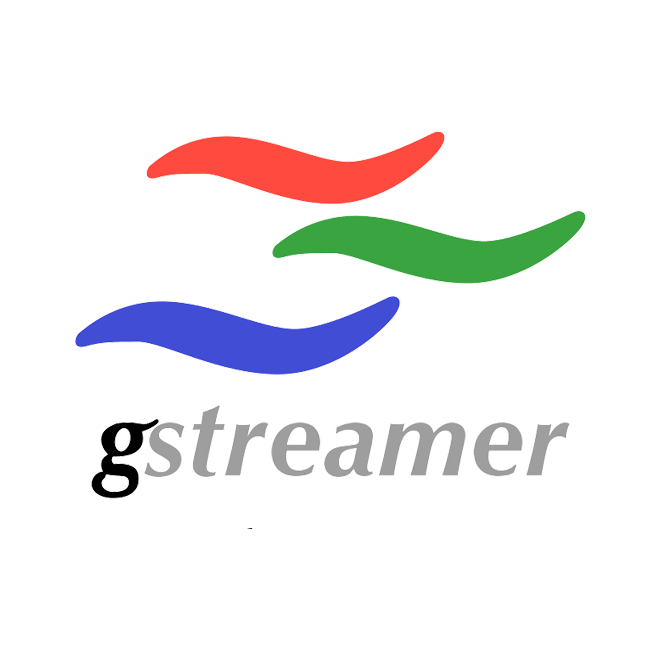
In this tutorial, we will show you how to install GStreamer on Ubuntu 24.04 LTS. GStreamer is a powerful multimedia framework that enables developers to create robust and versatile applications for handling audio and video content. It is widely used in various Linux distributions, including Ubuntu, and provides a flexible and extensible architecture for building multimedia pipelines.
This article assumes you have at least basic knowledge of Linux, know how to use the shell, and most importantly, you host your site on your own VPS. The installation is quite simple and assumes you are running in the root account, if not you may need to add ‘sudo‘ to the commands to get root privileges. I will show you the step-by-step installation of the GStreamer on Ubuntu 24.04 (Noble Numbat). You can follow the same instructions for Ubuntu 22.04 and any other Debian-based distribution like Linux Mint, Elementary OS, Pop!_OS, and more as well.
Prerequisites
- A server running one of the following operating systems: Ubuntu and any other Debian-based distribution like Linux Mint.
- It’s recommended that you use a fresh OS install to prevent any potential issues.
- SSH access to the server (or just open Terminal if you’re on a desktop).
- An active internet connection. You’ll need an internet connection to download the necessary packages and dependencies.
- An Ubuntu 24.04 system with root access or a user with sudo privileges.
Install GStreamer on Ubuntu 24.04 LTS
Step 1. Updating the Package Repository.
To begin the installation process, open a terminal window and run the following command to update and upgrade your system packages:
sudo apt update
This command will fetch the latest package information from the repositories and upgrade any outdated packages to their latest versions. It’s crucial to have an up-to-date system before proceeding with the GStreamer installation to avoid any compatibility issues.
Step 2. Installing Core GStreamer Packages.
With the system packages updated, you can now install the core GStreamer packages. These packages provide the essential libraries and tools required for GStreamer to function properly. To install the core packages, execute the following command in the terminal:
sudo apt install libgstreamer1.0-dev libgstreamer-plugins-base1.0-dev
This command will download and install the necessary development libraries for GStreamer and its base plugins. The libgstreamer1.0-dev package contains the core GStreamer library, while libgstreamer-plugins-base1.0-dev includes the base plugins that provide basic functionality for audio and video processing.
If you require a specific version of GStreamer for your project or need to maintain compatibility with existing codebases, you can install a particular version instead of the latest one. To do this, you’ll need to specify the version number when installing the GStreamer packages.
For example, to install GStreamer version 1.22, you can use the following command:
sudo apt install libgstreamer1.22-dev libgstreamer-plugins-base1.22-dev
Step 3. Installing GStreamer Plugins.
GStreamer offers a wide range of plugins that extend its functionality and support various media formats and codecs. These plugins are categorized into different sets based on their licensing and dependencies: base, good, bad, and ugly. Each set contains plugins with specific characteristics and usage scenarios. To install these plugins, use the following commands:
sudo apt install gstreamer1.0-plugins-base gstreamer1.0-plugins-good gstreamer1.0-plugins-bad gstreamer1.0-plugins-ugly
After completing the installation steps, it’s important to verify that GStreamer is properly installed and functioning as expected. To check the installed version of GStreamer, run the following command in the terminal:
gst-inspect-1.0 --version
This command will display the version number of the installed GStreamer framework. If the installation was successful, you should see the version information printed in the terminal.
Step 4. Writing a Simple GStreamer Application.
Now that your development environment is set up, let’s dive into writing a simple GStreamer application using Python. Python is a popular choice for developing GStreamer applications due to its simplicity and extensive library support. Here’s an example code snippet that demonstrates how to create a basic GStreamer pipeline:
import gi
gi.require_version('Gst', '1.0')
from gi.repository import Gst
def main():
Gst.init(None)
pipeline = Gst.parse_launch("videotestsrc ! autovideosink")
pipeline.set_state(Gst.State.PLAYING)
bus = pipeline.get_bus()
msg = bus.timed_pop_filtered(Gst.CLOCK_TIME_NONE, Gst.MessageType.ERROR | Gst.MessageType.EOS)
pipeline.set_state(Gst.State.NULL)
if __name__ == '__main__':
main()
This simple example demonstrates how to create a basic GStreamer pipeline using Python. You can expand upon this code and add more elements, filters, and functionality to build more complex multimedia applications.
Congratulations! You have successfully installed GStreamer. Thanks for using this tutorial for installing the GStreamer on the Ubuntu 24.04 LTS system. For additional help or useful information, we recommend you check the GStreamer website.