How To Install Gufw on Ubuntu 24.04 LTS

In today’s digital landscape, ensuring the security of your computer system is paramount. For Ubuntu users, GUFW (Graphical Uncomplicated Firewall) serves as a user-friendly interface for managing the UFW (Uncomplicated Firewall). This article will guide you through the process of installing GUFW on Ubuntu 24.04, configuring it effectively, and utilizing its features to enhance your system’s security.
What is GUFW?
GUFW is a graphical front-end for UFW, designed to simplify the management of firewall settings on Linux systems. Unlike traditional command-line interfaces that may intimidate newcomers, GUFW provides an intuitive graphical interface that makes it easy for users of all skill levels to configure their firewalls. With GUFW, managing your network traffic becomes straightforward, allowing you to focus on what matters most—keeping your system secure.
Advantages of Using GUFW
- User-friendly interface that simplifies firewall management.
- Visual representation of firewall rules enhances understanding.
- Supports multiple profiles (Home, Office, Public) tailored for different network environments.
- Easy customization of firewall settings based on specific needs.
- Reduces the risk of syntax errors or misconfigurations common in command-line usage.
- Alerts users to potential security issues through logging and notifications.
Prerequisites for Installation
Before installing GUFW, ensure that your system meets the following prerequisites:
- A computer running Ubuntu 24.04.
- Sudo privileges to install software packages.
- UFW should be installed on your system; it usually comes pre-installed with Ubuntu.
How to Install GUFW on Ubuntu 24.04
The installation process for GUFW can be accomplished via the command line or through the GUI. Below are detailed steps for both methods:
Installing GUFW via Command Line
- Enable Universe Repository:
To install GUFW, you need to ensure that the Universe repository is enabled. Open a terminal by pressingCtrl + Alt + Tand run:sudo add-apt-repository universe - Update Package List:
After enabling the Universe repository, update your package list to ensure you have the latest information:sudo apt update - Install GUFW:
Now you can install GUFW by running:sudo apt install gufw - Authenticate Installation:
You will be prompted to enter your sudo password. Type it in and pressEnter. - Confirm Installation:
When prompted to confirm the installation, typeYand hitEnter. This will complete the installation process.
Installing GUFW via GUI (Ubuntu Software Center)
- Open Ubuntu Software Center:
Click on the “Show Applications” button and search for “Ubuntu Software”. Launch it. - Search for GUFW:
In the search bar, type “GUFW” and select it from the results. - Select Install:
Click on the “Install” button. You may need to enter your password to authorize the installation. - Launch GUFW:
Once installed, you can launch GUFW directly from the Software Center or find it in your applications menu.
Launching GUFW
You can launch GUFW in several ways after installation:
- From the Applications Menu: Search for “GUFW” in your applications menu and click on it.
- Using Terminal: Open a terminal and type:
gufw
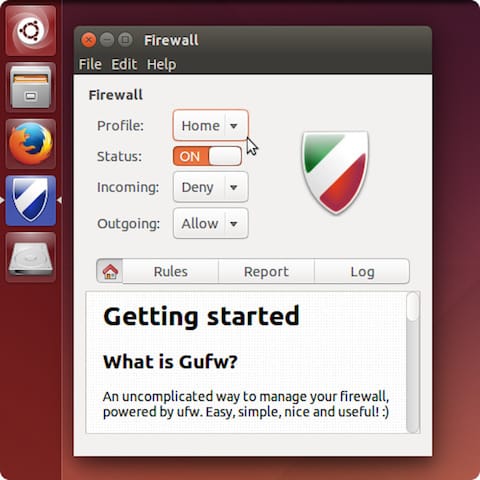
Basic Configuration of GUFW
The first time you launch GUFW, you will see a simple interface with options to enable or disable the firewall. Here’s how to configure it:
- Select Your Profile:
Choose from three profiles based on your current network environment: Home, Office, or Public. Each profile has different default rules tailored for varying levels of security needs. - Enable Firewall:
Toggle the status switch to “On”. By default, this will set incoming traffic to “Deny” and outgoing traffic to “Allow”. This configuration ensures that only authorized traffic can enter your system while allowing all outgoing requests.
Using GUFW to Manage UFW
The primary function of GUFW is to manage UFW rules easily. Here’s how you can add and modify rules:
- Add a New Rule:
Click on the “Rules” tab and then click on the “+” button. You can specify whether you want to allow or deny traffic for specific applications or ports. - Select Application or Port:
Choose whether you’re adding a rule for an application (like SSH) or a specific port (like 80 for HTTP). For example, if you want to allow SSH connections:
– Set Action: Allow
– Direction: In
– Application: SSH
– Click “Add”. - Edit Existing Rules:
To modify an existing rule, select it from the list and click on the pencil icon. Make your changes and save them. - Delete Rules:
To remove a rule, select it and click on the trash bin icon. Confirm deletion when prompted.
Create Custom Rules
If you need more granular control over your firewall settings, creating custom rules is essential. Here’s how you can do that:
- Select Custom Rule Option:
In the Rules tab, click “+” and choose “Simple” or “Advanced” based on your needs. - Add Details for Custom Rule:
Fill out details such as Action (Allow/Deny), Protocol (TCP/UDP), Port Number (e.g., 22 for SSH), and IP Address if needed. For example:
– Action: Deny
– Direction: In
– Protocol: TCP
– Port: 22
– Click “Add”.
Managing Firewall Rules
A well-managed set of rules is crucial for maintaining security without hindering functionality. Regularly review and update your rules as necessary:
- Check active rules using:
sudo ufw status verbose - Edit rules based on changing needs—if you no longer require access through a particular port, remove that rule promptly.
- Create backups of your configurations periodically using:
sudo ufw status > ufw-backup.txt
Troubleshooting Common Issues
If you encounter issues while using GUFW or UFW, consider these troubleshooting tips:
- If GUFW fails to launch or crashes unexpectedly, ensure that all dependencies are installed correctly by running:
sudo apt install --reinstall gufw ufw - If changes do not seem effective after adding rules, verify that UFW is enabled with:
sudo ufw status - If you’re unable to connect via SSH after enabling UFW, ensure you’ve allowed SSH traffic with:
sudo ufw allow ssh
Monitoring Services with GUFW
A robust firewall setup includes monitoring capabilities. Use GUFW’s logging features to keep track of what’s happening with your network traffic:
- You can enable logging by going into Preferences > Logging and selecting “Log all blocked connections.” This will help identify any unauthorized access attempts.
- The logs are typically stored in
/var/log/ufw.log. You can view them using:cat /var/log/ufw.log | less - This log file provides detailed information about blocked attempts and other firewall activities which can be invaluable for troubleshooting.
Congratulations! You have successfully installed Gufw. Thanks for using this tutorial for installing Gufw on the Ubuntu 24.04 LTS system. For additional help or useful information, we recommend you check the official Gufw website.