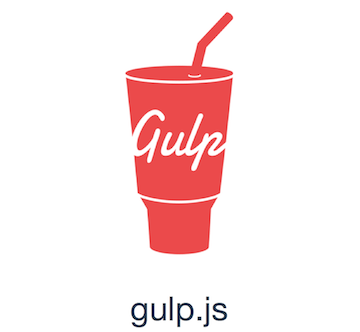
In this tutorial, we will show you how to install Gulp.js on Debian 10. For those of you who didn’t know, Gulp.js is an open-source toolkit that helps developers automate the tasks in the development workflow. Gulp is useful to make automate processes and run repetitive tasks easily. It is a task runner built on Node.js and npm, used for automation of time-consuming and repetitive tasks involved in web development like minification, concatenation, cache busting, and many more.
This article assumes you have at least basic knowledge of Linux, know how to use the shell, and most importantly, you host your site on your own VPS. The installation is quite simple and assumes you are running in the root account, if not you may need to add ‘sudo‘ to the commands to get root privileges. I will show you through the step-by-step installation of the Gulp.js on a Debian 10 (Buster).
Prerequisites
- A server running one of the following operating systems: Debian 10 (Buster).
- It’s recommended that you use a fresh OS install to prevent any potential issues.
- A
non-root sudo useror access to theroot user. We recommend acting as anon-root sudo user, however, as you can harm your system if you’re not careful when acting as the root.
Install Gulp.js on Debian 10 Buster
Step 1. Before running the tutorial below, it’s important to make sure your system is up to date by running the following apt commands in the terminal:
sudo apt update sudo apt install ca-certificates
Step 2. Installing Node.js.
You will also need to install Node.js before installing Gulp. First, add the Node.js repository using the following command:
curl -sL https://deb.nodesource.com/setup_14.x | bash -
Then, install Node.js with the following command:
sudo apt install nodejs
Make sure you have successfully installed node.js and NPM on your system:
node --version npm --version
Step 2. Installing Gulp.js on Debian 10.
Now we the following commands to install Gulp CLI globally on your system:
npm install -g gulp-cli
Next, switch to your existing Node.js application directory or create a new application with the below commands:
mkdir my-project cd my-project node init
Output:
This utility will walk you through creating a package.json file. It only covers the most common items, and tries to guess sensible defaults. See `npm help init` for definitive documentation on these fields and exactly what they do. Use `npm install ` afterwards to install a package and save it as a dependency in the package.json file. Press ^C at any time to quit. package name: (project) version: (1.0.0) description: My Gulp Project entry point: (index.js) test command: "echo "How Are You" && exit 1" git repository: keywords: author: Admin license: (ISC) About to write to /root/project/package.json:
Then, add the Gulp module to your project:
npm install --save-dev gulp
After that, check the installed version of Gulp CLI and Gulp Module in your application:
$ gulp --version CLI version: 2.2.1 Local version: 4.0.3
Congratulations! You have successfully installed Gulp.js. Thanks for using this tutorial for installing the latest version of Gulp.js on the Debian system. For additional help or useful information, we recommend you check the official Gulp.js website.