How To Install Gulp.js on Ubuntu 22.04 LTS
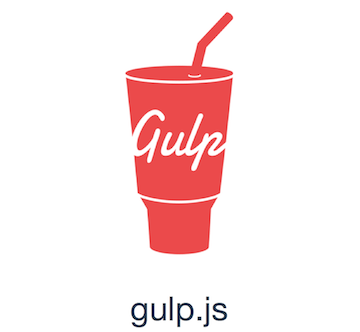
In this tutorial, we will show you how to install Gulp.js on Ubuntu 22.04 LTS. For those of you who didn’t know, Gulp.js is a powerful and popular task runner for web development that can significantly streamline your workflow. It automates repetitive tasks such as minification, compilation, and optimization, saving you time and effort. Gulp.js is built on Node.js and is highly customizable, with a vast ecosystem of plugins that can be tailored to your specific needs.
This article assumes you have at least basic knowledge of Linux, know how to use the shell, and most importantly, you host your site on your own VPS. The installation is quite simple and assumes you are running in the root account, if not you may need to add ‘sudo‘ to the commands to get root privileges. I will show you the step-by-step installation of the Gulp.js on Ubuntu 22.04 (Jammy Jellyfish). You can follow the same instructions for Ubuntu 20.04, 18.04, and any other Debian-based distribution like Linux Mint.
Prerequisites
- A server running one of the following operating systems: Ubuntu 22.04, 20.04, 18.04, and any other Debian-based distribution like Linux Mint.
- It’s recommended that you use a fresh OS install to prevent any potential issues.
- SSH access to the server (or just open Terminal if you’re on a desktop).
- A
non-root sudo useror access to theroot user. We recommend acting as anon-root sudo user, however, as you can harm your system if you’re not careful when acting as the root.
Install Gulp.js on Ubuntu 22.04 LTS Jammy Jellyfish
Step 1. To begin, it’s crucial to update your system packages to their latest versions. This ensures that you have access to the most recent security patches, bug fixes, and compatibility improvements. Updating your packages before installing new software helps prevent potential conflicts and ensures a stable environment.
To update your system packages, open a terminal and run the following commands:
sudo apt update sudo apt upgrade sudo apt install curl gnupg2 gnupg wget
Step 2. Installing Node.js.
By default, Node.js is not available on the Ubuntu 22.04 base repository. Now run the following command below to add the NodeSource repository to your Ubuntu system:
curl -fsSL https://deb.nodesource.com/setup_20.x | sudo bash -
After adding the NodeSource repository to your system, install the Node.js using the Apt package manager:
sudo apt install nodejs
Verify the installation of Node.js and NPM on your system:
node --version npm --version
If the installation was successful, you should see the version number of Node.js displayed in the terminal.
Step 3. Installing Gulp.js on Ubuntu 22.04.
By default, Gulp.js is not available on the Ubuntu 22.04 base repository. Now run the following command below to install the Gulp.js package using npm command:
sudo npm install -g gulp-cli
Confirm the installation and check the installed build version of Gulp.js:
gulp --version
Step 4. Create a Project Directory on Gulp.js.
For this tutorial, I am creating a sample application and installing gulp-cli on your system:
nano gulpfile.js
Then, add a sample code of the Gulp Hello World example program:
var gulp = require('gulp');
gulp.task('hello', function(done) {
console.log('Hello World!!!');
done();
});
Save the file and close the file, then run the gulp task with the following command under the application:
gulp hello
Congratulations! You have successfully installed Gulp.js. Thanks for using this tutorial for installing the Gulp.js on Ubuntu 22.04 LTS Jammy Jellyfish system. For additional help or useful information, we recommend you check the official Gulp.js website.