How To Install Gwenview on Debian 12
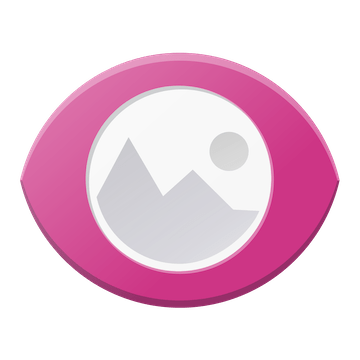
In this tutorial, we will show you how to install Gwenview on Debian 12. Gwenview is a highly regarded image viewer that is part of the KDE suite of applications. It is known for its speed, efficiency, and user-friendly interface, making it a preferred choice for users who need a reliable tool for managing and editing images. Debian 12 users can benefit from installing Gwenview using Flatpak, which offers a sandboxed environment, enhancing the security and stability of the application.
This article assumes you have at least basic knowledge of Linux, know how to use the shell, and most importantly, you host your site on your own VPS. The installation is quite simple and assumes you are running in the root account, if not you may need to add ‘sudo‘ to the commands to get root privileges. I will show you the step-by-step installation of the Gwenview image viewer on a Debian 12 (Bookworm).
Prerequisites
Before proceeding with the installation of Gwenview on Debian 12, ensure you meet the following requirements:
- A server running one of the following operating systems: Debian 12 (Bookworm).
- It’s recommended that you use a fresh OS install to prevent any potential issues.
- SSH access to the server (or just open Terminal if you’re on a desktop).
- An active internet connection. You’ll need an internet connection to download the necessary packages and dependencies for Gwenview.
- A user account with sudo privileges to execute administrative commands.
Install Gwenview on Debian 12 Bookworm
Step 1. First, update your package index to ensure you have access to the latest software versions:
sudo apt update sudo apt upgrade
Step 2. Installing Flatpak.
Since we’ll install Gwenview using Flatpak, ensure Flatpak is installed with:
sudo apt install flatpak
With Flatpak installed, the Flathub remote repository must be added to access Gwenview and other Flatpak applications:
flatpak remote-add --if-not-exists flathub https://flathub.org/repo/flathub.flatpakrepo
Step 3. Installing Gwenview on Debian 12.
With Flatpak installed and the Flathub repository added, you can now proceed to install Gwenview:
flatpak install flathub org.kde.gwenview
Step 4. Accessing Gwenview on Debian.
Once the installation is complete, Geeqie can be launched from your applications menu or directly from the terminal using the command:
flatpak run org.kde.gwenview
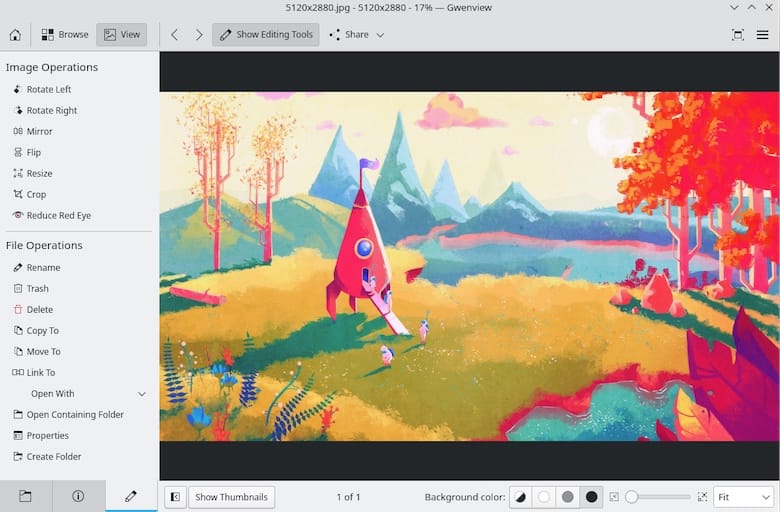
If you wish to uninstall Gwenview installed via Flatpak, run:
flatpak uninstall org.kde.gwenview
Congratulations! You have successfully installed Gwenview. Thanks for using this tutorial to install the latest version of the Gwenview image viewer and manager on Debian 12 Bookworm. For additional help or useful information, we recommend you check the official Gwenview website.