How To Install HandBrake on AlmaLinux 10
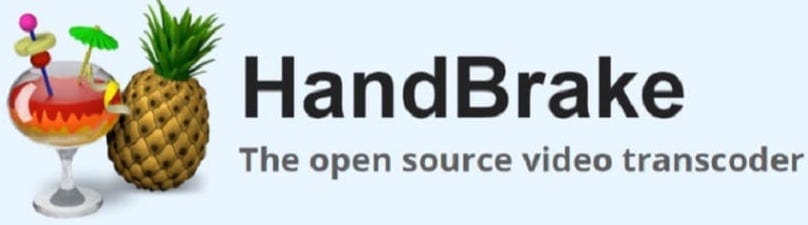
HandBrake stands as the premier open-source video transcoder for Linux systems, offering powerful multimedia conversion capabilities without licensing costs. This comprehensive guide walks you through multiple installation methods for HandBrake on AlmaLinux 10, ensuring you can start transcoding videos efficiently on your Enterprise Linux system. Whether you prefer package managers, containerized solutions, or building from source, you’ll find detailed instructions tailored specifically for AlmaLinux 10 environments.
Video transcoding has become essential in today’s digital landscape, where content creators and system administrators need reliable tools to convert media files between different formats. HandBrake provides the perfect solution with its robust feature set and cross-platform compatibility across Enterprise Linux distributions.
Prerequisites and System Requirements
Before installing HandBrake on AlmaLinux 10, ensure your system meets the essential requirements. Your AlmaLinux 10 installation should have at least 2GB of RAM and 500MB of free disk space for the basic installation. Video transcoding operations require significant system resources, so consider having 4GB or more RAM for optimal performance when processing large media files.
You’ll need administrative privileges through either root access or sudo permissions to install packages and modify system configurations. An active internet connection is mandatory for downloading packages and dependencies from repositories. Access to the command line terminal via SSH or direct console access will be necessary for executing installation commands.
Hardware acceleration capabilities can significantly improve transcoding performance. Modern processors with hardware encoding support for H.264 and H.265 codecs will provide faster conversion speeds. Check your CPU specifications to determine available hardware acceleration features before proceeding with the installation.
Understanding HandBrake on Enterprise Linux
HandBrake demonstrates excellent compatibility with Enterprise Linux distributions, including AlmaLinux 10, CentOS, and Red Hat Enterprise Linux. The application maintains consistent functionality across these RHEL-based systems, ensuring reliable performance regardless of your specific Enterprise Linux variant.
AlmaLinux 10 users benefit from HandBrake’s dual interface options: the graphical user interface (GUI) for intuitive operation and the command-line interface (CLI) for automated scripting and batch processing. The GUI version, known as HandBrake or ghb, provides user-friendly controls for casual users, while HandBrakeCLI offers advanced automation capabilities for system administrators.
Package management considerations for AlmaLinux 10 involve understanding repository dependencies and package availability. HandBrake requires specific multimedia libraries and codecs that may not be available in standard repositories. The EPEL (Extra Packages for Enterprise Linux) repository often provides necessary dependencies for multimedia applications.
Official HandBrake documentation provides comprehensive support for Enterprise Linux installations. The development team maintains specific build instructions and troubleshooting guides for RHEL-compatible distributions, ensuring reliable installation procedures across different Enterprise Linux versions.
Preparing Your AlmaLinux 10 System
System preparation begins with updating your AlmaLinux 10 installation to ensure compatibility with HandBrake packages. Execute the system update process using the DNF package manager, which serves as the primary package management tool for AlmaLinux 10.
Start by cleaning the package cache to remove any corrupted or outdated package metadata:
sudo dnf clean allThis command removes cached package files and ensures fresh downloads during the installation process.
Next, perform a comprehensive system update to install the latest security patches and package versions:
sudo dnf updateThe update process may take several minutes depending on your system’s current state and available updates. Restart your system if kernel updates are installed to ensure all changes take effect properly.
Verify the successful completion of updates by checking for any remaining available updates:
sudo dnf list updatesAn empty output indicates your system is fully updated and ready for HandBrake installation.
Enable the EPEL repository to access additional packages required by HandBrake:
sudo dnf install epel-releaseThe EPEL repository provides essential multimedia libraries and dependencies not available in standard AlmaLinux repositories. Confirm the repository activation by listing available repositories and verifying EPEL appears in the output.
Installation Method 1: Using DNF Package Manager
Installing from Official Repositories
The DNF package manager provides the most straightforward installation method for HandBrake on AlmaLinux 10. This approach ensures automatic dependency resolution and seamless integration with your system’s package management infrastructure.
Begin by searching for available HandBrake packages in the configured repositories:
sudo dnf search handbrakeThis command displays all HandBrake-related packages available for installation. You should see both GUI and CLI versions listed in the search results.
Install the HandBrake command-line interface first, as it provides the core transcoding functionality:
sudo dnf install handbrake-cliThe installation process automatically resolves dependencies and prompts for confirmation before proceeding. Type ‘y’ and press Enter to confirm the installation when prompted.
For users preferring the graphical interface, install the HandBrake GUI package:
sudo dnf install handbrake-guiDNF automatically handles dependency resolution, downloading and installing all required libraries and components. The process may take several minutes depending on your internet connection speed and the number of dependencies required.
Post-Installation Verification
Verify the successful installation by checking the HandBrake version:
HandBrakeCLI --versionThis command should display the installed HandBrake version number and build information. If the command executes without errors, the CLI installation completed successfully.
Test the command-line functionality by displaying the help information:
HandBrakeCLI --helpThe help output demonstrates that HandBrake can access its core functions and display usage instructions properly. Locate the installed executable files using the which command to verify proper PATH configuration:
which HandBrakeCLIThis should return the full path to the HandBrakeCLI executable, typically located in /usr/bin/ directory. For GUI installations, verify the desktop integration by checking if HandBrake appears in your application menu or launching it directly from the command line with the appropriate command.
Installation Method 2: Using Flatpak
Setting Up Flatpak on AlmaLinux 10
Flatpak provides a universal package management system that ensures consistent HandBrake functionality across different Linux distributions. This containerized approach isolates HandBrake from system dependencies while providing access to the latest versions.
Install the Flatpak package manager on your AlmaLinux 10 system:
sudo dnf install flatpakFlatpak requires the Flathub repository to access HandBrake and other applications. Add the Flathub repository to your system configuration:
flatpak remote-add --if-not-exists flathub https://flathub.org/repo/flathub.flatpakrepoThis command configures Flathub as a trusted software source for Flatpak applications. The –if-not-exists flag prevents duplicate repository entries if Flathub is already configured.
Verify the repository addition by listing configured Flatpak remotes:
flatpak remotesFlathub should appear in the output, indicating successful repository configuration. Some systems may require a logout and login cycle to fully activate Flatpak integration with the desktop environment.
Installing HandBrake via Flatpak
Install HandBrake system-wide to make it available for all users:
flatpak install flathub fr.handbrake.ghbThe installation process downloads the HandBrake Flatpak package and all required runtime dependencies. Flatpak creates a sandboxed environment for HandBrake, ensuring it doesn’t interfere with system packages or other applications.
Alternatively, install HandBrake for the current user only:
flatpak --user install flathub fr.handbrake.ghbUser-only installations don’t require administrative privileges and install HandBrake in the user’s home directory. This approach is ideal for shared systems where users cannot install system-wide packages.
The Flatpak installation includes both GUI and CLI components in a single package, providing complete HandBrake functionality. Understand that Flatpak applications may have slightly different file access permissions compared to native installations, which could affect accessing files in certain directories.
Installation Method 3: Building from Source
Installing Build Dependencies
Building HandBrake from source code provides access to the latest development features and allows customization of build options. This method requires installing comprehensive development tools and multimedia libraries on your AlmaLinux 10 system.
Install the essential build tools and development packages:
sudo dnf groupinstall "Development Tools"
sudo dnf install cmake automake libtool pkg-configThese packages provide compilers, build systems, and development utilities necessary for compiling HandBrake. The “Development Tools” group includes GCC, Make, and other essential compilation tools.
Install multimedia library development packages required by HandBrake:
sudo dnf install libxml2-devel libogg-devel libvorbis-devel libtheora-devel
sudo dnf install x264-devel x265-devel lame-devel opus-develThese development libraries enable HandBrake to support various audio and video codecs. Additional codec support may require installing libraries from RPM Fusion or other third-party repositories.
Verify the installation of build dependencies by checking for the presence of key development tools:
gcc --version
cmake --versionBoth commands should return version information, confirming the successful installation of build tools. Missing dependencies will cause compilation failures, so ensure all required packages are installed before proceeding.
Downloading and Compiling Source Code
Download the HandBrake source code from the official GitHub repository:
git clone https://github.com/HandBrake/HandBrake.git
cd HandBrakeAlternatively, download a specific release version using wget if you prefer stable releases over development code:
wget https://github.com/HandBrake/HandBrake/releases/download/1.10.1/HandBrake-1.10.1-source.tar.bz2
tar -xjf HandBrake-1.10.1-source.tar.bz2
cd HandBrake-1.10.1Configure the build system to optimize compilation for your system:
./configure --launch-jobs=$(nproc)The configure script analyzes your system and sets up build parameters. The –launch-jobs=$(nproc) option enables parallel compilation using all available CPU cores, significantly reducing build time.
Begin the compilation process:
makeCompilation can take 30 minutes to several hours depending on your system’s performance and the number of CPU cores available. Monitor the process for any error messages that might indicate missing dependencies or configuration issues.
Install the compiled HandBrake binaries:
sudo make installThis command copies the compiled executables to system directories, typically /usr/local/bin/ for the binaries and /usr/local/share/ for supporting files.
Post-Installation Configuration
Configure environment variables to ensure HandBrake functions properly across different installation methods. For Flatpak installations, add the Flatpak export directories to your PATH:
echo 'export PATH="$PATH:$HOME/.local/share/flatpak/exports/bin:/var/lib/flatpak/exports/bin"' >> ~/.bashrc
source ~/.bashrcThis configuration enables direct execution of Flatpak applications from the command line. The PATH modification makes HandBrake commands accessible without specifying full Flatpak run commands.
Create desktop shortcuts and menu entries for GUI installations. Most package manager installations automatically create desktop integration, but manual installations may require creating .desktop files:
cat > ~/.local/share/applications/handbrake.desktop << EOF
[Desktop Entry]
Name=HandBrake
Comment=Video transcoder
Exec=HandBrakeCLI
Icon=handbrake
Terminal=false
Type=Application
Categories=AudioVideo;Video;
EOFConfigure HandBrake performance settings by adjusting system resource allocation. Video transcoding requires significant CPU and memory resources, so consider setting CPU affinity for HandBrake processes during intensive transcoding operations.
Test both GUI and CLI functionality to ensure complete installation success. Create a simple transcoding job using a small test video file to verify all components work correctly. Monitor system resource usage during the test to establish baseline performance expectations.
Optimize file association settings to enable automatic HandBrake suggestions when opening video files. This configuration enhances workflow efficiency by integrating HandBrake with your desktop environment’s file management system.
Launching and Using HandBrake
Launch the HandBrake GUI from your desktop environment’s application menu or directly from the command line. For standard package installations, execute:
handbrakeFlatpak installations require specific launch commands to access the containerized application:
flatpak run fr.handbrake.ghbThe GUI interface provides intuitive controls for video transcoding tasks. Select source files using the “Open Source” button, choose output formats from preset options, and configure quality settings according to your requirements.
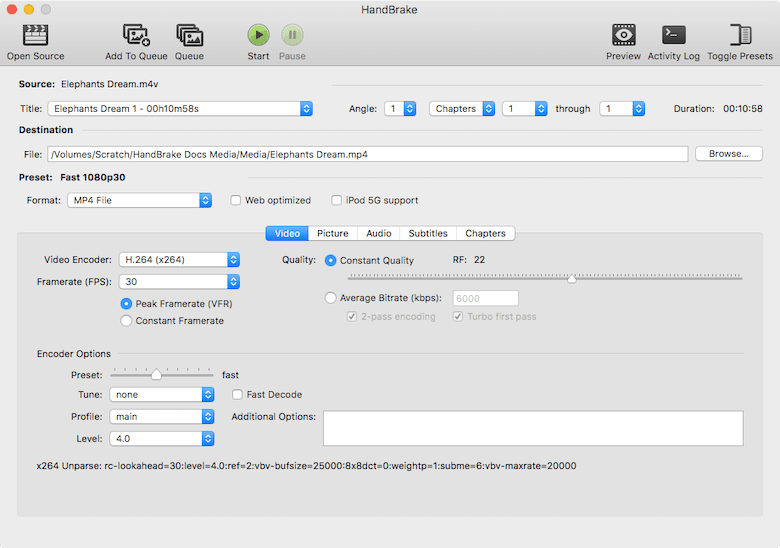
Command-line usage offers advanced automation capabilities through HandBrakeCLI. Basic CLI syntax follows this pattern:
HandBrakeCLI -i input.mkv -o output.mp4 --preset="Fast 1080p30"This command converts an input video file using predefined quality settings optimized for 1080p resolution at 30 frames per second. Explore available presets using the –preset-list option to find configurations suitable for your specific needs.
CLI operations enable batch processing through shell scripts, allowing automated conversion of multiple files. Create scripts that iterate through directories, applying consistent transcoding settings to entire video libraries.
Troubleshooting Common Issues
Dependency conflicts may occur when mixing installation methods or when required libraries are missing. Resolve missing dependencies by identifying specific error messages and installing the corresponding development packages.
Permission issues often affect Flatpak installations when accessing files in restricted directories. Grant additional permissions to HandBrake’s Flatpak package:
flatpak override --user --filesystem=host fr.handbrake.ghbThis command provides broader file system access to overcome permission limitations inherent in Flatpak’s sandboxing.
Build failures during source compilation typically result from missing development libraries or incompatible versions. Review compilation error messages carefully and install missing dependencies identified in the error output.
Performance issues may occur on systems with limited resources or when transcoding very large files. Monitor system resource usage using tools like htop or system monitor applications. Adjust HandBrake quality settings or enable hardware acceleration if supported by your hardware.
Address codec-related errors by ensuring all necessary multimedia libraries are installed. Some proprietary codecs may require additional repositories or manual installation of specific codec packages.
Updating HandBrake
Keep HandBrake updated through your chosen installation method to access the latest features and security fixes. For DNF package manager installations, update HandBrake with the system update process:
sudo dnf update handbrake-cli handbrake-guiFlatpak installations require separate update commands:
flatpak update fr.handbrake.ghbThis command checks for and installs updated versions of HandBrake and its runtime dependencies. Flatpak automatically manages dependency updates, ensuring compatibility between HandBrake and its required libraries.
Source code installations require manual updates by downloading newer versions and repeating the compilation process. Monitor HandBrake’s official website or GitHub repository for release announcements to stay informed about available updates.
Consider enabling automatic updates for package manager installations to maintain security without manual intervention. However, test updates in non-production environments first to ensure compatibility with your existing transcoding workflows.
Security and Best Practices
Verify package signatures and checksums when downloading HandBrake from official sources to ensure software integrity. Official HandBrake releases include cryptographic signatures that validate authenticity and detect tampering.
Prioritize official repositories over third-party sources to minimize security risks and ensure compatibility with your AlmaLinux 10 system. Third-party packages may contain modifications or outdated versions that could introduce vulnerabilities or stability issues.
Different installation methods have varying security implications. Package manager installations benefit from automatic security updates through system maintenance procedures. Flatpak provides sandboxing security but may require manual permission management for optimal functionality.
Implement regular backup procedures for HandBrake configuration files and custom presets. Store transcoding profiles and settings in version-controlled locations to facilitate recovery and sharing across multiple systems.
Establish security policies for transcoding operations, especially when processing sensitive content. Consider using dedicated transcoding servers or isolated environments for handling confidential media files.
Congratulations! You have successfully installed HandBrake. Thanks for using this tutorial for installing HandBrake on your AlmaLinux OS 10 system. For additional help or useful information, we recommend you check the official HandBrake website.