How To Install HandBrake on Fedora 42
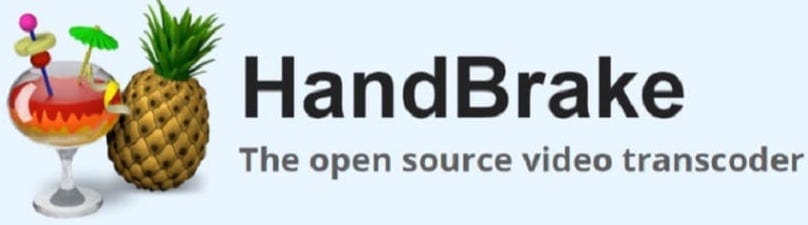
HandBrake stands as one of the most powerful and versatile open-source video transcoding tools available for Linux users today. This comprehensive guide will walk you through multiple methods for installing HandBrake on Fedora 42, ensuring you can convert, compress, and optimize your video files with ease.
Video transcoding has become an essential skill for content creators, system administrators, and multimedia enthusiasts. Whether you’re converting old DVD collections, optimizing videos for streaming platforms, or preparing content for mobile devices, HandBrake provides the tools necessary to accomplish these tasks efficiently. Fedora 42 users have several installation options available, each with distinct advantages depending on your specific needs and system configuration.
This tutorial covers everything from system preparation and prerequisites to advanced configuration tips and troubleshooting solutions. By following these detailed instructions, you’ll have a fully functional HandBrake installation that integrates seamlessly with your Fedora 42 desktop environment.
What is HandBrake and Why Choose It for Fedora 42?
HandBrake Overview
HandBrake represents a comprehensive video transcoding solution that converts videos from virtually any format to modern, widely-supported codecs. This powerful application offers an intuitive graphical interface alongside command-line functionality, making it accessible to both novice users and experienced professionals.
The software supports extensive input formats including DVD, Blu-ray, MP4, AVI, MKV, and countless others. Output options encompass popular formats like MP4, MKV, and WebM, with optimized presets for specific devices and platforms. HandBrake’s batch processing capabilities enable efficient handling of multiple files simultaneously, while advanced parameter controls allow fine-tuning of video quality, bitrate, resolution, and audio settings.
Hardware acceleration support significantly reduces encoding times on compatible systems, leveraging modern GPU technologies to accelerate the transcoding process. This feature proves particularly valuable when working with high-resolution content or processing large video libraries.
HandBrake Benefits for Fedora 42 Users
Fedora 42 users benefit from HandBrake’s excellent integration with the distribution’s package management systems and desktop environments. The application works seamlessly with GNOME 48, providing native desktop integration through proper theming, file associations, and system notifications.
Performance optimizations in recent HandBrake versions take advantage of modern hardware features commonly found in systems running Fedora 42. Multi-threading support ensures efficient utilization of multi-core processors, while memory management improvements provide stable operation even with resource-intensive transcoding tasks.
Regular security updates and bug fixes maintain system stability and protect against potential vulnerabilities. The open-source nature of HandBrake ensures transparent development and community-driven improvements that benefit all users.
Use Cases and Applications
HandBrake serves numerous practical applications in modern multimedia workflows. DVD and Blu-ray backup creation allows preservation of physical media collections while ensuring compatibility with modern playback devices. Video optimization for streaming platforms enables content creators to meet specific technical requirements for YouTube, Vimeo, and other services.
Format conversion capabilities facilitate compatibility across different devices and operating systems. Mobile device optimization ensures videos play correctly on smartphones and tablets with appropriate quality settings and file sizes. Professional video preparation workflows benefit from HandBrake’s precise control over encoding parameters and output specifications.
Prerequisites and System Requirements
Fedora 42 System Requirements
Before installing HandBrake on Fedora 42, ensure your system meets the necessary hardware and software requirements. A modern multi-core processor provides optimal performance, with Intel Core 6th generation or newer, AMD Ryzen, Threadripper, or equivalent processors recommended for best results.
Memory requirements vary based on intended usage patterns. Standard definition and HD video transcoding typically requires 4GB of RAM minimum, though 8GB or more provides better performance and multitasking capabilities. For 4K Ultra HD content processing, 16GB or more RAM ensures smooth operation without system slowdowns.
Storage considerations include adequate free space for the operating system, HandBrake installation files, and temporary transcoding data. Allocate at least 20GB for the base Fedora 42 installation, with additional space reserved for video files and temporary encoding outputs.
HandBrake-Specific Hardware Requirements
HandBrake’s performance depends heavily on system specifications, particularly processor capabilities and available memory. Modern processors with hardware acceleration support dramatically improve encoding speeds through specialized instruction sets and dedicated transcoding units.
Intel processors supporting Quick Sync Video technology provide excellent hardware acceleration for common video formats. AMD processors with Video Coding Engine (VCE) or Video Core Next (VCN) offer similar benefits. NVIDIA graphics cards with NVENC support can accelerate certain encoding tasks when properly configured.
Display requirements include minimum 1280×960 resolution for comfortable interface navigation, though higher resolutions improve workflow efficiency when working with detailed video preview windows and multiple interface panels simultaneously.
Network and Software Prerequisites
Successful HandBrake installation requires active internet connectivity for downloading packages, dependencies, and repository information. Ensure your Fedora 42 system has current package databases and security updates installed before proceeding with HandBrake installation.
User account configuration should include sudo privileges for system-level installations. Terminal application familiarity helps with command-line installation methods and troubleshooting procedures. Basic Linux command knowledge enhances the overall installation experience and problem-solving capabilities.
Pre-Installation System Preparation
System Updates and Maintenance
Preparing your Fedora 42 system for HandBrake installation begins with ensuring all existing packages are current and properly configured. System updates prevent potential conflicts during installation and provide access to the latest security patches and bug fixes.
Execute a comprehensive system update using the following command:
sudo dnf upgrade --refreshThis command refreshes package repository information and upgrades all installed packages to their latest versions. The process may take several minutes depending on available updates and internet connection speed. Review any proposed changes before confirming the update process.
Following the update, restart your system to ensure all changes take effect properly. Kernel updates, driver modifications, and system service changes often require a reboot to function correctly.
Repository Management
Fedora 42’s default repositories provide access to a substantial collection of software packages, though HandBrake requires additional repositories for installation. Understanding repository hierarchy and security implications helps make informed decisions about third-party software sources.
RPM Fusion repositories extend Fedora’s package collection with software that cannot be included in official repositories due to licensing restrictions or patent concerns. These repositories maintain high security standards and integrate seamlessly with Fedora’s package management system.
Before enabling additional repositories, create system backups or snapshots to facilitate recovery if problems arise. Document repository changes for future reference and maintenance procedures.
User Account and Permissions Setup
Verify your user account has appropriate permissions for software installation and system configuration. Most HandBrake installation methods require sudo access for system-level changes and package management operations.
Test sudo functionality with a simple command:
sudo echo "Permission test successful"If permission errors occur, consult your system administrator or configure sudo access through appropriate system administration tools. Security best practices recommend using sudo for elevated privileges rather than switching to root user accounts.
Installation Method 1: RPM Fusion Repository
Understanding RPM Fusion
RPM Fusion serves as Fedora’s primary third-party repository system, providing access to software packages that cannot be included in official repositories due to licensing, patent, or legal restrictions. The repository maintains two distinct branches: Free and Non-Free, each serving different software categories.
The Free repository contains open-source software with distribution restrictions, while the Non-Free repository includes proprietary software and packages with patent-encumbered components. HandBrake requires both repositories for complete functionality and codec support.
RPM Fusion maintains the same quality standards as official Fedora repositories, with regular security updates, package testing, and compatibility verification. This ensures reliable, secure software installation that integrates properly with your Fedora 42 system.
Enabling RPM Fusion Repositories
Repository enablement requires downloading and installing specific RPM packages that configure your system’s package manager with appropriate repository information. Execute these commands in sequence to enable both required repositories:
sudo dnf install https://download1.rpmfusion.org/free/fedora/rpmfusion-free-release-$(rpm -E %fedora).noarch.rpmsudo dnf install https://download1.rpmfusion.org/nonfree/fedora/rpmfusion-nonfree-release-$(rpm -E %fedora).noarch.rpmThese commands automatically detect your Fedora version and install the appropriate repository configuration files. The $(rpm -E %fedora) variable ensures compatibility across different Fedora releases.
Verify successful repository installation by listing available repositories:
dnf repolistLook for RPM Fusion Free and Non-Free repositories in the output. If repositories don’t appear, review command execution for errors and retry the installation process.
Installing HandBrake via DNF
With RPM Fusion repositories enabled, install HandBrake using Fedora’s native package management system. The following command installs both command-line and graphical interface versions:
sudo dnf install handbrake handbrake-guiThe installation process automatically resolves dependencies and downloads required packages. Monitor the process for any error messages or dependency conflicts that might require manual intervention.
Package installation typically includes core HandBrake functionality, graphical user interface components, and essential codec libraries. Additional codec packages may be suggested during installation for enhanced format support.
Post-Installation Verification
Confirm successful installation by testing both command-line and graphical interface access. Launch the graphical interface using:
ghbAlternatively, access HandBrake through your desktop environment’s application menu by searching for “HandBrake” in the activities overview or application launcher.
Test basic functionality by opening a sample video file and verifying preview generation. Check codec support by examining available output format options in the application interface. Address any missing functionality by installing additional codec packages as needed.
RPM Fusion Method Advantages and Considerations
RPM Fusion installation provides several advantages over alternative methods. Native package management ensures automatic updates through standard system update procedures, maintaining consistency with your Fedora 42 system’s update schedule.
Better system integration results from packages designed specifically for Fedora’s architecture and dependency requirements. Security updates and bug fixes arrive through established repository channels, providing reliable maintenance and support.
Consider potential limitations including dependency on third-party repositories for updates and possible conflicts with other software packages. Some users prefer alternative installation methods for enhanced security isolation or specific feature requirements.
Installation Method 2: Flatpak and Flathub
Introduction to Flatpak Technology
Flatpak represents a modern application distribution system that provides sandboxed environments for running applications independently from the host system. This technology offers enhanced security through application isolation while maintaining compatibility across different Linux distributions.
Fedora 42 includes native Flatpak support, making it an excellent choice for users seeking secure, self-contained application installations. Flatpak applications run in isolated environments with controlled access to system resources, reducing potential security risks from untrusted software.
Cross-distribution compatibility ensures Flatpak applications work consistently across different Linux systems, providing a unified experience regardless of the underlying distribution architecture.
Enabling Flathub Repository
Flathub serves as the primary repository for Flatpak applications, hosting thousands of applications in a centralized, easily accessible location. Enable Flathub repository access with the following command:
flatpak remote-add --if-not-exists flathub https://flathub.org/repo/flathub.flatpakrepoThis command checks for existing Flathub configuration before adding the repository, preventing duplicate entries and configuration conflicts. The --if-not-exists flag ensures safe execution even if Flathub is already configured.
Verify repository addition by listing available Flatpak remotes:
flatpak remotesFlathub should appear in the output, confirming successful repository configuration for application installation.
Installing HandBrake via Flatpak
Install HandBrake through Flatpak using the following command:
flatpak install flathub fr.handbrake.ghb -yThe -y flag automatically confirms installation prompts, streamlining the process for automated installations. The installation downloads the complete HandBrake application package along with required runtime dependencies.
Monitor installation progress and storage usage, as Flatpak applications include all necessary dependencies and may require significant disk space. First-time Flatpak installations often download additional runtime components needed for application execution.
Launching and Managing Flatpak HandBrake
Launch HandBrake installed via Flatpak using the command:
flatpak run fr.handbrake.ghbAlternatively, access HandBrake through your desktop environment’s application menu, where it appears alongside other installed applications. Flatpak applications integrate with system launchers and application menus for convenient access.
Manage Flatpak applications using standard Flatpak commands for updates, removal, and configuration. Regular updates ensure access to the latest features and security improvements.
Flatpak Method Advantages and Limitations
Flatpak installation offers significant security advantages through application sandboxing and isolation from the host system. This approach reduces the risk of application vulnerabilities affecting system stability or security.
Enhanced portability ensures consistent application behavior across different Linux distributions and system configurations. Easier updates and rollback capabilities provide flexibility for managing application versions and troubleshooting issues.
Consider potential limitations including restricted file system access and possible performance overhead from sandboxing mechanisms. Some users may need to configure additional permissions for specific file access requirements.
Post-Installation Configuration and Setup
Initial HandBrake Configuration
Launch HandBrake for the first time to access initial configuration options and preferences. The application presents a setup wizard or preferences dialog for customizing basic settings according to your requirements.
Configure output directory preferences to specify default locations for transcoded files. Choose directories with adequate free space and appropriate access permissions for your user account. Consider using separate directories for different project types or output formats.
Select default preset configurations based on your typical usage patterns. HandBrake provides numerous presets optimized for specific devices, platforms, and quality requirements. Choose presets that match your most common transcoding tasks to streamline workflow efficiency.
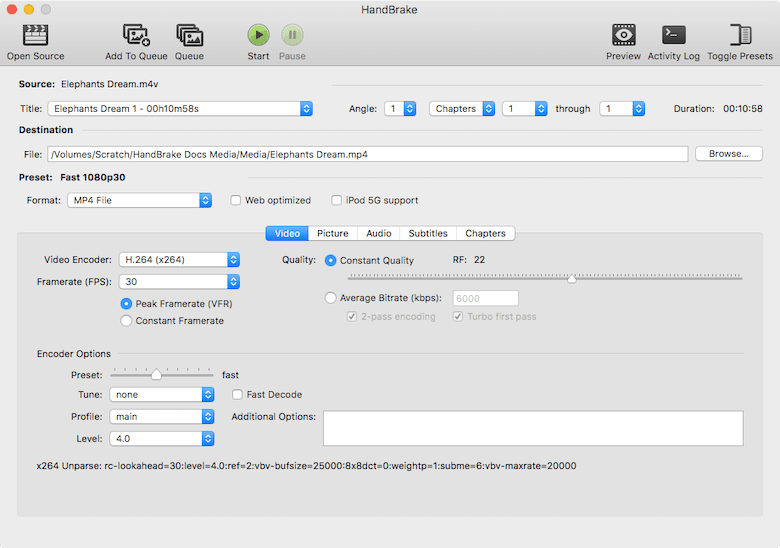
Codec and Format Support Verification
Test HandBrake’s codec support by opening various input file formats and examining available output options. Verify support for your most commonly used input formats including DVD, Blu-ray, MP4, AVI, and MKV files.
Check output format availability including MP4, MKV, and WebM options with various codec combinations. Test hardware acceleration functionality if your system supports Intel Quick Sync, AMD VCE, or NVIDIA NVENC technologies.
Install additional codec packages if certain formats appear unsupported. Some codecs require separate installation due to licensing restrictions or patent considerations.
Integration with Fedora 42 Desktop
Configure HandBrake integration with GNOME 48 desktop environment for optimal user experience. Set up file associations to automatically suggest HandBrake for video file operations when appropriate.
Enable desktop notifications for transcoding completion and error conditions. Configure system integration features including progress indicators and system resource monitoring during transcoding operations.
Customize interface themes and appearance settings to match your desktop environment preferences. HandBrake adapts to system theme settings while providing additional customization options for enhanced usability.
Troubleshooting Common Issues
Installation-Related Problems
Repository access failures can occur due to network connectivity issues or outdated repository information. Verify internet connection stability and retry repository enablement commands if initial attempts fail.
Package dependency conflicts may arise from conflicting software installations or corrupted package databases. Resolve conflicts by updating system packages and cleaning package manager caches using appropriate DNF commands.
Permission errors during installation typically indicate insufficient user privileges or sudo configuration issues. Verify sudo access and user account permissions before attempting system-level package installations.
Runtime and Performance Issues
HandBrake launch failures often result from missing dependencies or corrupted application files. Reinstall HandBrake using your preferred method to restore missing components and resolve configuration issues.
Performance problems may indicate insufficient system resources or suboptimal configuration settings. Monitor system resource usage during transcoding operations and adjust quality settings or process priorities as needed.
Hardware acceleration setup issues can significantly impact transcoding performance. Verify hardware compatibility and install appropriate driver packages for GPU acceleration support.
System Integration Problems
Desktop environment integration issues may prevent proper application menu entries or file associations. Refresh desktop databases and restart your desktop session to resolve integration problems.
File permission conflicts can restrict access to input videos or output directories. Verify file permissions and user account access rights for all relevant directories and files.
Multi-user environment considerations include shared configuration files and output directory permissions. Configure appropriate user and group permissions for shared HandBrake installations and output locations.
Maintenance and Updates
Keeping HandBrake Updated
Regular updates ensure access to the latest features, security improvements, and bug fixes. Update procedures vary depending on your chosen installation method.
For RPM Fusion installations, include HandBrake in regular system updates:
sudo dnf upgrade --refreshThis command updates HandBrake alongside other system packages, maintaining consistency with your Fedora 42 system’s update schedule.
For Flatpak installations, update HandBrake using:
flatpak updateThis command checks for updates to all installed Flatpak applications and applies available updates automatically.
System Maintenance Best Practices
Implement regular system maintenance procedures to ensure optimal HandBrake performance and system stability. Clean temporary files and transcoding artifacts periodically to prevent disk space issues.
Monitor log files for error messages or performance warnings that might indicate system problems or configuration issues. Address identified issues promptly to prevent more serious problems from developing.
Create regular backup procedures for HandBrake configuration files and preset customizations. Store backups in secure locations to facilitate recovery after system problems or reinstallations.
Advanced Tips and Best Practices
Performance Optimization
Maximize HandBrake performance through proper hardware configuration and system optimization. Enable hardware acceleration features when compatible hardware is available to significantly reduce transcoding times.
Configure multi-threading settings to fully utilize modern multi-core processors. Adjust thread counts based on your processor capabilities and concurrent system usage requirements.
Optimize temporary file locations to use fast storage devices when available. SSD storage provides significant performance benefits for temporary transcoding files and application cache data.
Security and Privacy Considerations
Flatpak installations provide enhanced security through application sandboxing, but may require permission adjustments for specific file access requirements. Configure sandbox permissions carefully to balance security and functionality.
Review network access permissions for online features and automatic update checking. Disable unnecessary network access if privacy concerns exist or network bandwidth is limited.
Implement secure file deletion procedures for sensitive video content and temporary transcoding files. Use appropriate file shredding tools to ensure complete data removal when necessary.
Workflow Integration Tips
Develop efficient workflow procedures for common transcoding tasks. Create custom presets for frequently used output formats and quality settings to streamline repetitive operations.
Integrate HandBrake with other multimedia tools in your workflow. Configure external applications to automatically launch HandBrake for video conversion tasks when appropriate.
Implement batch processing workflows for large video collections. Use HandBrake’s queue functionality to process multiple files efficiently with minimal user intervention.
Alternative Installation Methods
Building from Source
Source compilation provides maximum customization options and access to cutting-edge features not available in package repositories. Consider source builds when specific optimization requirements or experimental features are needed.
Development dependencies include compiler tools, development libraries, and build system components. Install required packages using DNF before attempting source compilation procedures.
Custom compilation options enable optimization for specific hardware configurations or feature requirements. Review HandBrake’s build documentation for available options and their implications.
Third-Party Packages and Repositories
Exercise caution when considering unofficial HandBrake packages or repositories. Verify package authenticity and security before installation to prevent system compromise or malware installation.
AppImage format provides portable application packages that run on various Linux distributions without installation. Consider AppImage versions for portable or temporary HandBrake usage requirements.
Community-maintained packages may offer additional features or optimization, but require careful evaluation of security and reliability implications before adoption.
Congratulations! You have successfully installed HandBrake. Thanks for using this tutorial for installing the HandBrake video transcoder on Fedora 42 Linux system. For additional help or useful information, we recommend you check the HandBrake website.