How To Install HandBrake on Ubuntu 22.04 LTS
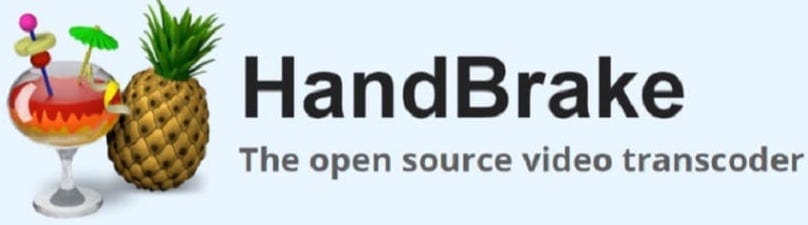
In this tutorial, we will show you how to install HandBrake on Ubuntu 22.04 LTS. For those of you who didn’t know, HandBrake is an open-source, GPL-licensed, multiplatform (supports Mac, Windows, or Linux), multithreaded video transcoder. It’s particularly useful for making videos that are compatible with portable video devices such as the Apple iPod/iPhone or Sony PSP.
This article assumes you have at least basic knowledge of Linux, know how to use the shell, and most importantly, you host your site on your own VPS. The installation is quite simple and assumes you are running in the root account, if not you may need to add ‘sudo‘ to the commands to get root privileges. I will show you the step-by-step installation of the HandBrake on Ubuntu 22.04 (Jammy Jellyfish). You can follow the same instructions for Ubuntu 22.04 and any other Debian-based distribution like Linux Mint, Elementary OS, Pop!_OS, and more as well.
Prerequisites
- A server running one of the following operating systems: Ubuntu 22.04, 20.04, and any other Debian-based distribution like Linux Mint.
- It’s recommended that you use a fresh OS install to prevent any potential issues.
- SSH access to the server (or just open Terminal if you’re on a desktop).
- A
non-root sudo useror access to theroot user. We recommend acting as anon-root sudo user, however, as you can harm your system if you’re not careful when acting as the root.
Install HandBrake on Ubuntu 22.04 LTS Jammy Jellyfish
Step 1. First, make sure that all your system packages are up-to-date by running the following apt commands in the terminal.
sudo apt update sudo apt upgrade
Step 2. Installing HandBrake on Ubuntu 22.04.
- Install HandBrake from the Official Repository
By default, the HandBrake is available on Ubuntu 22.04 base repository. Now run the following command below to install the latest version of HandBrake to your Ubuntu system:
sudo apt install handbrake
- Install HandBrake using Flatpak.
If Flatpak is not already installed then you can install it by running the following command below:
sudo apt install flatpak sudo apt install gnome-software-plugin-flatpak
Next, enable the Flatpak repository:
sudo flatpak remote-add --if-not-exists flathub https://flathub.org/repo/flathub.flatpakrepo
After you have added the repo, restart your system:
reboot
Now begin the installation using the following Flatpak command below:
sudo flatpak install flathub fr.handbrake.ghb
Step 3. Accessing HandBrake on Ubuntu 22.04.
Once successfully installed on your Ubuntu system, run the following path on your desktop to open the path: Activities -> Show Applications -> HandBrake or launching it through the terminal with the command shown below:
handbrake
Flatpak users will need to launch using the command below:
flatpak run fr.handbrake.ghb
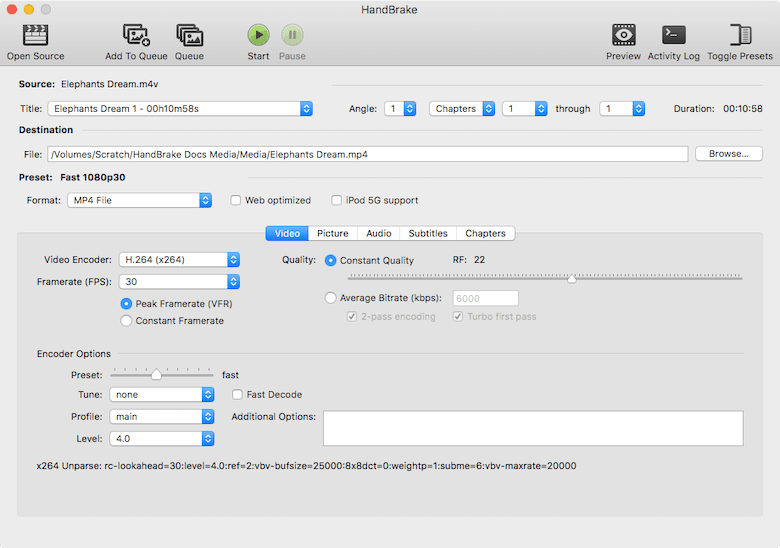
Congratulations! You have successfully installed HandBrake. Thanks for using this tutorial for installing the HandBrake open-source video transcoder on Ubuntu 22.04 LTS Jammy Jellyfish system. For additional help or useful information, we recommend you check the official HandBrake website.