How To Install HAProxy on Ubuntu 22.04 LTS

In this tutorial, we will show you how to install HAProxy on Ubuntu 22.04 LTS. For those of you who didn’t know, HAProxy is an open-source load balancer proxy that is used to run different web applications with high performance and improve the speed by distributing loads on different servers. Moreover, if any server fails, HAProxy detects it and re-routes the web traffic of that server to other servers so the clients will not experience any interruption.
This article assumes you have at least basic knowledge of Linux, know how to use the shell, and most importantly, you host your site on your own VPS. The installation is quite simple and assumes you are running in the root account, if not you may need to add ‘sudo‘ to the commands to get root privileges. I will show you the step-by-step installation of HAProxy on Ubuntu 22.04 (Jammy Jellyfish). You can follow the same instructions for Ubuntu 22.04 and any other Debian-based distribution like Linux Mint, Elementary OS, Pop!_OS, and more as well.
Prerequisites
- A server running one of the following operating systems: Ubuntu 22.04, 20.04, and any other Debian-based distribution like Linux Mint.
- It’s recommended that you use a fresh OS install to prevent any potential issues.
- SSH access to the server (or just open Terminal if you’re on a desktop).
- A
non-root sudo useror access to theroot user. We recommend acting as anon-root sudo user, however, as you can harm your system if you’re not careful when acting as the root.
Install HAProxy on Ubuntu 22.04 LTS Jammy Jellyfish
Step 1. First, make sure that all your system packages are up-to-date by running the following apt commands in the terminal.
sudo apt update sudo apt upgrade sudo apt install wget apt-transport-https gnupg2 software-properties-common
Step 2. Installing Apache HTTP Server on Ubuntu 22.04.
Now run the following command below to install the latest version of Apache to your Ubuntu system:
sudo apt install apache2
After successfully installation, enable Apache (to start automatically upon system boot), start, and verify the status using the commands below:
sudo systemctl enable apache2 sudo systemctl start apache2 sudo systemctl status apache2
You can confirm the Apache2 version with the below command:
apache2 -v
Step 3. Setup Apache Web Servers as Backend Server.
Now we set up two Apache web servers as a backend server to perform the tutorial:
- First backend server, install the Apache package and create a sample Apache index page using the following command below:
echo "<H1>Welcome to the first Apache Server</H1>" | tee /var/www/html/index.html
- Second backend server, install the Apache package Create a sample Apache index page using the following command below:
echo "<H1>Welcome to the second Apache Server</H1>" | tee /var/www/html/index.html
Step 4. Installing HAProxy on Ubuntu 22.04.
By default, HAProxy is available on Ubuntu 22.04 base repository. Now run the following command below to install the latest stable version of HAProxy to your Ubuntu system:
sudo apt install haproxy
After successfully installation, enable HAProxy (to start automatically upon system boot), start, and verify the status using the commands below:
sudo systemctl enable haproxy sudo systemctl start haproxy sudo systemctl status haproxy
Confirm the installation and check the installed build version of HAProxy:
haproxy -v
Step 5. Configure HAProxy.
Now edit the HAProxy default configuration file and define the backend web servers using your favorite text editor:
nano /etc/haproxy/haproxy.cfg
Add your both backend Apache servers:
frontend apache_front
# Frontend listen port - 80
bind *:80
# Set the default backend
default_backend apache_backend_servers
# Enable send X-Forwarded-For header
option forwardfor
# Define backend
backend apache_backend_servers
# Use roundrobin to balance traffic
balance roundrobin
# Define the backend servers
server backend01 192.168.77.200:80 check
server backend02 192.168.77.201:80 check
Save and close the file, then restart the service of HAProxy using the systemctl command:
sudo systemctl restart haproxy
Step 6. Configure Firewall.
Now we set up an Uncomplicated Firewall (UFW) with Apache to allow public access on default web ports for HTTP and HTTPS:
sudo ufw allow OpenSSH sudo ufw allow 'Apache Full' sudo ufw enable
Step 7. Test HAProxy.
Once successfully configure and installed, now open your web browser and type the URL http://your-haproxy-ip-address. You will see that HAProxy is sending requests to backend servers one by one after each refresh.
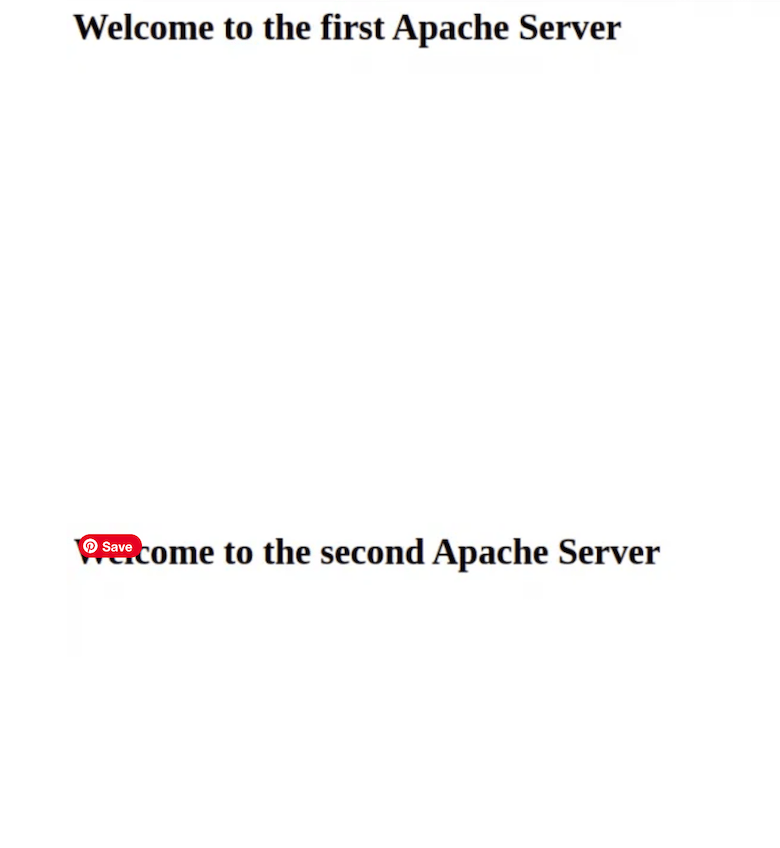
Congratulations! You have successfully installed HAProxy. Thanks for using this tutorial for installing HAProxy High-Performance TCP/HTTP Load Balancer on Ubuntu 22.04 LTS Jammy Jellyfish system. For additional help or useful information, we recommend you check the official HAProxy website.