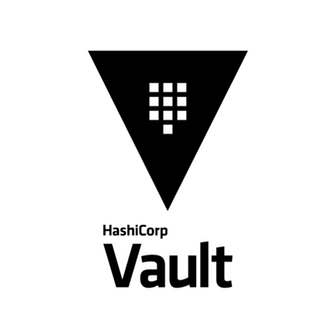
In this tutorial, we will show you how to install Hashicorp Vault on Ubuntu 18.04 LTS. In today’s digital landscape, securing sensitive data and managing secrets is of utmost importance for organizations of all sizes. HashiCorp Vault is a powerful open-source tool that provides a centralized solution for securely storing and managing secrets, such as passwords, API keys, and certificates. With its extensive features and flexibility, Vault has become a popular choice among developers and system administrators alike.
This article assumes you have at least basic knowledge of Linux, know how to use the shell, and most importantly, you host your site on your own VPS. The installation is quite simple and assumes you are running in the root account, if not you may need to add ‘sudo‘ to the commands to get root privileges. I will show you through the step-by-step installation of Hashicorp Vault on an Ubuntu 18.04 Bionic Beaver server.
Prerequisites
- A server running one of the following operating systems: Ubuntu and any other Debian-based distribution like Linux Mint.
- It’s recommended that you use a fresh OS install to prevent any potential issues.
- Access the terminal on your Ubuntu system, where we’ll execute the commands for a seamless Roundcube installation.
- An active internet connection. You’ll need an internet connection to download the necessary packages and dependencies for Tiki Wiki.
- A
non-root sudo useror access to the root user. We recommend acting as anon-root sudo user, however, as you can harm your system if you’re not careful when acting as the root.
Install Hashicorp Vault on Ubuntu 18.04 LTS Bionic Beaver
Step 1. Update Your Syetem.
First, make sure that all your system packages are up-to-date by running the following apt-get commands in the terminal.
sudo apt update sudo apt upgrade
Step 2. Installing Hashicorp Vault on Ubuntu.
First, go to the Consul download page. Right-click the link for Linux 64-bit and select ‘copy link address’ or whatever the similar option is for your browser:
wget https://releases.hashicorp.com/consul/1.18.1/consul_1.18.1_linux_amd64.zip unzip consul_1.18.1_linux_amd64.zip mv consul /usr/bin
Next, run Consul as a service so we need to configure a systemd service for Consul:
nano /etc/systemd/system/consul.service
[Unit] Description=Consul Documentation=https://www.consul.io/ [Service] ExecStart=/usr/bin/consul agent -server -ui -data-dir=/tmp/consul -bootstrap-expect=1 -node=vault -bind=192.168.1.28 -config-dir=/etc/consul.d/ ExecReload=/bin/kill -HUP $MAINPID LimitNOFILE=65536 [Install] WantedBy=multi-user.target
Next, we need to add some configurations so that we can access the Consul GUI from our network:
mkdir /etc/consul.d/
Then, create a new file /etc/consul.d/ui.json and add the following file:
nano /etc/consul.d/ui.json
{
"addresses": {
"http": "0.0.0.0"
}
}
Now we are ready to start the Consul Service:
systemctl daemon-reload systemctl start consul systemctl enable consul
Verify that our Consul Service:
root@ramona:~# consul members Node Address Status Type Build Protocol DC Segment vault 192.168.1.28:8301 alive server 1.3.0 2 dc1 <all>
Step 3. Installing Vault on Ubuntu 18.04.
First, go to the Vault Downloads page and copy the URL just like we did for Consul:
wget https://releases.hashicorp.com/vault/1.16.1/vault_1.16.1_linux_amd64.zip unzip vault_1.16.1_linux_amd64.zip mv vault /usr/bin
Next, create a configuration directory /etc/vault:
mkdir /etc/vault
Then, create a new file /etc/vault/config.hcl with the following contents:
storage "consul" {
address = "127.0.0.1:8500"
path = "vault/"
}
listener "tcp" {
address = "192.168.1.28:8200"
tls_disable = 1
}
ui = true
Now we need to create the SystemD Service for the vault:
nano /etc/systemd/system/vault.service
[Unit] Description=Vault Documentation=https://www.vault.io/ [Service] ExecStart=/usr/bin/vault server -config=/etc/vault/config.hcl ExecReload=/bin/kill -HUP $MAINPID LimitNOFILE=65536 [Install] WantedBy=multi-user.target
Next, we need to start the Vault Service:
systemctl daemon-reload systemctl start vault systemctl enable vault
To enable the CLI to connect to our Vault service run this command:
export VAULT_ADDR=http://192.168.1.28:8200
After Vault starts we need to initialize it. This only has to be done once or when you change storage backends for some reason:
vault operator init
Congratulations! You have successfully installed Vault. Thanks for using this tutorial for installing Hashicorp Vault in Ubuntu 18.04 LTS system. For additional help or useful information, we recommend you check the official Vault website.