How To Install Helpy Customer Helpdesk on Ubuntu 22.04 LTS
In this tutorial, we will show you how to install Helpy Customer Helpdesk on Ubuntu 22.04 LTS. For those of you who didn’t know, Helpy Helpdesk is a customer service software that provides businesses with an effective way to manage customer inquiries and support tickets, streamline customer communication and enhance customer satisfaction.
This article assumes you have at least basic knowledge of Linux, know how to use the shell, and most importantly, you host your site on your own VPS. The installation is quite simple and assumes you are running in the root account, if not you may need to add ‘sudo‘ to the commands to get root privileges. I will show you the step-by-step installation of Helpy Customer Helpdesk on Ubuntu 22.04 (Jammy Jellyfish). You can follow the same instructions for Ubuntu 22.04 and any other Debian-based distribution like Linux Mint, Elementary OS, Pop!_OS, and more as well.
Prerequisites
- A server running one of the following operating systems: Ubuntu 22.04, 20.04, and any other Debian-based distribution like Linux Mint.
- It’s recommended that you use a fresh OS install to prevent any potential issues.
- SSH access to the server (or just open Terminal if you’re on a desktop).
- An active internet connection. You’ll need an internet connection to download the necessary packages and dependencies for Helpy.
- A
non-root sudo useror access to theroot user. We recommend acting as anon-root sudo user, however, as you can harm your system if you’re not careful when acting as the root.
Install Helpy Customer Helpdesk on Ubuntu 22.04 LTS Jammy Jellyfish
Step 1. First, make sure that all your system packages are up-to-date by running the following apt commands in the terminal.
sudo apt update sudo apt upgrade sudo apt install apt-transport-https ca-certificates curl software-properties-common
Step 2. Installing Docker.
By default, Docker is not available on Ubuntu 22.04 base repository. Now run the following command below to add the Docker repository to the system:
echo "deb [arch=$(dpkg --print-architecture) signed-by=/usr/share/keyrings/docker-archive-keyring.gpg] https://download.docker.com/linux/ubuntu $(lsb_release -cs) stable" | sudo tee /etc/apt/sources.list.d/docker.list
Next, import the GPG key to your system:
curl -fsSL https://download.docker.com/linux/ubuntu/gpg | sudo gpg --dearmor -o /usr/share/keyrings/docker-archive-keyring.gpg
After the repository is enabled, now install the latest version of the Docker package using the below command:
sudo apt update sudo apt install docker-ce docker-ce-cli containerd.io docker-compose-plugin
You can verify that Docker is installed and about the current version:
docker -v
Once successfully installed, enable Docker (to start automatically upon system boot), start, and verify the status using the commands below:
sudo systemctl enable docker sudo systemctl start docker sudo systemctl status docker
For additional resources on installing Docker, read the post below:
Step 3. Installing Helpy Customer Helpdesk on Ubuntu 22.04.
By default, Helpy is not available on Ubuntu 22.04 base repository. Now run the following command below to download the latest stable version of Helpy from the GitHub repository of your Ubuntu system:
git clone https://github.com/helpyio/helpy.git
Next, navigate to the helpy directory:
cd helpy
After that, rename the Helpy environment file using the following command:
cp docker/.env.sample docker/.env
Now, build the Docker image for Helpy using the following command below:
docker-compose build
We will proceed and start all the services using the single command:
docker-compose up -d
Verify the status of all running containers:
docker-compose ps
Output:
Name Command State Ports ---------------------------------------------------------------------------------------------------------------------------------- helpy_helpy_01 /bin/bash /helpy/docker/run.sh Up 0.0.0.0:3000->3000/tcp,:::3000->3000/tcp helpy_postgres_01 docker-entrypoint.sh postgres Up 5432/tcp nginx nginx -g daemon off; Up 0.0.0.0:443->443/tcp,:::443->443/tcp, 0.0.0.0:80->80/tcp,:::80->80/tcp
Step 4. Configure Firewall.
Now we set up an Uncomplicated Firewall (UFW) with Helpy to allow public access on default web ports for HTTP and HTTPS:
sudo ufw allow OpenSSH sudo ufw allow 80 sudo ufw allow 443 sudo ufw enable
Step 5. Accessing Helpy Customer Helpdesk Web Interface.
Once successfully installed, open your web browser and access the Helpy Customer Helpdesk Web UI using the URL http://your-IP-address. You will be redirected to the following page:
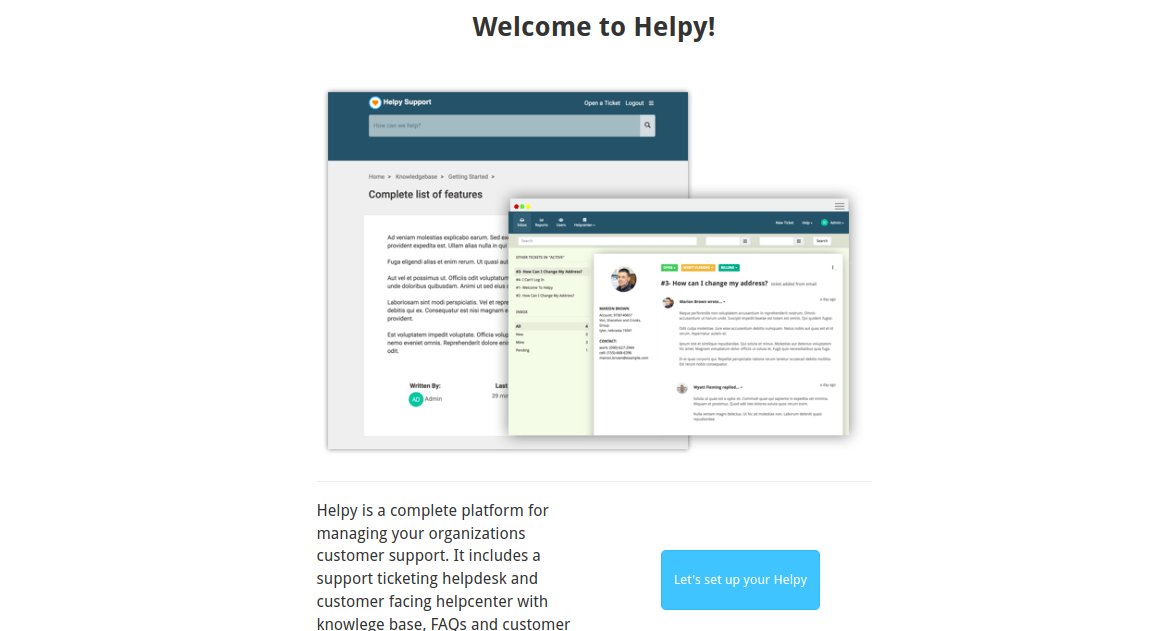
Congratulations! You have successfully installed Helpy. Thanks for using this tutorial for installing Helpy Customer Helpdesk on Ubuntu 22.04 LTS Jammy Jellyfish system. For additional help or useful information, we recommend you check the Helpy website.