How To Install Htop on AlmaLinux 10

System monitoring stands as one of the most crucial aspects of modern server administration. For AlmaLinux 10 administrators seeking enhanced process management capabilities, htop emerges as an indispensable tool that transforms the traditional command-line monitoring experience. This interactive process viewer offers a sophisticated alternative to the standard ‘top‘ command, providing real-time insights into system performance with an intuitive, color-coded interface.
AlmaLinux 10, as a robust enterprise-grade distribution derived from Red Hat Enterprise Linux, demands reliable monitoring solutions. Whether you’re managing a single server or overseeing complex infrastructure deployments, htop delivers the visibility needed to maintain optimal system performance. This comprehensive guide explores multiple installation methods, from the straightforward DNF package manager approach to advanced source compilation techniques.
The installation process covers three primary methods: utilizing the DNF package manager with EPEL repository integration, alternative repository configurations, and building from source code for custom requirements. Each approach caters to different administrative needs and system configurations, ensuring flexibility across diverse deployment scenarios.
What is Htop and Why Use It?
Definition and Core Functionality
Htop represents a next-generation interactive process viewer designed specifically for Unix-like operating systems. This powerful monitoring tool provides comprehensive real-time visualization of system resources, including CPU utilization, memory consumption, swap usage, and process hierarchies. Unlike traditional monitoring utilities, htop combines functionality with user-friendly design principles.
The application operates as a console-based system monitor that continuously updates display information. It tracks running processes, system load averages, and resource allocation patterns. Advanced filtering capabilities allow administrators to focus on specific processes or system components requiring attention.
Key Advantages Over Standard Top
The traditional ‘top’ command, while functional, presents several limitations that htop effectively addresses. Htop introduces mouse support for process navigation, eliminating the need for complex keyboard combinations. The color-coded interface enhances readability, using distinct colors to represent different process states and resource usage levels.
Tree view functionality displays parent-child process relationships, providing hierarchical insights into system operations. This feature proves invaluable when identifying process dependencies and troubleshooting system issues. Horizontal and vertical scrolling capabilities accommodate systems with numerous processes or extensive command-line arguments.
Process management becomes significantly more intuitive with htop’s direct interface controls. Users can terminate processes, adjust priority levels, and send signals without memorizing complex command sequences. Customizable display columns and header meters allow personalization according to specific monitoring requirements.
The search functionality enables rapid process location using partial name matches or full command strings. Filter options help administrators focus on specific users, process states, or resource consumption patterns. These enhancements collectively transform system monitoring from a passive observation activity into an interactive management experience.
System Prerequisites and Requirements
Hardware Requirements
AlmaLinux 10 systems running htop require minimal hardware resources for optimal performance. A standard server configuration with at least 512MB RAM and 1GB available storage space accommodates htop installation and operation. However, systems with higher process counts benefit from additional memory allocation.
CPU requirements remain modest, with any modern x86_64 processor providing sufficient performance. The monitoring overhead introduced by htop typically consumes less than 1% of available CPU resources during normal operation. Network interface requirements depend solely on the chosen installation method.
Software Prerequisites
Successful htop installation demands a properly configured AlmaLinux 10 system with active network connectivity. Administrator privileges, either through direct root access or sudo configuration, enable package installation and system modifications. Terminal access, whether through local console, SSH connection, or virtual terminal, provides the necessary interface for installation commands.
The DNF package manager must function correctly with properly configured repositories. EPEL repository access becomes essential since htop packages reside outside the standard AlmaLinux base repositories. Internet connectivity enables package downloads and dependency resolution during the installation process.
Python and essential system libraries should remain intact for proper package management functionality. Corrupted package databases or incomplete system installations may require repair before attempting htop installation. System clock synchronization ensures proper package signature verification and repository access.
Security Considerations
Htop installation and operation require careful consideration of security implications. The monitoring tool accesses sensitive system information, including process details, user activities, and resource consumption patterns. Proper user permission management ensures appropriate access levels while maintaining system security.
Regular security updates for both the base system and htop package maintain protection against known vulnerabilities. Firewall configurations typically require no modifications since htop operates locally without network services.
Method 1: Installing Htop via DNF Package Manager
Step 1: System Update
Beginning any software installation with a comprehensive system update ensures compatibility and security. This preliminary step addresses potential conflicts between existing packages and new installations while incorporating the latest security patches and bug fixes.
Execute the system update command with administrator privileges:
sudo dnf updateThe update process examines all installed packages, compares versions with repository sources, and downloads necessary updates. Large systems may require several minutes for completion, depending on the number of pending updates and network speed. Monitor the output for any error messages or conflicts requiring manual intervention.
Verification of successful update completion appears through the final status message indicating package counts and operation results. Reboot the system if kernel updates occur during this process, ensuring all changes take effect properly.
Step 2: Installing EPEL Repository
The Extra Packages for Enterprise Linux (EPEL) repository provides essential packages not included in the standard AlmaLinux distribution. Htop installation requires EPEL access since the package resides within this supplementary repository rather than the base distribution.
Install the EPEL repository configuration:
sudo dnf install epel-releaseThis command downloads and configures the EPEL repository definitions, enabling access to thousands of additional packages maintained by the Fedora community. The installation process automatically configures GPG keys and repository metadata for secure package verification.
Verify successful EPEL installation by listing available repositories:
dnf repolistThe output should display the EPEL repository among the enabled sources. Look for entries containing “epel” in the repository name or identifier fields.
Step 3: Installing Htop Package
With EPEL repository properly configured, proceed with the actual htop installation. The DNF package manager automatically resolves dependencies and downloads required components.
Execute the htop installation command:
sudo dnf install htopDNF examines package dependencies, calculates storage requirements, and presents an installation summary. Review the proposed changes carefully, particularly noting any additional packages scheduled for installation. Confirm the installation when prompted by typing ‘y’ and pressing Enter.
The installation process downloads the htop package and any missing dependencies from configured repositories. Network speed and repository response times influence download duration. Monitor for error messages indicating network issues, repository problems, or dependency conflicts.
Successful installation concludes with a confirmation message indicating the number of packages installed and total download size. The htop executable becomes immediately available for use upon completion.
Step 4: Verification and Testing
Confirm successful htop installation through multiple verification methods. Query the package manager for installation details and package information:
sudo dnf info htopThis command displays comprehensive package information, including version number, installation status, repository source, and package description. Verify that the status field indicates “Installed” and check the version information for accuracy.
Test htop functionality by launching the application:
htopThe htop interface should appear, displaying system processes, resource usage meters, and interactive controls. Navigate through the interface using arrow keys and function key commands to verify proper operation. Exit htop by pressing F10 or the ‘q’ key.
Method 2: Alternative Installation from Source
When to Use Source Installation
Source compilation becomes necessary when specific htop versions or custom compilation options are required. Advanced administrators may prefer source installation for learning purposes or when integrating htop into custom system builds. Development environments often benefit from the latest upstream features not yet available in packaged distributions.
Scenarios requiring source installation include systems with unique library configurations, embedded environments with space constraints, or situations where package repositories remain inaccessible. Custom feature requirements or security policies may also mandate source compilation over pre-built packages.
Installing Development Tools
Source compilation requires a complete development environment including compilers, build tools, and development libraries. Install the essential development package group:
sudo dnf groupinstall "Development Tools"This meta-package installs GCC compiler suite, make utilities, autotools, and various development utilities necessary for building software from source code. The installation process may require significant time and storage space depending on existing system configuration.
Install ncurses development libraries specifically required for htop compilation:
sudo dnf install ncurses-develAdditional development packages may be necessary depending on htop version and feature requirements. Consult the htop documentation for specific build dependencies related to your target version.
Downloading and Compiling Htop
Navigate to a suitable directory for source code compilation, typically /tmp or a dedicated build directory. Download the latest htop source code from the official repository:
wget https://github.com/htop-dev/htop/releases/download/3.4.1/htop-3.4.1.tar.xzExtract the downloaded archive and enter the source directory:
tar -xf htop-3.4.1.tar.xz
cd htop-3.4.1Configure the build environment, compile the source code, and install the application:
./configure
make
sudo make installThe configuration script examines the system environment, locates required libraries, and generates appropriate build files. Compilation transforms source code into executable binaries optimized for the target system. Installation copies compiled files to system directories and configures necessary permissions.
Monitor compilation output for errors or warnings indicating missing dependencies or configuration issues. Successful compilation produces executable files ready for system installation.
Launching and Basic Usage of Htop
Starting Htop
Launch htop using the simple command line invocation:
htopFor comprehensive process visibility including system processes and kernel threads, execute htop with elevated privileges:
sudo htopAdministrative execution reveals processes belonging to all system users and provides complete access to process management functions. Standard user execution limits visibility to processes owned by the current user account.
Alternative launching methods include integration with system monitoring scripts, scheduled execution through cron jobs, or remote invocation via SSH connections. Desktop environments may provide menu shortcuts or keyboard bindings for rapid htop access.
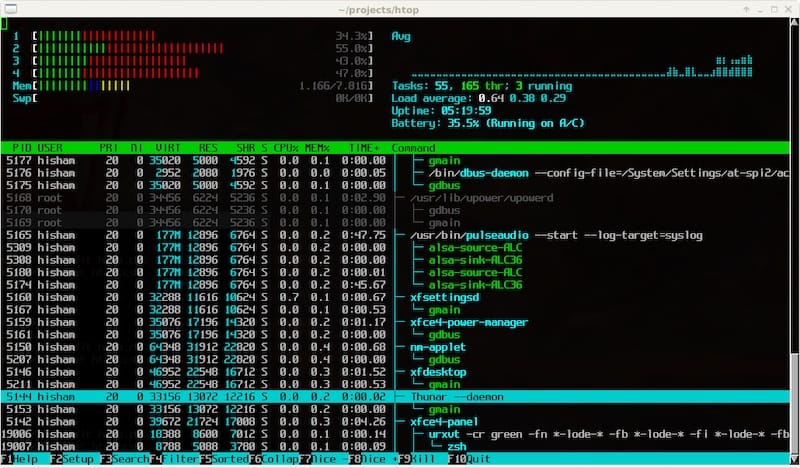
Understanding the Interface
The htop interface consists of three primary sections: header area, process list, and function key footer. The header displays real-time system resource utilization including CPU cores, memory consumption, and swap usage. Each CPU core appears as a separate meter with color-coded activity levels.
Memory meters distinguish between used, cached, and available memory portions using distinct color schemes. Load average indicators provide system performance trends over 1, 5, and 15-minute intervals. Uptime information shows system operational duration since last restart.
The process list occupies the central interface area, displaying detailed information for each running process. Columns include process ID (PID), user ownership, priority levels, virtual and resident memory usage, CPU utilization percentages, and command details. Process state indicators use single-character codes representing running, sleeping, zombie, or stopped conditions.
Color coding enhances information interpretation throughout the interface. Green indicates normal operation, red highlights high resource usage, and blue represents low-priority processes. Yellow signifies kernel threads and system processes requiring special attention.
Basic Navigation
Navigation through htop relies primarily on keyboard controls optimized for efficiency. Arrow keys move selection cursor through the process list, enabling detailed examination of individual processes. Page Up and Page Down keys rapidly traverse long process lists.
Function keys provide direct access to primary htop features. F1 opens comprehensive help documentation detailing all available commands and shortcuts. F3 activates search functionality, allowing process location using partial name matches or complete command strings.
F5 toggles between flat process list and hierarchical tree view, revealing parent-child relationships and process dependencies. F6 opens sorting configuration, enabling process arrangement by various criteria including CPU usage, memory consumption, or alphabetical order.
Home and End keys jump to list beginning and end respectively. Tab key cycles through different interface sections, providing alternative navigation methods for complex monitoring scenarios.
Advanced Htop Features and Configuration
Process Management Features
Htop transforms passive system monitoring into active process management through integrated control functions. The F9 key opens the kill menu, presenting signal options for process termination or control. Common signals include TERM for graceful termination, KILL for forced termination, and STOP for process suspension.
Process priority adjustment utilizes F7 and F8 keys for decreasing and increasing nice values respectively. Lower nice values increase process priority, while higher values reduce priority and system impact. Priority changes require appropriate user permissions and may be restricted for system processes.
The renice functionality proves valuable when balancing system performance across multiple applications. Interactive applications benefit from higher priority levels, while background processes operate efficiently with reduced priority settings.
Process filtering capabilities enable focused monitoring of specific system components. User-based filtering displays processes belonging to particular accounts, while state-based filtering shows only running, sleeping, or zombie processes. Custom filter expressions support complex selection criteria combining multiple attributes.
Customization Options
Htop customization begins with the F2 setup menu, providing comprehensive configuration options. Column configuration allows administrators to select relevant information displays while hiding unnecessary details. Available columns include process IDs, user names, priority values, memory usage, CPU percentages, and command arguments.
Color scheme selection accommodates different preferences and terminal capabilities. Monochrome options support legacy terminals, while enhanced color schemes provide maximum information density. Custom color configurations enable integration with existing monitoring workflows and organizational standards.
Header meter customization modifies the resource display layout according to specific monitoring requirements. CPU meters may be configured as text, bar graphs, or LED-style indicators. Memory and swap displays support various visualization formats optimizing space utilization and readability.
Display update intervals balance information freshness with system performance impact. Faster updates provide real-time responsiveness but increase CPU overhead. Slower intervals reduce system load while maintaining adequate monitoring capabilities for most administrative tasks.
Monitoring Capabilities
Htop delivers comprehensive real-time resource monitoring covering all critical system components. CPU utilization tracking displays individual core usage patterns, helping identify processor bottlenecks and load distribution issues. Multi-core systems benefit from per-core visualization revealing workload imbalances.
Memory monitoring encompasses multiple categories including used, cached, buffered, and available memory. Swap utilization tracking identifies memory pressure situations requiring attention. These metrics enable proactive capacity planning and performance optimization decisions.
Load average interpretation provides system performance context beyond instantaneous measurements. Rising load averages indicate increasing system demand, while declining values suggest reduced activity levels. Correlation between load averages and visible process activity helps identify resource contention sources.
Process lifecycle monitoring reveals application behavior patterns and system stability indicators. Frequent process creation and termination may indicate application issues or system instability requiring investigation.
Troubleshooting Common Installation Issues
Package Not Found Errors
Package not found errors typically stem from repository configuration problems or network connectivity issues. Verify EPEL repository installation and activation status using the repository list command. Missing or disabled repositories prevent access to htop packages.
Network connectivity problems manifest as timeout errors or connection failures during package downloads. Test network connectivity using ping commands to repository servers. Proxy server configurations may require special DNF settings for proper repository access.
Repository cache corruption occasionally prevents proper package resolution. Clear and rebuild the repository cache using:
sudo dnf clean all
sudo dnf makecacheThis process removes cached metadata and downloads fresh repository information, resolving most cache-related issues.
Permission-Related Issues
Insufficient user privileges prevent package installation and system modifications. Verify sudo configuration and user group membership for proper administrative access. The wheel group typically provides sudo privileges on AlmaLinux systems.
SELinux enforcement may restrict certain installation activities on hardened systems. Check SELinux status and temporarily switch to permissive mode if installation problems persist:
sudo setenforce 0Remember to restore enforcing mode after successful installation to maintain system security posture.
File system permissions on package directories may prevent installation completion. Verify write access to /usr/bin, /usr/share, and other system directories used during package installation.
Performance and Display Issues
Terminal compatibility problems cause display corruption or interface formatting issues. Modern terminal emulators generally support htop properly, but legacy terminals may require specific configurations. Set appropriate TERM environment variables for optimal compatibility.
Color display problems occur when terminal capabilities don’t match htop expectations. Use monochrome mode as a fallback option when color display fails. SSH connections may require specific terminal type configurations for proper color support.
Resource usage optimization becomes important on resource-constrained systems. Reduce htop update frequency to minimize CPU overhead. Disable unnecessary display elements to reduce memory consumption and improve responsiveness.
Best Practices and Pro Tips
Optimal Usage Strategies
Effective htop utilization requires understanding when to employ this tool versus alternative monitoring solutions. Use htop for interactive process management sessions requiring real-time feedback and immediate control capabilities. Long-term monitoring and automated alerting benefit from dedicated monitoring systems like Nagios or Zabbix.
Resource-efficient monitoring practices minimize htop’s system impact while maintaining monitoring effectiveness. Configure reasonable update intervals balancing responsiveness with performance overhead. Close htop when not actively monitoring to free system resources for production workloads.
Integration with system administration workflows enhances operational efficiency. Create shell aliases for common htop configurations, reducing command complexity for routine monitoring tasks. Document custom configurations and filtering expressions for team knowledge sharing.
Establish monitoring schedules aligned with system activity patterns. Peak usage periods require more frequent monitoring, while low-activity times allow reduced oversight. Coordinate monitoring activities with maintenance windows and backup operations to avoid interference.
Security and Performance Considerations
Regular monitoring schedules help identify performance trends and potential security issues before they impact system operation. Monitor for unusual process activity, unexpected resource consumption, or unauthorized user sessions. Document baseline performance metrics for comparison during troubleshooting activities.
Process management best practices emphasize careful signal selection and gradual escalation procedures. Always attempt graceful termination before forced killing. Verify process dependencies before terminating parent processes to avoid orphaned child processes.
System security monitoring applications include watching for suspicious process names, unusual network activity, or unexpected privilege escalations. Monitor user session patterns and process creation rates for anomaly detection. Regular review of running processes helps maintain system security posture.
Performance bottleneck identification utilizes htop’s sorting and filtering capabilities to isolate resource-intensive processes. Correlate high resource usage with application performance issues and user complaints. Use tree view to understand process relationships when optimizing system performance.
Congratulations! You have successfully installed Htop. Thanks for using this tutorial for installing the Htop monitoring on your AlmaLinux OS 10 system. For additional help or useful information, we recommend you check the official Htop website.