
In this tutorial, we will show you how to install Htop on AlmaLinux 8. For those of you who didn’t know, Htop is more like a classic top process manager. It displays resource usage measures in color and helps you easily track system performance as an enhanced feature. It has both an additional selection array and a clear picture of the plate, which is the same as the standard main command. It can display detailed information about processor and memory usage, tasks being performed, average load, and uptime. In addition, Htop can also display a list of all operating processes, and can even display it in a tree structure.
Key Features
- Interactive Interface: Unlike the traditional top command, htop allows users to scroll both vertically and horizontally to explore all system processes and their full command lines.
- Color-Coded Display: The interface uses color coding to improve readability and quickly helps identify CPU, memory, and swap usage statuses.
- Process Management: Users can kill, renice, or search for processes directly from the interface without needing additional commands or entering PIDs.
- Tree View: This mode allows users to see the process hierarchy, making it easy to understand parent-child relationships between processes.
- Customizable View: You can configure and customize the display to highlight metrics relevant to your workflow.
This article assumes you have at least basic knowledge of Linux, know how to use the shell, and most importantly, you host your site on your own VPS. The installation is quite simple and assumes you are running in the root account, if not you may need to add ‘sudo‘ to the commands to get root privileges. I will show you through the step-by-step installation of the Htop monitoring tool on an AlmaLinux 8. You can follow the same instructions for Rocky Linux.
Prerequisites
- A server running one of the following operating systems: AlmaLinux 8.
- It’s recommended that you use a fresh OS install to prevent any potential issues.
- A
non-root sudo useror access to theroot user. We recommend acting as anon-root sudo user, however, as you can harm your system if you’re not careful when acting as the root.
Install Htop on Almalinux 8
Step 1. First, let’s start by ensuring your system is up-to-date.
sudo dnf update sudo dnf install epel-release
Step 2. Installing Htop on AlmaLinux 8.
Now run the following command below to install Htop on the AlmaLinux system:
sudo dnf install htop
After the installation is complete, you can find more information about htop by running the command.
sudo dnf info htop
Step 3. Accessing Htop on AlmaLinux.
You have to simply execute the below-mentioned command to launch the Htop package:
htop
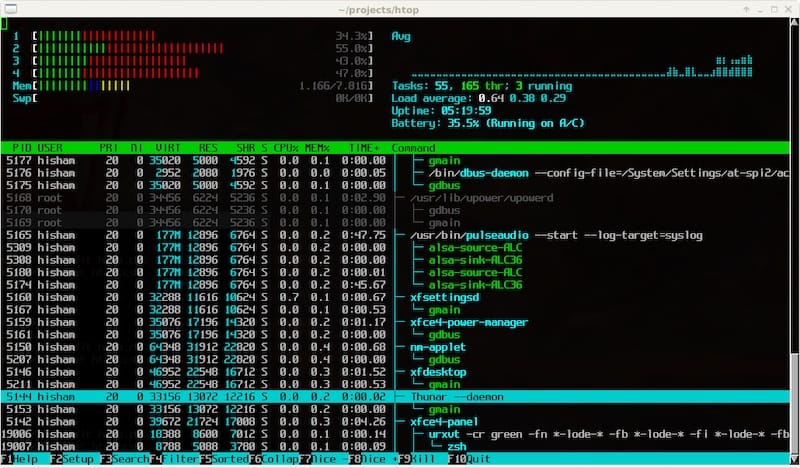
To get support with the used command, simply execute the following command below:
htop --help
Congratulations! You have successfully installed Htop. Thanks for using this tutorial for installing the Htop monitoring on your AlmaLinux 8 system. For additional help or useful information, we recommend you check the official Htop website.