How To Install Htop on Debian 13

System monitoring is a critical aspect of Linux administration, and having the right tools can make all the difference. Htop stands out as one of the most powerful and user-friendly process viewers available for Debian systems. Unlike the traditional top command, htop offers an interactive, colorful interface that makes monitoring system resources both efficient and intuitive.
This comprehensive guide will walk you through multiple installation methods for htop on Debian 13, ensuring you can choose the approach that best fits your needs. Whether you’re a system administrator managing production servers or a developer optimizing your development environment, this tutorial provides step-by-step instructions to get htop running on your system.
Debian 13 users will find htop particularly valuable for real-time system monitoring, process management, and performance optimization. The tool’s enhanced features include mouse support, tree view capabilities, and customizable display options that far exceed the functionality of standard monitoring utilities.
Understanding Htop
What is Htop?
Htop is an interactive process viewer and system monitor designed specifically for Unix-like operating systems, including Debian Linux. This powerful tool provides a real-time view of running processes, system load, memory usage, and CPU utilization in a colorful, easy-to-read format.
The primary advantage of htop over the traditional top command lies in its enhanced user interface and interactive capabilities. Users can navigate through processes using arrow keys, sort by various criteria, and perform process management tasks directly from the interface. The color-coded display makes it simple to identify resource-intensive processes at a glance.
Key features include real-time monitoring, tree view for process relationships, and the ability to kill or modify processes without leaving the interface. These capabilities make htop an indispensable tool for system administrators and power users.
Why Choose Htop Over Other System Monitors?
Performance benefits and resource efficiency make htop superior to many alternatives. The tool consumes minimal system resources while providing comprehensive monitoring capabilities. Its optimized code ensures smooth operation even on systems with limited resources.
The user-friendly interface sets htop apart from command-line alternatives. Color coding, visual progress bars, and intuitive navigation create an accessible experience for users of all skill levels. Customization options allow users to tailor the display to their specific monitoring needs.
Cross-platform compatibility and open-source nature ensure htop remains freely available and continuously improved. The active development community provides regular updates, bug fixes, and feature enhancements. Integration capabilities with other Linux tools make htop a versatile component of any system monitoring toolkit.
Prerequisites and System Requirements
Debian 13 System Requirements
Installing htop on Debian 13 requires minimal system resources. Your system should have at least 50MB of available disk space and a functional network connection for package downloads. The installation process works on both desktop and server installations of Debian 13.
Root or sudo access is essential for installation procedures. Standard user accounts cannot install system packages without elevated privileges. Ensure your user account belongs to the sudo group or have direct root access available.
Network connectivity enables package manager operations and source code downloads. Stable internet connection ensures smooth installation without interruptions or timeout errors.
Pre-installation Checklist
Verifying your Debian 13 installation ensures compatibility and prevents installation issues. Run lsb_release -a to confirm your system version and distribution details. This command displays essential system information including Debian version and codename.
System updates should be current before installing new packages. Outdated package lists can cause dependency conflicts or installation failures. Regular updates also ensure security patches and bug fixes are applied.
Available disk space verification prevents installation failures due to insufficient storage. Use df -h to check available space on your root partition. Terminal access requirements include a functional shell environment and basic command-line familiarity.
Method 1: Installing Htop via APT Package Manager
Updating System Packages
System updates form the foundation of successful package installations. Outdated package databases can lead to version conflicts, dependency issues, or installation failures. Begin by refreshing your package lists and upgrading existing packages.
Execute the following commands to update your system:
sudo apt update && sudo apt upgradeThe apt update command refreshes package lists from repositories, while apt upgrade installs available updates. This combined approach ensures your system has the latest package information and security updates.
Common update issues include network connectivity problems, repository server unavailability, or package conflicts. If updates fail, check your internet connection and verify repository configurations in /etc/apt/sources.list.
Searching for Htop Package
Package verification ensures htop availability in Debian repositories before attempting installation. The search functionality helps identify the correct package name and available versions.
Search for htop using the following command:
apt search htopThis command displays available htop packages and related tools. The output includes package descriptions, versions, and installation status.
Understanding package information provides valuable insights into htop capabilities and dependencies. Use apt info htop to view detailed package information:
apt info htopThis command reveals package size, dependencies, maintainer information, and feature descriptions. Verifying package availability confirms htop presence in official Debian repositories.
Installing Htop
The installation process using APT is straightforward and reliable. APT automatically handles dependencies and ensures proper package configuration during installation.
Execute the installation command:
sudo apt install htopThe installation process displays package information, required disk space, and dependency list. Confirm the installation when prompted by typing ‘y’ and pressing Enter.
Installation output includes download progress, unpacking status, and configuration messages. Successful installations display confirmation messages without error codes. The process typically completes within seconds depending on network speed and system performance.
Handle potential installation errors by checking available disk space, network connectivity, and repository accessibility. Package conflicts require resolution before proceeding with htop installation.
Verification of Installation
Installation verification ensures htop is properly installed and functional. Testing basic functionality confirms the installation completed successfully without issues.
Check htop version information:
htop --versionThis command displays version number, compilation options, and build information. Successful installation shows htop version details without error messages.
Test basic htop functionality by launching the program:
htopA successful launch displays the htop interface with running processes, system information, and interactive controls. Press ‘q’ to quit htop and return to the command prompt.
Method 2: Installing Htop from Source Code
When to Install from Source
Source installation provides access to the latest htop features and development versions not available in official repositories. This method suits users requiring cutting-edge functionality or specific configuration options.
Custom configurations become possible through source compilation, allowing optimization for specific hardware or use cases. Advanced users can modify source code to add custom features or integrate with specialized monitoring systems.
Scenarios requiring source installation include outdated repository versions, missing features, or compatibility requirements. Source installation also benefits users wanting to understand htop internals or contribute to development efforts.
Compare source installation with package manager approaches. Source provides flexibility and latest features but requires additional technical knowledge and maintenance effort. Package managers offer convenience and automatic updates but may include older versions.
Installing Build Dependencies
Source compilation requires development tools and libraries not included in standard Debian installations. Build dependencies ensure successful compilation and proper functionality.
Install essential build tools:
sudo apt install build-essentialThis package group includes GCC compiler, make utility, and other essential development tools. These components are necessary for compiling C source code.
Ncurses libraries provide terminal interface functionality:
sudo apt install libncursesw5-dev libncurses5-devNcurses development libraries enable htop’s interactive interface and color display capabilities. Both wide-character and standard versions ensure compatibility across different terminal configurations.
Additional dependencies may include version control tools and documentation packages. Install git for source code management:
sudo apt install gitDownloading and Compiling Htop
Source code acquisition begins with downloading the latest htop version from the official repository. GitHub hosts the primary htop development repository with current and historical versions.
Download htop source code:
git clone https://github.com/htop-dev/htop.git
cd htopThis command creates a local copy of the htop repository and enters the source directory.
Compilation process involves three main steps: configuration, compilation, and installation:
./autogen.sh
./configure
make
sudo make installThe autogen.sh script generates build configuration files. Configuration checks system capabilities and prepares compilation settings. The make command compiles source code into executable binaries.
Understanding compilation output helps identify potential issues or optimization opportunities. Successful compilation produces executable files without error messages. Installation places binaries in system directories and updates manual pages.
Advanced Installation Options
Installing Specific Htop Versions
Repository management allows installation of specific htop versions when requirements demand particular functionality or compatibility. Version control becomes important in production environments where stability takes precedence over latest features.
Find available htop versions in Debian repositories:
apt-cache policy htopThis command displays installed version, candidate version, and available alternatives. Version table shows all accessible versions and their sources.
Install specific versions using APT version syntax:
sudo apt install htop=version_numberReplace version_number with the desired htop version. This approach locks htop to a specific version until manually updated.
Managing version conflicts requires understanding dependency relationships and system compatibility. Downgrading packages may require removing newer dependencies or adjusting system configurations.
Installing from Alternative Repositories
Third-party repositories often provide newer htop versions or specialized builds not available in official Debian repositories. Alternative sources can offer bleeding-edge features or backported functionality.
Research repository credibility and security before adding external sources. Trusted repositories maintain security standards and provide reliable packages. Verify repository maintainers and user community feedback.
Security considerations for external repositories include package signing verification, maintainer reputation, and update frequency. Compromised repositories can introduce security vulnerabilities or unstable software.
Adding external repositories modifies system package sources. Document repository additions for future reference and system maintenance. Regular security audits should include external repository evaluation.
Basic Htop Usage and Configuration
Launching and Navigating Htop
Htop interface provides comprehensive system monitoring through an intuitive visual layout. The display includes process list, system information header, and interactive control options.
Launch htop with basic command:
htopThe interface displays running processes sorted by CPU usage by default. System information appears in the header showing CPU cores, memory usage, and system load averages.
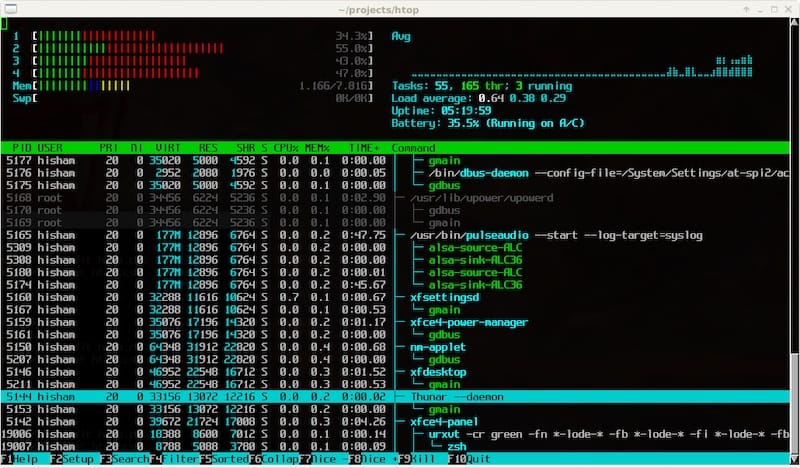
Navigation keys enable efficient interface interaction. Arrow keys move cursor between processes. Page Up and Page Down scroll through long process lists. Home and End keys jump to list beginning or end.
Understanding htop display layout improves monitoring efficiency. Process information includes PID, user, priority, memory usage, and command details. Color coding indicates different process states and resource utilization levels.
Essential Htop Commands and Options
Command-line options customize htop behavior and display characteristics. Startup options modify interface appearance and filtering criteria.
Common command-line options include:
htop -C # Monochrome display
htop -t # Tree view mode
htop -u username # Filter by user
htop -d 5 # Update delay (seconds)Interactive commands within htop enable process management and display customization. Press F1 for help screen showing all available commands. Function keys provide quick access to common operations.
Essential interactive commands:
- F3: Search processes
- F4: Filter processes
- F5: Tree view toggle
- F6: Sort column selection
- F9: Kill process
- F10: Quit htop
Customizing display preferences adapts htop to specific monitoring needs. Press F2 to access setup menu with appearance and behavior options.
Configuring Htop for Optimal Use
Default preferences determine htop startup behavior and interface appearance. Configuration file location is ~/.config/htop/htoprc for user-specific settings.
Setting up monitoring profiles involves customizing column visibility, sorting preferences, and color schemes. Save frequently used configurations to reduce setup time during monitoring sessions.
Custom monitoring profiles enable specialized views for different scenarios. Create profiles for general monitoring, memory analysis, CPU optimization, or security auditing. Configuration flexibility accommodates diverse monitoring requirements.
Creating effective configurations requires understanding monitored systems and identification of critical metrics. Balance information density with readability for optimal monitoring efficiency.
Troubleshooting Common Installation Issues
Package Manager Issues
Repository connection problems frequently cause installation failures in Debian systems. Network connectivity issues prevent package downloads and dependency resolution.
Resolving repository problems starts with network diagnostics. Test internet connectivity and DNS resolution. Verify repository URLs in /etc/apt/sources.list for accuracy and accessibility.
Package dependency conflicts occur when required packages have incompatible version requirements. Identify conflicting packages using APT error messages and resolve through selective upgrades or alternative versions.
Broken package installations require cleanup procedures before retrying htop installation. Use apt --fix-broken install to resolve incomplete installations. Clear package cache with apt clean if disk space issues arise.
Source Installation Problems
Compilation errors during source installation typically result from missing dependencies or incompatible build environments. Error messages provide clues for troubleshooting and resolution.
Missing dependencies cause build failures with specific error messages indicating required packages. Install missing development libraries and header files based on compilation output.
Permission issues during installation stem from inadequate user privileges or write-protected directories. Ensure sudo access for system directory modifications. Verify file permissions in build directory.
Build environment problems include outdated compilers, incompatible library versions, or missing build tools. Maintain current development packages and verify compiler functionality before attempting source compilation.
Maintaining and Updating Htop
Updating via Package Manager
Regular update procedures ensure htop remains current with security patches and feature improvements. Automated updates through APT maintain system security and functionality.
Standard update process:
sudo apt update
sudo apt upgrade htopThis approach updates only htop while preserving system stability. Full system updates may include htop automatically.
Version upgrades occasionally introduce interface changes or new features. Review changelog information before major version updates. Test functionality after upgrades to verify compatibility with existing monitoring workflows.
Maintain system compatibility by coordinating htop updates with overall system maintenance schedules. Document version changes for troubleshooting reference.
Updating Source Installations
Source code updates require manual intervention and recompilation procedures. Monitor htop development repository for new releases and security updates.
Download newer versions using git:
cd htop
git pull origin masterReplace existing installations safely by following proper backup and rollback procedures. Create system backups before major updates. Test new versions in isolated environments when possible.
Backup procedures should include configuration files, custom modifications, and installation documentation. Rollback planning enables quick recovery if updates introduce compatibility issues.
Security Considerations and Best Practices
Running htop requires appropriate system privileges for accessing process information and system statistics. Standard user privileges suffice for basic monitoring without security risks.
Avoid running htop with unnecessary elevated privileges. Root access enables process termination and system modification but increases security exposure. Use sudo only when process management capabilities are required.
Production environment considerations include access control, audit logging, and monitoring policy compliance. Restrict htop access to authorized personnel through user group management.
Protecting sensitive system information involves understanding data exposure through process monitoring. Process command lines may contain passwords, API keys, or confidential data. Implement appropriate access controls and monitoring policies.
Congratulations! You have successfully installed Htop. Thanks for using this tutorial for installing the latest version of Htop system monitoring on Debian 13 “Trixie”. For additional help or useful information, we recommend you check the official Htop website.