
In this tutorial, we will show you how to install Htop on Fedora 35. For those of you who didn’t know, Htop is an interactive real-time process monitoring utility or command for Linux and also a handy alternative to top command, which is a default process monitoring tool that comes pre-installed on all Linux operating systems. Htop allows scrolling the list of processes vertically and horizontally to see their full command lines and related information like memory and CPU consumption. Also, system-wide information, like load average or swap usage, is shown.
This article assumes you have at least basic knowledge of Linux, know how to use the shell, and most importantly, you host your site on your own VPS. The installation is quite simple and assumes you are running in the root account, if not you may need to add ‘sudo‘ to the commands to get root privileges. I will show you the step-by-step installation of the Htop real-time system monitor process on a Fedora 35.
Prerequisites
- A server running one of the following operating systems: Fedora 35.
- It’s recommended that you use a fresh OS install to prevent any potential issues.
- A
non-root sudo useror access to theroot user. We recommend acting as anon-root sudo user, however, as you can harm your system if you’re not careful when acting as the root.
Install Htop on Fedora 35
Step 1. Before proceeding, update your Fedora operating system to make sure all existing packages are up to date. Use this command to update the server packages:
sudo dnf upgrade sudo dnf update
Step 2. Installing Htop on Fedora 35.
- Install Htop from the default Fedora repository.
By default, Htop is available on Fedora 35 base repository. Now run the following command to install Htop to your Fedora system:
sudo dnf install htop
- Install Htop from the official source.
Now we download the latest Htop from the Github page:
wget https://github.com/htop-dev/htop/releases/download/3.1.2/htop-3.1.2.tar.xz tar xvfvz htop-3.1.2.tar.xz cd htop-3.1.2/ ./configure make sudo make install
Step 3. Accessing Htop on Fedora.
Once successfully installed, type htop on the command line to launch the Htop interface on Fedora:
htop
Output:
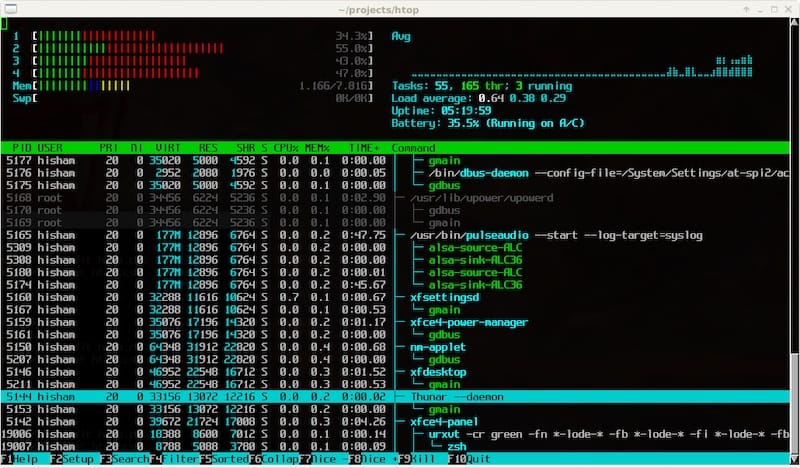
Congratulations! You have successfully installed Htop. Thanks for using this tutorial for installing the Htop monitoring Linux processes on your Fedora 35 system. For additional help or useful information, we recommend you check the official Htop website.