How To Install Htop on Fedora 37

In this tutorial, we will show you how to install Htop on Fedora 37. For those of you who didn’t know, Htop is a popular process monitoring tool for Linux systems. It provides real-time information about system resource usage and process management such as information about CPU usage, memory usage, and more, making it a valuable tool for system administrators and users alike.
This article assumes you have at least basic knowledge of Linux, know how to use the shell, and most importantly, you host your site on your own VPS. The installation is quite simple and assumes you are running in the root account, if not you may need to add ‘sudo‘ to the commands to get root privileges. I will show you the step-by-step installation of the Htop monitoring and managing processes on a Fedora 37.
Prerequisites
- A server running one of the following operating systems: Fedora 37.
- It’s recommended that you use a fresh OS install to prevent any potential issues.
- SSH access to the server (or just open Terminal if you’re on a desktop).
- An active internet connection. You’ll need an internet connection to download the necessary packages and dependencies for Htop.
- A
non-root sudo useror access to theroot user. We recommend acting as anon-root sudo user, however, as you can harm your system if you’re not careful when acting as the root.
Install Htop on Fedora 37
Step 1. Before proceeding, update your Fedora operating system to make sure all existing packages are up to date. Use this command to update the server packages:
sudo dnf upgrade sudo dnf update
Step 2. Installing Htop on Fedora 37.
By default, the Htop package comes in the default Fedora 37 repository. Now run the following command below to install Htop to your Fedora system:
sudo dnf install htop
Step 3. Accessing Htop on Fedora 37.
Once the installation is complete, you can launch it by entering the following command htop in a terminal. Alternatively, you can launch Htop from the application menu in your desktop environment.
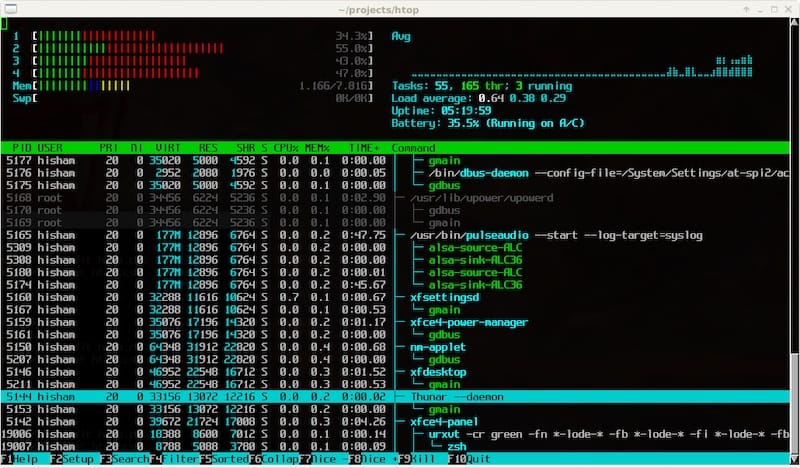
Htop Command on Linux: Usage and Examples:
| Command | Description | Example |
|---|---|---|
htop |
Launch htop to display real-time resource usage information for processes running on your system | htop |
htop -d DELAY |
Set the refresh delay in htop | htop -d 20 (for 2-second delay) |
htop -u USER |
Display only processes for a specific user | htop -u john |
htop -p PID |
Display information for a specific process ID | htop -p 12345 |
Note: These are just a few of the available htop commands and options. For a complete list of htop options, you can refer to the htop manual by running the following command:
man htop
Congratulations! You have successfully installed Htop. Thanks for using this tutorial for installing the Htop monitor and managing system resources on your Fedora 37 system. For additional help or useful information, we recommend you check the official Htop website.