How To Install Htop on Fedora 43

System monitoring is essential for maintaining optimal performance on any Linux distribution. If you’re running Fedora 43, understanding how to install and use Htop will transform how you manage system resources and monitor running processes. Htop is an interactive process viewer that provides a user-friendly alternative to the traditional top command, offering color-coded output, intuitive navigation, and powerful process management capabilities.
Fedora 43 users often struggle with system monitoring tools. The default top command lacks visual appeal and can be challenging to navigate. Htop solves this problem by presenting real-time system data in an organized, accessible interface. Whether you’re a system administrator managing critical infrastructure, a developer tracking application performance, or a Linux enthusiast learning system management, Htop is an indispensable tool. This comprehensive guide will walk you through every aspect of installing Htop on Fedora 43, from initial setup to advanced configuration.
What is Htop and Why You Need It
Htop stands as an interactive process viewer and system monitor for Linux systems. It displays system resources including CPU usage, memory consumption, and running processes in real time. Unlike the traditional top command, Htop provides a more intuitive interface with color-coded output and easier navigation.
The advantages of Htop over the standard top command are significant. First, the visual representation makes identifying resource-hungry processes effortless. Second, you can manage processes directly within the interface without typing commands. Third, customizable display options let you focus on metrics that matter to you. Fourth, the search and filter functions streamline process monitoring. Finally, Htop’s user-friendly design reduces the learning curve for Linux newcomers.
System administrators benefit tremendously from Htop’s capabilities. Real-time process monitoring helps identify performance bottlenecks before they become critical issues. The ability to kill or pause processes directly prevents system freezes and improves responsiveness. Cross-platform availability means your monitoring skills transfer across different Linux distributions.
Understanding Fedora 43 and Its Package Management System
Fedora 43 represents the latest iteration of the community-driven Red Hat operating system. It uses DNF (Dandified Yum) as its default package manager, replacing the older YUM system. DNF provides superior dependency resolution and improved performance compared to its predecessor.
The transition from YUM to DNF occurred several Fedora releases ago, but many users still reference the older system. DNF maintains backward compatibility while adding features like improved speed and better handling of complex dependency scenarios. Understanding this evolution helps you appreciate why modern Fedora installation processes are streamlined and efficient.
Fedora maintains multiple repository types for package availability. The official repository contains thoroughly tested and stable packages. Third-party repositories offer additional software not included by default. The Fedora Security Team actively monitors repositories to ensure package integrity and user safety. This multi-layer security approach protects your system from malicious software.
Sudo access is mandatory for installing new packages on Fedora 43. Your user account must have sudo privileges, typically granted during system setup or by an administrator. System updates should be performed before installing new software to ensure compatibility and security. This practice prevents conflicts between old and new package versions.
System Requirements and Prerequisites for Installation
Before installing Htop, verify that your Fedora 43 system meets basic requirements. Most modern computers easily surpass these specifications, but confirmation ensures a smooth installation experience.
Hardware Requirements:
- Processor: Any modern x86 or ARM processor
- RAM: Minimum 512MB (1GB recommended for comfortable usage)
- Disk Space: Less than 5MB for Htop itself
- Internet Connection: Required for downloading packages
Software Prerequisites:
- Fedora 43 installed and operational
- Terminal or console access
- Sudo or root user access
- Internet connectivity for package downloads
Knowledge Prerequisites:
Basic familiarity with terminal commands helps, though this guide includes detailed instructions suitable for beginners. Understanding basic command syntax makes troubleshooting easier if issues arise. Comfortable navigation of the Fedora interface through GUI or command line accelerates the process.
Verify your Fedora version by opening a terminal and running cat /etc/fedora-release. This command confirms you’re running Fedora 43, preventing version-specific installation issues. Virtual environment users should verify sufficient resource allocation before proceeding with installation.
Step-by-Step Installation Guide via DNF
Opening the Terminal
Access the terminal on your Fedora 43 system using the keyboard shortcut Ctrl+Alt+T. Most desktop environments recognize this standard shortcut and launch the terminal immediately. If the shortcut doesn’t work, click the Activities menu or application launcher and search for “Terminal.”
Alternatively, right-click on your desktop and select “Open in Terminal” if your file manager supports this option. Some Fedora desktop environments, like KDE Plasma, use slightly different methods. Regardless of your approach, you need terminal access to proceed with installation.
Updating Your System Packages
Before installing Htop, update your system packages to their latest versions. This practice prevents compatibility issues and ensures you benefit from recent security patches. Run the following command:
sudo dnf updateThe system will prompt you for your password. Enter your sudo password (the same password used to log into your user account). DNF will then check your repositories and identify available updates. The process may take several minutes depending on your internet speed and the number of available updates.
When prompted with “Is this ok? [y/N]:”, press Y and then Enter to proceed. The system will download and install all package updates. This step is crucial for maintaining system security and ensuring optimal Htop performance after installation.
Installing Htop via DNF
With your system updated, install Htop using this command:
sudo dnf install htopEnter your password when prompted. DNF will query its repositories and identify Htop along with any required dependencies. The primary dependency is hwloc-libs, which provides hardware locality information that Htop uses for accurate monitoring.
DNF displays a transaction summary before proceeding. This summary shows the packages to be installed, their sizes, and the total download size. Typically, Htop and its dependencies require 2-4 MB of disk space. Review this information to ensure everything appears correct.
When prompted “Is this ok? [y/N]:”, press Y and Enter to confirm. The system will download Htop and its dependencies from your configured repositories. Installation usually completes within seconds on modern internet connections.
Handling Installation Confirmation
As installation progresses, DNF displays status messages showing package downloads and installation steps. These messages are informational and require no action from you. The system performs package verification automatically to ensure integrity.
Watch for any error messages during this process. Most installations proceed without issues, but rare network problems or repository errors can interrupt the process. If installation fails, see the troubleshooting section below for solutions.
Verifying Successful Installation
After installation completes, verify that Htop installed successfully by running:
htop --versionThis command displays the installed Htop version, confirming successful installation. You should see output similar to “htop 3.x.x” indicating the version number.
For additional verification, check Htop’s installation location:
which htopThis command returns the path where Htop is installed, typically /usr/bin/htop. You can also verify the installation by checking package information:
dnf list installed htopThis command displays detailed installation information including version, release, and architecture. Multiple verification methods ensure complete installation success.
Alternative Installation Methods
Installing Htop via Snap
For users preferring containerized applications, Snap provides an alternative installation method. Snap packages are self-contained and include all dependencies, eliminating compatibility issues. However, Snap requires additional setup on Fedora 43.
First, enable Snapd support:
sudo dnf install snapdAfter installation, restart your system or run:
sudo systemctl restart snapd.socketThen install Htop from the Snap Store:
sudo snap install htopSnap installation offers advantages like automatic updates and isolation from system packages. However, Snap applications typically consume more disk space and may have slightly slower startup times compared to traditional package manager installations.
Installing Htop from Source Code
Advanced users may prefer compiling Htop from source code. This method provides maximum control over features and installation location. However, source installation requires development tools and increased technical knowledge.
Install required development tools first:
sudo dnf groupinstall "Development Tools"
sudo dnf install ncurses-develDownload the latest Htop source from GitHub:
cd ~/Downloads
wget https://github.com/htop-dev/htop/releases/download/3.x.x/htop-3.x.x.tar.xzReplace “3.x.x” with the latest version number. Extract the source files:
tar xf htop-3.x.x.tar.xz
cd htop-3.x.xConfigure the build with:
./configureCompile and install:
make
sudo make installSource installation places Htop in /usr/local/bin/ by default. This method works on Fedora 43 but requires more technical expertise than DNF installation.
Installing Specific Htop Versions
Check available versions in your repositories:
dnf info htopThis command displays version information for available Htop releases. To install a specific version (if multiple versions are available):
sudo dnf install htop-3.0.5Replace the version number with your desired release. Most users should install the latest available version for security updates and new features.
Understanding Htop Dependencies
Htop depends on hwloc-libs for optimal functionality. This library provides hardware topology information, allowing Htop to accurately display CPU information and NUMA (Non-Uniform Memory Access) configurations.
When you install Htop via DNF, the system automatically resolves and installs required dependencies. This automatic resolution eliminates manual dependency management. Understanding what these dependencies do helps you appreciate the complete installation process.
Check installed dependencies:
rpm -qa | grep hwlocThis command displays installed hwloc packages. Other potential dependencies include ncurses-libs (terminal display) and libc (core C library). These are typically pre-installed on any Fedora 43 system.
The dependencies occupy minimal disk space and pose no security concerns. Regular system updates automatically update dependencies along with Htop itself, ensuring compatibility and security.
Troubleshooting Common Installation Issues
“Command Not Found” Error
If running htop returns “command not found,” the installation may have failed or Htop might not be in your PATH. First, verify installation:
rpm -q htopThis command queries the package database. If Htop isn’t installed, repeat the installation steps. If installed but not found, check the installation location:
find / -name htop -type f 2>/dev/nullOnce located, you can run Htop using the full path or add its directory to your PATH environment variable.
Permission Denied Errors
Permission errors occur when your user lacks sudo privileges or Fedora security policies restrict the operation. Verify your sudo access:
sudo whoamiIf this command returns “root,” sudo works correctly. Check your user’s group membership:
groups $USERYour user should be a member of the “wheel” or “sudo” group. If not, an administrator must add your account to this group using:
sudo usermod -aG wheel usernameAfter modification, log out and log back in for changes to take effect.
Repository Not Found Errors
Repository errors occur when configured repositories are unavailable or misconfigured. Update your repository cache:
sudo dnf clean all
sudo dnf repolistThese commands clear cached repository data and display available repositories. If repositories appear missing, you may need to re-enable them. Check your internet connection if remote repositories are unreachable:
ping 8.8.8.8A successful ping confirms internet connectivity.
Dependency Resolution Conflicts
If DNF reports unresolvable dependencies, existing packages may conflict with Htop requirements. Analyze dependencies:
dnf deplist htopThis command displays all dependencies and available versions. If conflicts arise, you might need to remove conflicting packages:
sudo dnf remove conflicting-packageReplace “conflicting-package” with the actual package name. Most Htop installations proceed without conflicts on clean Fedora 43 systems.
Insufficient Disk Space
Although Htop requires minimal space, full disks prevent any installations. Check available disk space:
df -hThis command displays disk usage by partition. If your root partition (/) has less than 100MB free, you need to free space before installing. Remove cached package data:
sudo dnf clean allThis command typically frees 100+ MB. Delete unnecessary files or applications if more space is required.
Post-Installation Configuration
Launching Htop for the First Time
Start Htop by typing:
htopThe first launch displays the main Htop interface with your system’s current process list. Take time to familiarize yourself with the layout. The top bar displays overall system statistics including CPU usage, memory consumption, and swap space.
The main area lists running processes with detailed information. Each column represents different metrics: Process ID (PID), user, CPU percentage, memory percentage, and command name. By default, processes are sorted by CPU usage.
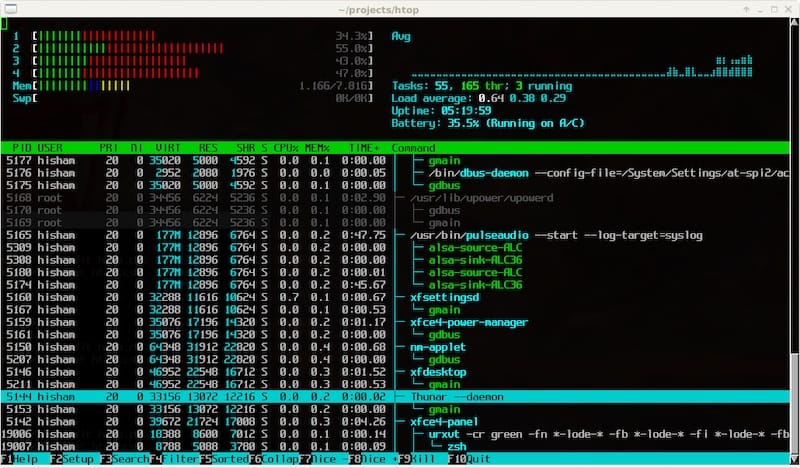
Understanding the Htop Interface
The header section displays key system metrics. CPU usage appears as a percentage or bar chart depending on your configuration. Memory statistics show used versus total RAM. Swap space indicates virtual memory usage. This real-time information helps identify system resource issues immediately.
The process list comprises most of the display area. Each row represents a running process. Color coding indicates process state: green for normal processes, red for kernel threads, blue for processes running as your user. This visual distinction helps quickly identify process types.
The bottom footer displays available keyboard shortcuts and commands. Press H to access the help menu displaying all keyboard shortcuts. Understanding these shortcuts enables efficient process management and system monitoring.
Customizing Display Preferences
Press F2 to access Htop’s settings menu. Navigate using arrow keys and press Enter to select options. Meters configuration lets you choose which system statistics display in the header. Process display options customize how processes appear in the list.
Colors and themes can be customized under the Display Options menu. Choose from multiple built-in color schemes or create custom configurations. These preferences persist in your configuration file, allowing consistent appearance across sessions.
Configuring Default Settings
Htop stores configuration in ~/.config/htop/htoprc. Edit this file directly with your preferred text editor:
nano ~/.config/htop/htoprcThis text file contains all configuration options. Comments (lines starting with #) explain each setting. Modify settings as desired and save the file. Changes take effect the next time you launch Htop.
Essential Htop Usage Guide for Beginners
Navigating the Interface
Use arrow keys to scroll through the process list. Press Page Up and Page Down to navigate faster through long process lists. The Home and End keys jump to the beginning or end of the list respectively.
Press Space to select individual processes. Selecting multiple processes allows batch operations. Press Enter on a selected process to view detailed information. This display shows memory usage breakdown, CPU time, and other metrics for that specific process.
Interpreting System Statistics
The CPU display shows each core’s utilization percentage. On multi-core systems, individual cores are listed separately. Average CPU usage across all cores provides an overview of overall system load. High CPU usage indicates intensive processing or potential system overload.
Memory statistics display used and total RAM. The percentage indicates how much installed memory is currently in use. Swap usage shows virtual memory on disk. Excessive swap usage may indicate insufficient RAM or memory leaks in running applications.
Searching and Filtering Processes
Press F3 or / to open the search function. Type a process name to search the process list. Htop highlights matching processes and filters the display to show only matches. Press Escape to exit search mode and return to the full process list.
Filter processes by user using F4. Htop displays only processes running as the selected user. This filtering helps identify which applications a specific user is running or if a user account is consuming excessive resources.
Sorting Processes
Press F6 to choose the sorting parameter. Select from numerous options including CPU usage, memory usage, process ID, or execution time. Htop immediately resorts the process list according to your selection. This dynamic sorting helps identify resource-consuming processes quickly.
Click on column headers with your mouse (if your terminal supports mouse input) to sort by that column. Clicking again reverses the sort direction. This feature provides quick sorting without navigating menu systems.
Managing Processes Effectively
Press K to kill a selected process. Htop prompts for confirmation before terminating the process. Different signals can be selected, with SIGTERM (graceful shutdown) being the default. SIGKILL forces immediate termination but may cause data loss.
Pause or resume a process using Z (pause) and C (resume). This functionality freezes a process without terminating it, useful for CPU-intensive operations that need temporary suspension.
Exit Htop by pressing Q or F10. This action cleanly closes the application and returns you to the terminal prompt. No running processes are affected by exiting Htop—it only stops monitoring.
Advanced Htop Features for System Administrators
System administrators benefit from Htop’s advanced capabilities for performance analysis and troubleshooting. Process tree view displays parent-child relationships between processes. Press F5 to toggle tree view and see how processes spawn and relate to one another.
Strace integration allows viewing system calls made by processes. This advanced feature requires strace installation but provides deep insight into process behavior. Access strace by selecting a process and pressing S.
Integration with monitoring scripts enables automated performance tracking. Htop output can be captured and analyzed by shell scripts for system diagnostics. This capability facilitates automated troubleshooting and reporting.
Maintaining and Updating Htop on Fedora 43
Keep Htop updated with your system:
sudo dnf upgrade htopThis command updates Htop when new versions become available. Configure automatic updates if preferred:
sudo dnf install dnf-automaticRegular updates provide security patches, bug fixes, and new features. Check your current Htop version periodically:
htop --versionBack up your custom configuration before major version updates:
cp ~/.config/htop/htoprc ~/.config/htop/htoprc.backupThis backup allows quick restoration if new versions change configuration file format.
Security Considerations and Best Practices
Htop operates at the system level, requiring sudo access for full functionality. Regular users can run Htop without sudo but see limited process information. This security model protects sensitive system processes from unauthorized users.
On multi-user systems, be cautious about who has sudo access. Htop allows process termination, which can disrupt system stability if misused. Proper user account management prevents accidental or malicious system disruption.
SELinux enforcement on Fedora 43 may restrict Htop functionality. If you encounter permission errors related to SELinux, verify your policy configuration:
getenforceThis command displays SELinux status. Permissive mode allows operations with logging, while enforced mode blocks restricted actions. Consult SELinux documentation for specific policy adjustments if needed.
Congratulations! You have successfully installed Htop. Thanks for using this tutorial for installing the Htop interactive process viewer on your Fedora 43 Linux system. For additional or useful information, we recommend you check the official Htop website.