How To Install Htop on Manjaro

In this tutorial, we will show you how to install Htop on Manjaro. Manjaro Linux is a popular, user-friendly distribution known for its simplicity and versatility. As a Linux user, monitoring your system’s resource usage is essential to maintain performance and identify issues. Htop is a powerful command-line tool that provides real-time system monitoring in a visually appealing and user-friendly interface.
This article assumes you have at least basic knowledge of Linux, know how to use the shell, and most importantly, you host your site on your own VPS. The installation is quite simple and assumes you are running in the root account, if not you may need to add ‘sudo‘ to the commands to get root privileges. I will show you the step-by-step installation of the Htop interactive process viewer on a Manjaro Linux.
Prerequisites
- A server or desktop running one of the following operating systems: Manjaro, and other Arch-based distributions.
- It’s recommended that you use a fresh OS install to prevent any potential issues.
- SSH access to the server (or just open Terminal if you’re on a desktop).
- Ensure that your Manjaro system is connected to the internet. This is crucial as it allows you to download the required packages and the Htop installation.
- A
non-root sudo useror access to theroot user. We recommend acting as anon-root sudo user, however, as you can harm your system if you’re not careful when acting as the root.
Install Htop on Manjaro
Step 1. Before diving into the Brackets installation, it’s crucial to make sure your Manjaro system is up to date. Open a terminal and execute the following commands:
sudo pacman -Syu sudo pacman -S git base-devel
Step 2. Installing Htop on Manjaro.
With your system updated, it’s time to install Htop. Manjaro uses the Pacman package manager, which simplifies the installation process. First, search for the Htop package using the following command below:
pamac search htop
To install Htop, run the following command:
sudo pacman -S htop
Pacman will fetch the Htop package and its dependencies, and you’ll be prompted to confirm the installation. Simply type ‘Y‘ and press Enter.
Once the installation is complete, you can verify that Htop has been successfully installed. Open your terminal and type:
htop
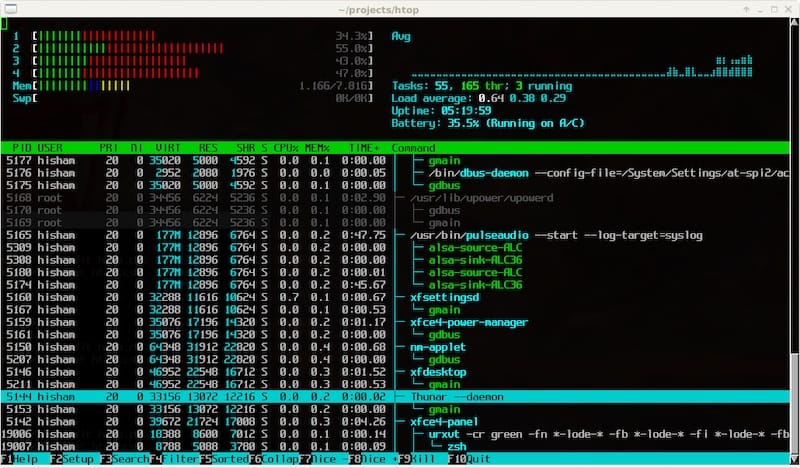
Here’s a brief overview of what you’ll see in the htop interface:
-
Header Section: At the top of the screen, you’ll find the header section, which displays system-wide information, including uptime, load averages, and the number of running, sleeping, and zombie processes.
- Process List Section: Below the header, you’ll see the process list section. This is where the tabular data is displayed. It lists all running processes, including details about their CPU usage, memory usage, and more.
- Footer Section: At the bottom of the screen, you’ll find the footer section, which displays a list of function keys and their corresponding actions for interacting with
htop.
To interact with the table and navigate through the data, you can use your keyboard. Here are some common keyboard shortcuts within htop:
- Use the arrow keys (up and down) to scroll through the list of processes.
- Press ‘Enter’ to view detailed information about a selected process.
- To return to the main process list, press ‘Esc.’
- To kill a process, select it and press ‘F9.’ You’ll be prompted to confirm the action.
- Use ‘F6’ to choose different sorting options for the process list (e.g., by CPU usage, memory usage, or process name).
Congratulations! You have successfully installed Htop. Thanks for using this tutorial to install the latest version of the Htop interactive process viewer on the Manjaro system. For additional help or useful information, we recommend you check the official Htop website.