How To Install Htop on Rocky Linux 10

System monitoring forms the backbone of effective Linux server administration. Rocky Linux 10, as an enterprise-grade distribution, demands robust monitoring tools that provide real-time insights into system performance and resource utilization. Among the various process monitoring utilities available, htop stands out as a superior alternative to the traditional top command, offering enhanced functionality and an intuitive interface that simplifies system administration tasks.
Htop transforms the often mundane task of process monitoring into an interactive experience. Unlike the static nature of the top command, htop provides a dynamic, color-coded interface that allows administrators to navigate through processes effortlessly, manage system resources efficiently, and troubleshoot performance issues with precision. This comprehensive guide will walk you through every aspect of installing and configuring htop on Rocky Linux 10, ensuring you can leverage its full potential for optimal system monitoring.
Whether you’re managing a single server or overseeing multiple enterprise environments, mastering htop installation and usage on Rocky Linux 10 will significantly enhance your system administration capabilities. The following sections provide detailed instructions, troubleshooting guidance, and best practices to help you become proficient with this essential monitoring tool.
Understanding Htop
What is Htop?
Htop represents a significant evolution in Linux process monitoring technology. This interactive process viewer functions as a real-time system monitor, displaying comprehensive information about running processes, system resources, and performance metrics. Built on the ncurses library, htop provides a terminal-based interface that combines the functionality of multiple system monitoring commands into a single, cohesive tool.
The application excels at presenting complex system information in an accessible format. Real-time updates ensure administrators receive current data about CPU usage, memory consumption, process states, and system load averages. Interactive process management capabilities allow users to perform administrative tasks directly within the interface, eliminating the need to switch between multiple terminal windows or memorize process identification numbers.
Key Advantages Over the Top Command
Traditional system administrators rely heavily on the top command for process monitoring, but htop offers substantial improvements that enhance productivity and user experience. The most immediately noticeable advantage is htop’s support for vertical and horizontal scrolling, allowing users to view complete command lines and process information that would otherwise be truncated in top.
Mouse support represents another significant enhancement, enabling point-and-click navigation through process lists and menu options. This feature particularly benefits administrators working in graphical terminal environments or those who prefer mouse-driven workflows. The color-coded interface provides visual cues that make it easier to identify resource-intensive processes, system bottlenecks, and critical system states at a glance.
Process management becomes significantly more streamlined with htop’s ability to kill multiple processes simultaneously without requiring process identification numbers. The tree view functionality displays process hierarchies clearly, making it easier to understand parent-child relationships and identify process groups that may be consuming excessive resources.
Furthermore, htop typically demonstrates faster startup times compared to top, making it ideal for quick system checks and troubleshooting scenarios where every second counts. The application’s configuration options allow administrators to customize the display according to their specific monitoring requirements, creating personalized workflows that enhance efficiency.
Rocky Linux 10 System Requirements and Compatibility
Rocky Linux 10 Overview
Rocky Linux 10, codenamed “Red Quartz,” continues the tradition of providing enterprise-grade stability with modern hardware compatibility. As a community-driven enterprise Linux distribution, Rocky Linux 10 maintains binary compatibility with Red Hat Enterprise Linux, making it an excellent choice for organizations seeking cost-effective, reliable server solutions.
The distribution targets enterprise environments where stability, security, and long-term support are paramount. Its architecture supports various deployment scenarios, from minimal server installations to comprehensive desktop environments, making it versatile enough for different organizational needs.
Hardware Requirements for Htop Installation
Rocky Linux 10 requires specific hardware specifications to operate effectively. The minimum processor requirement includes a 1 GHz 64-bit CPU with x86_64-v3 architecture support, which corresponds to Intel Haswell or AMD Excavator processors and newer. This requirement ensures compatibility with modern instruction sets and performance optimizations.
Multi-core processors are strongly recommended for server, desktop, and virtualization deployments. The x86_64-v3 architecture requirement includes support for AVX, AVX2, BMI1/2, and FMA instruction sets, which enhance overall system performance and application compatibility.
Memory requirements vary depending on the intended use case, but minimal installations typically require at least 2GB of RAM for optimal performance. However, production environments should allocate significantly more memory to accommodate applications, services, and monitoring tools like htop.
Storage requirements are modest for htop itself, as the application consumes minimal disk space. However, ensuring adequate storage for the operating system, logs, and temporary files is essential for maintaining system stability and performance.
Prerequisites and System Preparation
Administrative Access Requirements
Installing htop on Rocky Linux 10 requires appropriate administrative privileges. Users must have either root access or sudo privileges to install packages from system repositories. For security best practices, using a non-root sudo user is recommended rather than working directly as the root user, as this approach reduces the risk of accidental system modifications.
SSH access to the server is typically required for remote installations. Ensuring reliable network connectivity and proper SSH configuration helps prevent installation interruptions that could lead to incomplete package installations or system inconsistencies.
System Update Process
Before installing htop, updating the system ensures compatibility with the latest package versions and security patches. The DNF package manager, which serves as the default package management tool for Rocky Linux 10, provides efficient methods for maintaining current package lists and installing updates.
Running a comprehensive system update involves refreshing repository metadata and upgrading installed packages to their latest versions. This process helps prevent dependency conflicts that might arise during htop installation and ensures the system operates with the most recent security enhancements and bug fixes.
The update process typically includes checking for available updates, downloading package metadata, resolving dependencies, and installing upgrades. Depending on the number of available updates and network speed, this process may take several minutes to complete.
Enabling EPEL Repository
The Extra Packages for Enterprise Linux (EPEL) repository provides additional software packages that are not included in the base Rocky Linux repositories. Htop is distributed through EPEL, making repository activation essential for successful installation.
EPEL maintains high-quality packages that complement the base distribution without conflicting with core system components. The repository follows strict packaging guidelines and testing procedures, ensuring reliability and stability for enterprise environments.
Installation Methods for Htop on Rocky Linux 10
Method 1: Package Manager Installation (Recommended)
The most straightforward and recommended approach for installing htop involves using the DNF package manager with the EPEL repository. This method ensures proper dependency resolution, automatic updates, and integration with the system’s package management infrastructure.
Step 1: Enable EPEL Repository
Begin by installing the EPEL repository configuration package:
sudo dnf install epel-release -yThis command downloads and installs the EPEL repository configuration, adding it to the system’s available package sources. The -y flag automatically confirms the installation without requiring user interaction.
Step 2: Update Package Cache
After enabling EPEL, refresh the package cache to include newly available packages:
sudo dnf makecacheThis operation downloads the latest package metadata from all configured repositories, ensuring DNF has current information about available packages and their versions.
Step 3: Install Htop
Install htop using the following command:
sudo dnf install htop -yDNF automatically resolves dependencies and installs htop along with any required supporting packages. The installation process typically completes within a few moments, depending on network speed and system performance.
Alternative YUM Installation
For systems that still utilize YUM as the primary package manager, the installation process remains similar:
sudo yum install epel-release -y
sudo yum install htop -yWhile YUM and DNF share similar syntax and functionality, DNF provides improved performance and better dependency resolution in most scenarios.
Method 2: Compilation from Source
Advanced users who require the latest htop features or need to customize the installation may prefer compiling from source code. This method provides greater control over the installation process but requires additional development tools and manual dependency management.
Installing Development Tools
Source compilation requires development tools and libraries that may not be present in minimal Rocky Linux installations:
sudo dnf groupinstall "Development Tools" -y
sudo dnf install ncurses-devel -yThe “Development Tools” group includes essential compilation utilities such as GCC, make, and various development libraries. The ncurses-devel package provides header files and development libraries required for building terminal-based applications like htop.
Downloading and Compiling Source Code
Download the latest htop source code from the official repository:
wget https://github.com/htop-dev/htop/archive/refs/tags/3.4.1.tar.gz
tar -xzf 3.4.1.tar.gz
cd htop-3.4.1Configure and compile the application:
./configure
make -j$(nproc)
sudo make installThe configure script checks for dependencies and prepares the build environment. The make command compiles the source code, utilizing all available CPU cores for faster compilation. Finally, make install copies the compiled binary and related files to their appropriate system locations.
Verification and Initial Configuration
Version Verification
After installation, verify that htop installed correctly by checking its version:
htop --versionThis command should display version information, confirming successful installation. The output typically includes the htop version number, compilation date, and supported features.
First Launch and Interface Overview
Launch htop for the first time using the simple command:
htopThe initial interface displays several key components that provide comprehensive system information. The header section shows real-time CPU usage bars for each processor core, with different colors representing various CPU states such as user processes, system processes, and idle time.
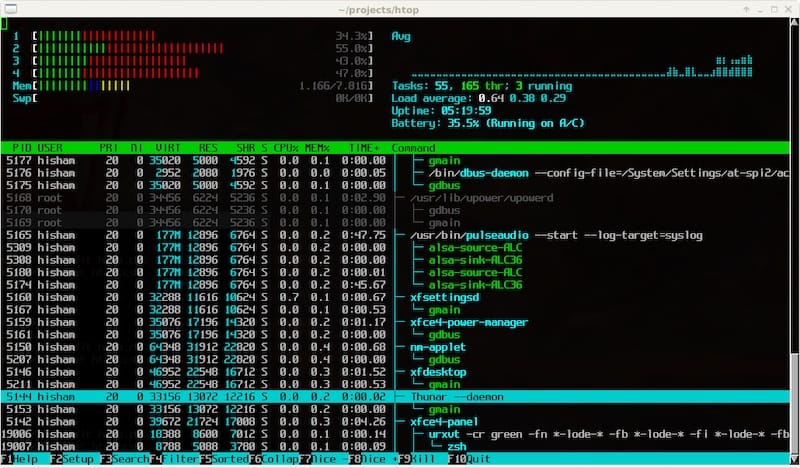
Memory and swap usage indicators provide visual representations of current memory utilization. These meters help administrators quickly assess memory pressure and identify potential performance bottlenecks. The process list occupies the main portion of the screen, displaying running processes with detailed information including process ID, user, CPU usage, memory consumption, and command details.
Navigating the Htop Interface
Main Interface Components
The htop interface consists of several distinct sections that work together to provide comprehensive system monitoring capabilities. The header area displays system-wide statistics including CPU utilization, memory usage, swap utilization, and system load averages. Each CPU core receives its own usage bar, with color coding to distinguish between different types of processing activity.
The process list forms the central component of the interface, presenting detailed information about each running process. Columns include process identification numbers, user ownership, priority levels, CPU usage percentages, memory consumption, execution time, and complete command lines. This comprehensive view enables administrators to quickly identify resource-intensive processes and potential system issues.
Task and thread counters provide summary statistics about system activity, including total process counts, running processes, and thread information. These indicators help administrators understand overall system load and activity levels.
Essential Keyboard Shortcuts
Mastering htop’s keyboard shortcuts significantly enhances productivity and efficiency. Navigation keys include the arrow keys for moving through the process list, Page Up and Page Down for scrolling through multiple screens of processes, and Home and End keys for jumping to the beginning or end of the process list.
Sorting functionality is accessible through function keys and letter combinations. F6 opens the sorting menu, allowing users to sort processes by various criteria including CPU usage, memory consumption, process ID, or execution time. Quick sorting shortcuts include Shift+P for CPU usage, Shift+M for memory usage, and Shift+T for time-based sorting.
Process management functions are available through dedicated keys. F9 opens the kill menu for terminating processes, while F7 and F8 adjust process priorities by decreasing or increasing nice values respectively. The spacebar tags processes for batch operations, enabling administrators to perform actions on multiple processes simultaneously.
Search and filter capabilities enhance the ability to locate specific processes quickly. F3 activates incremental search functionality, while F4 provides filtering options to display only processes matching specific criteria. These features prove invaluable when managing systems with hundreds or thousands of running processes.
Advanced Configuration and Customization
Setup Menu Configuration
Htop provides extensive customization options accessible through the setup menu, activated by pressing F2. The setup interface allows administrators to modify display options, column configurations, and visual themes to match their preferences and monitoring requirements.
Display options include meter configurations for the header area, enabling users to choose which system statistics appear and how they are presented. Color scheme options provide visual customization, with several predefined themes available for different terminal environments and user preferences.
Column visibility settings allow administrators to enable or disable specific information columns in the process list. This functionality helps streamline the interface for specific monitoring tasks or accommodate different screen sizes and resolutions.
Performance Tuning Options
Htop includes several performance tuning options that help optimize the monitoring experience for different system configurations and use cases. Update interval adjustment controls how frequently htop refreshes its display, with options ranging from real-time updates to several-second intervals. Faster update rates provide more current information but consume additional system resources.
Process filtering options enable administrators to focus on specific types of processes or users. These filters reduce visual clutter and improve performance on busy systems with numerous running processes. Memory usage optimization settings help htop operate efficiently on systems with limited resources.
Practical Usage Scenarios and Best Practices
System Performance Monitoring
Htop excels in various system performance monitoring scenarios that are common in enterprise environments. Identifying resource-intensive processes becomes straightforward with htop’s sorting and highlighting capabilities. Administrators can quickly locate processes consuming excessive CPU time or memory, enabling rapid troubleshooting and performance optimization.
Memory leak detection benefits from htop’s continuous monitoring capabilities and historical process information. By observing process memory consumption over time, administrators can identify applications that gradually consume increasing amounts of memory, indicating potential memory leaks or inefficient memory management.
CPU usage analysis becomes more intuitive with htop’s visual CPU meters and per-core information. This detailed view helps administrators understand CPU utilization patterns, identify bottlenecks, and make informed decisions about workload distribution and resource allocation.
Load average interpretation is simplified through htop’s clear presentation of system load statistics. These metrics provide insights into overall system stress and help administrators understand whether current load levels are sustainable for the system’s configuration.
Process Management Tasks
Htop streamlines common process management tasks that system administrators perform regularly. Killing unresponsive processes becomes efficient with htop’s interactive interface, eliminating the need to look up process IDs or remember complex command syntax. The application provides clear confirmation dialogs and multiple signal options for process termination.
Adjusting process priorities through nice value modification helps optimize system performance for critical applications. Htop’s intuitive interface makes it easy to increase or decrease process priorities, ensuring important services receive appropriate resource allocation.
Monitoring specific user processes becomes straightforward with htop’s user filtering capabilities. This feature proves particularly valuable in multi-user environments where administrators need to track resource usage by individual users or groups.
Tracking process hierarchies benefits from htop’s tree view mode, which clearly displays parent-child relationships between processes. This visualization helps administrators understand process dependencies and identify process groups that may be related to specific applications or services.
Troubleshooting Common Installation and Usage Issues
Installation Problems
Several common issues may arise during htop installation on Rocky Linux 10. EPEL repository problems often manifest as package not found errors or repository access failures. Resolving these issues typically involves verifying internet connectivity, checking repository configuration files, and ensuring the EPEL repository is properly enabled.
Dependency conflicts may occur if the system has outdated packages or conflicting software installations. Running a comprehensive system update before installing htop usually resolves these conflicts. In persistent cases, examining detailed error messages and resolving specific package conflicts may be necessary.
Permission errors during installation typically indicate insufficient administrative privileges. Ensuring the user account has proper sudo access or switching to the root account temporarily can resolve these issues. However, using sudo with a regular user account remains the recommended approach for security reasons.
Network connectivity problems may prevent package downloads from remote repositories. Verifying internet access, checking DNS resolution, and ensuring firewall configurations allow outbound connections to package repositories can resolve these issues.
Runtime Issues and Solutions
Runtime problems with htop may include terminal compatibility issues, display rendering problems, or performance challenges with large process lists. Terminal compatibility problems often result from inadequate terminal emulator support for color displays or special characters. Switching to a more capable terminal emulator or adjusting htop’s color settings can resolve these issues.
Display rendering issues may appear as garbled text, missing characters, or incorrect layout formatting. These problems often stem from terminal size conflicts or font compatibility issues. Adjusting terminal window size or switching to a different font typically resolves display problems.
Performance problems with large process lists may cause htop to become sluggish or unresponsive. Increasing update intervals, applying process filters, or running htop on systems with more available memory can improve performance in these scenarios.
Security Considerations and Access Control
User Permissions and Access Control
Security considerations for htop usage involve understanding process visibility and information disclosure implications. Regular users can view detailed information about their own processes and limited information about system processes. However, running htop with elevated privileges provides access to sensitive information about all system processes.
Process visibility limitations help protect sensitive information in multi-user environments. User-level htop instances cannot view detailed information about processes owned by other users, maintaining appropriate access controls and privacy boundaries.
Multi-user environment considerations include understanding that htop displays process command lines and arguments, which may contain sensitive information such as passwords or configuration details. Administrators should educate users about these visibility implications and establish appropriate usage guidelines.
Information Disclosure Concerns
Command line argument visibility represents a significant security consideration when using htop in shared environments. Process command lines may contain sensitive information including database passwords, API keys, or configuration parameters that should remain confidential.
Environmental variable access through htop may expose additional sensitive information about process execution contexts. Administrators should understand these visibility implications and implement appropriate access controls and monitoring policies.
Congratulations! You have successfully installed Htop. Thanks for using this tutorial for installing the Htop monitoring on your Rocky Linux 10 system. For additional help or useful information, we recommend you check the official Htop website.