
In this tutorial, we will show you how to install Htop on Ubuntu 20.04 LTS. For those of you who didn’t know, Htop is an interactive and real-time system-monitor process-viewer written for Linux. It provides information related to system processes, system memory, Load average, etc. It is a cross-platform, interactive process viewer. It is quite similar to the ‘top’ command, which comes pre-installed with almost all Linux distributions.
This article assumes you have at least basic knowledge of Linux, know how to use the shell, and most importantly, you host your site on your own VPS. The installation is quite simple and assumes you are running in the root account, if not you may need to add ‘sudo‘ to the commands to get root privileges. I will show you through the step-by-step installation of Htop monitor system processes on Ubuntu 20.04 (Focal Fossa). You can follow the same instructions for Ubuntu 18.04, 16.04, and any other Debian-based distribution like Linux Mint.
Prerequisites
- A server running one of the following operating systems: Ubuntu 20.04, 18.04, 16.04, and any other Debian-based distribution like Linux Mint.
- It’s recommended that you use a fresh OS install to prevent any potential issues.
- A
non-root sudo useror access to theroot user. We recommend acting as anon-root sudo user, however, as you can harm your system if you’re not careful when acting as the root.
Install Htop on Ubuntu 20.04 LTS Focal Fossa
Step 1. First, make sure that all your system packages are up-to-date by running the following apt commands in the terminal.
sudo apt update sudo apt upgrade
Step 2. Installing Htop on Ubuntu 20.04.
Now we run the following command to install Htop:
sudo apt install htop
Step 3. Accessing Htop on Ubuntu.
Once successfully installed, to run the Htop application, just enter htop on the terminal:
htop
You can see that the below output window has three basic sections, at the top of the display, you will see the CPU and memory usage, load average, and uptime of the server. Then, you see the list of running processes with their own CPU and memory utilization.
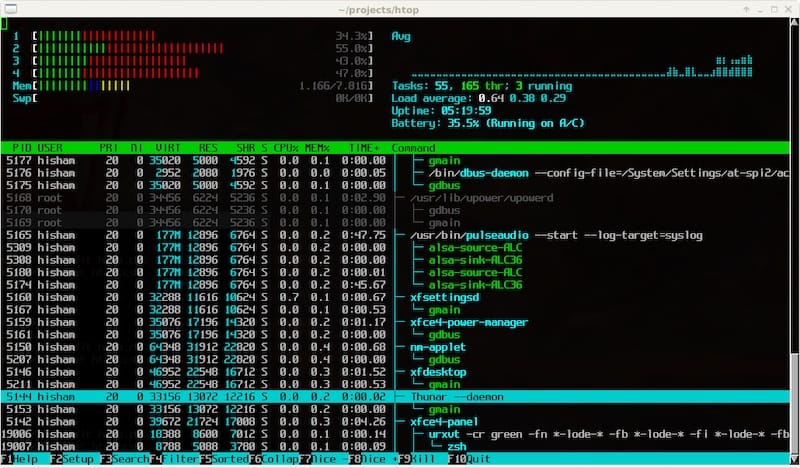
Congratulations! You have successfully installed Htop. Thanks for using this tutorial for installing Htop monitor system processes on Ubuntu 20.04 LTS Focal Fossa system. For additional help or useful information, we recommend you check the official Htop website.