
In this tutorial, we will show you how to install HTTrack on Ubuntu 20.04 LTS. For those of you who didn’t know, HTTrack is a web-based synchronization software for web pages. It takes any web page and fetches static content to store on the user’s local disk. HTTrack arranges the original site’s relative link structure. Simply open a page of the “mirrored” website in your browser, and you can browse the site from link to link as if you were viewing it online.
This article assumes you have at least basic knowledge of Linux, know how to use the shell, and most importantly, you host your site on your own VPS. The installation is quite simple and assumes you are running in the root account, if not you may need to add ‘sudo‘ to the commands to get root privileges. I will show you the step-by-step installation of HTTrack on Ubuntu 20.04 (Focal Fossa). You can follow the same instructions for Ubuntu 18.04, 16.04, and any other Debian-based distribution like Linux Mint.
HTTrack Features and Benefits
- Website Cloning: HTTrack enables you to clone entire websites, including their directory structure, HTML, and media files.
- Multi-Platform Support: It’s compatible with Windows, Linux, macOS, and Android.
- Mirroring: The mirroring feature lets you download websites and update them as needed, preserving the site’s structure and functionality.
- Filtering Options: You can exclude specific file types or URLs, ensuring you only download what you need.
Prerequisites
- A server running one of the following operating systems: Ubuntu 20.04, 18.04, 16.04, and any other Debian-based distribution like Linux Mint.
- It’s recommended that you use a fresh OS install to prevent any potential issues.
- SSH access to the server (or just open Terminal if you’re on a desktop).
- An active internet connection.
- A
non-root sudo useror access to theroot user. We recommend acting as anon-root sudo user, however, as you can harm your system if you’re not careful when acting as the root.
Install HTTrack on Ubuntu 20.04 LTS Focal Fossa
Step 1. First, make sure that all your system packages are up-to-date by running the following apt commands in the terminal.
sudo apt update sudo apt upgrade sudo apt install curl gnupg2 unzip git
Step 2. Installing HTTrack on Ubuntu 20.04.
By default, HTTrack is available from the default Ubuntu repository. Now run the following command to install it:
sudo apt install httrack webhttrack
Step 3. Accessing HTTrack on Ubuntu.
Once successfully installed, you can launch the newly installed HTTrack by typing the following command in Terminal:
webhttrack
You will be redirected to the following dashboard:
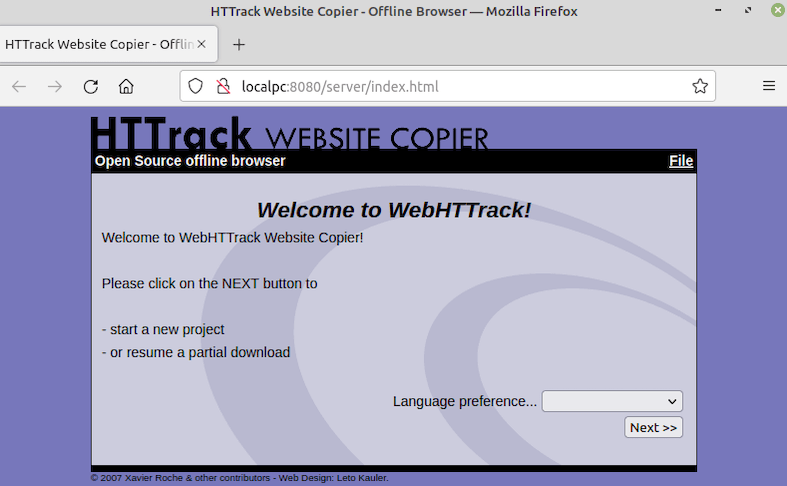
Congratulations! You have successfully installed HTTrack. Thanks for using this tutorial for installing HTTrack on Ubuntu 20.04 LTS Focal Fossa system. For additional help or useful information, we recommend you check the official HTTrack website.