
In this tutorial, we will show you how to install Hyper Terminal on Ubuntu 20.04 LTS. For those of you who didn’t know, Hyper Terminal is an open-source command-line interface written in HTML, CSS, and JavaScript, which makes it more versatile and easier to use. In addition, Hyper Terminal also provides you with a variety of different customization options, which is why it is favored by most users.
This article assumes you have at least basic knowledge of Linux, know how to use the shell, and most importantly, you host your site on your own VPS. The installation is quite simple and assumes you are running in the root account, if not you may need to add ‘sudo‘ to the commands to get root privileges. I will show you the step-by-step installation of the Hyper Terminal on Ubuntu 20.04 (Focal Fossa). You can follow the same instructions for Ubuntu 18.04, 16.04, and any other Debian-based distribution like Linux Mint.
Prerequisites
- A server running one of the following operating systems: Ubuntu 20.04, 18.04, 16.04, and any other Debian-based distribution like Linux Mint.
- It’s recommended that you use a fresh OS install to prevent any potential issues.
- SSH access to the server (or just open Terminal if you’re on a desktop).
- A
non-root sudo useror access to theroot user. We recommend acting as anon-root sudo user, however, as you can harm your system if you’re not careful when acting as the root.
Install Hyper Terminal on Ubuntu 20.04 LTS Focal Fossa
Step 1. First, make sure that all your system packages are up-to-date by running the following apt commands in the terminal.
sudo apt update sudo apt upgrade
Step 2. Installing Hyper Terminal on Ubuntu 20.04.
Now we go to the official page to download the Hyper Terminal installer:
wget https://github.com/vercel/hyper/releases/download/v3.1.0/hyper_3.1.0_amd64.deb
Next, to install Hyper Terminal on the system, type the following command in the terminal and press Enter:
sudo apt install ./hyper_3.1.0_amd64.deb
Step 3. Accessing Hyper Terminal on Ubuntu Linux.
Once successfully installed, close the regular terminal and click on the “Activity” tab on the desktop. Next, type “hyper” in the search bar that appears, and then click the search result.
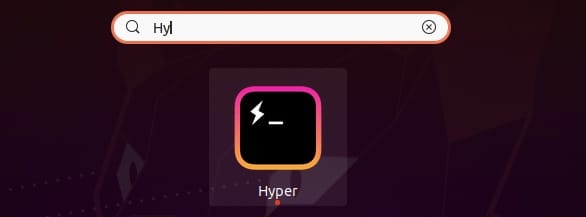
For getting help, run:
$ hyper --help
Usage: hyper [options] [command]
Commands:
<default> Launch Hyper
d, docs, h, home Open the npm page of a plugin
help Display help
i, install Install a plugin
ls, list List installed plugins
lsr, list-remote, ls-remote List plugins available on npm
s, search Search for plugins on npm
u, uninstall, rm, remove Uninstall a plugin
version Show the version of hyper
Options:
-h, --help Output usage information
-v, --verbose Verbose mode (disabled by default)
Congratulations! You have successfully installed Hyper Terminal. Thanks for using this tutorial for installing the Hyper Terminal on Ubuntu 20.04 LTS Focal Fossa system. For additional help or useful information, we recommend you check the official Hyper Terminal website.