How To Install Hypnotix on Debian 12

In this tutorial, we will show you how to install Hypnotix on Debian 12. Hypnotix is a powerful IPTV streaming application that has revolutionized the way we consume television content. This Linux-based software allows users to watch live TV, movies, and series right on their desktop. With support for various IPTV providers and the ability to handle different types of playlists, such as M3U URLs and local M3U playlists, Hypnotix offers a versatile solution for accessing a wide range of TV channels and on-demand content from around the globe. Whether for relaxation, learning, or staying informed about global events, Hypnotix serves as a one-stop entertainment hub.
This article assumes you have at least basic knowledge of Linux, know how to use the shell, and most importantly, you host your site on your own VPS. The installation is quite simple and assumes you are running in the root account, if not you may need to add ‘sudo‘ to the commands to get root privileges. I will show you the step-by-step installation of Hypnotix IPTV on a Debian 12 (Bookworm).
Prerequisites
- A server running one of the following operating systems: Debian 12 (Bookworm).
- It’s recommended that you use a fresh OS install to prevent any potential issues.
- SSH access to the server (or just open Terminal if you’re on a desktop).
- An active internet connection. You’ll need an internet connection to download the necessary packages and dependencies for Hypnotix.
- A user account with sudo privileges to execute administrative commands.
Install Hypnotix on Debian 12 Bookworm
Step 1. Before diving into the installation process, it’s crucial to ensure that your Debian 12 system is up-to-date. Regular updates not only keep your system secure but also ensure compatibility with the latest software packages. Use the following commands to update your system:
sudo apt update sudo apt upgrade
Speaking of dependencies, Hypnotix requires several packages to function correctly. These include libxapp, libmpv, python3-imdbpy, and circle-flags. Install these dependencies using the following command:
sudo apt install libxapp1 libmpv1 python3-imdbpy circle-flags
Step 2. Installing Hypnotix on Debian 12.
Hypnotix is available for download from its official GitHub repository. You can download the package directly using the wget command in the terminal:
wget https://github.com/linuxmint/hypnotix/releases/download/master.mint21/packages.tar.gz
Next, extract the downloaded file using the following command below:
tar -xvf packages.tar.gz
Once extracted, you will see a DEB file in the extracted directory. Just use the dpkg command in the Terminal to install this application:
sudo dpkg -i hypnotix*.deb
In case there are any missing dependencies, you can resolve them using the apt install -f command:
sudo apt install -f
Step 3. Accessing Hypnotix on Debian.
After successful installation, you can launch Hypnotix from the application menu or directly from the command line:
hypnotix
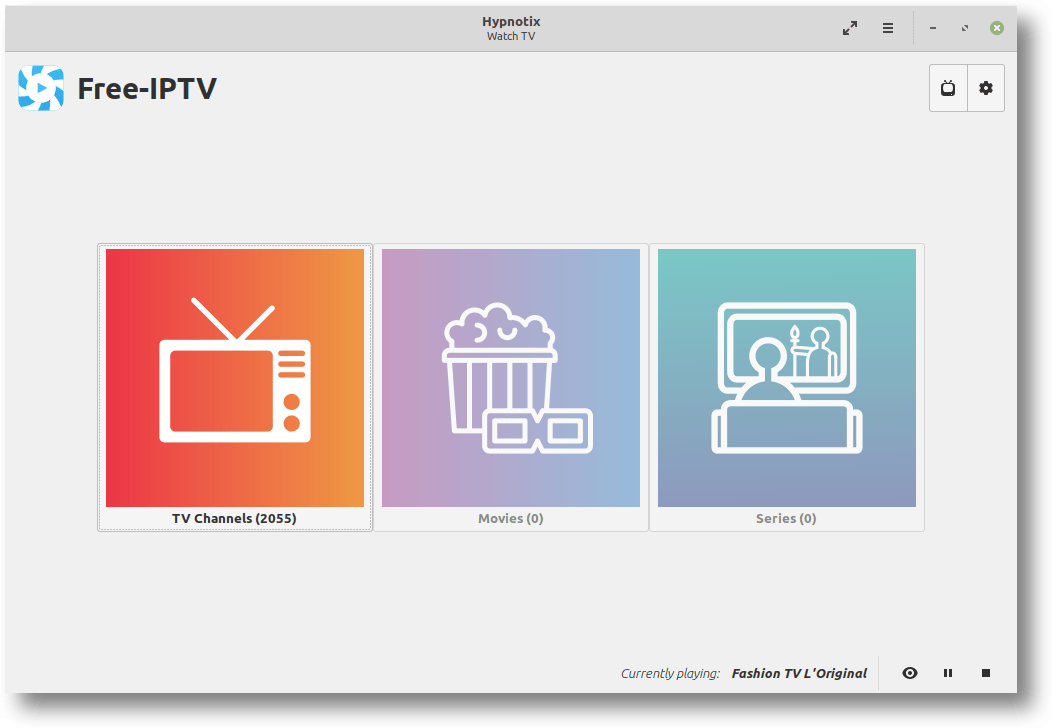
Congratulations! You have successfully installed Hypnotix. Thanks for using this tutorial to install the latest version of the Hypnotix IPTV app on Debian 12 Bookworm. For additional help or useful information, we recommend you check the official Hypnotix website.