How To Install Hypnotix on Manjaro

In this tutorial, we will show you how to install Hypnotix on Manjaro. Hypnotix is an M3U IPTV player that allows users to stream live TV, movies, and series from various IPTV providers. It’s a versatile application that supports multiple IPTV providers of different types, including M3U URL, Xtream API, and local M3U playlists. For Linux enthusiasts and users who prefer the sleek, user-friendly Manjaro distribution, installing Hypnotix can enhance their multimedia experience.
This article assumes you have at least basic knowledge of Linux, know how to use the shell, and most importantly, you host your site on your own VPS. The installation is quite simple and assumes you are running in the root account, if not you may need to add ‘sudo‘ to the commands to get root privileges. I will show you the step-by-step installation of the Hypnotix IPTV player on a Manjaro Linux.
Prerequisites
- A server or desktop running one of the following operating systems: Manjaro, and other Arch-based distributions.
- It’s recommended that you use a fresh OS install to prevent any potential issues.
- SSH access to the server (or just open Terminal if you’re on a desktop).
- A stable internet connection is crucial for downloading and installing packages. Verify your connection before proceeding.
- Access to a Manjaro Linux system with a non-root sudo user or root user.
Install Hypnotix on Manjaro
Step 1. Before proceeding with the installation, ensure that your Manjaro system is up to date and has the necessary dependencies installed. You‘ll need to have git and the base-devel package group, which includes common tools required for compiling software from source. To check for updates and install these prerequisites, open your terminal and run:
sudo pacman -Syu sudo pacman -S git base-devel
Step 2. Installing Hypnotix on Manjaro.
Hypnotix is available in the Arch User Repository (AUR), which Manjaro also supports. To install Hypnotix from the AUR, you can use an AUR helper like yay or pamac. If you don’t have an AUR helper installed, you can install yay with the following commands:
git clone https://aur.archlinux.org/yay.git cd yay makepkg -si
Once yay is installed, you can install Hypnotix by running:
yay -S hypnotix
This command will download the Hypnotix package from the AUR, resolve any dependencies, compile the package, and install it on your system.
Step 3. Accessing Hypnotix on Manjaro Linux.
After installing Hypnotix, you can launch it from the terminal by typing hypnotix or by finding it in your application menu. The first time you run Hypnotix, you may need to configure it with your IPTV provider’s details. You can add an M3U URL or configure the Xtream API through the settings menu within the Hypnotix application.
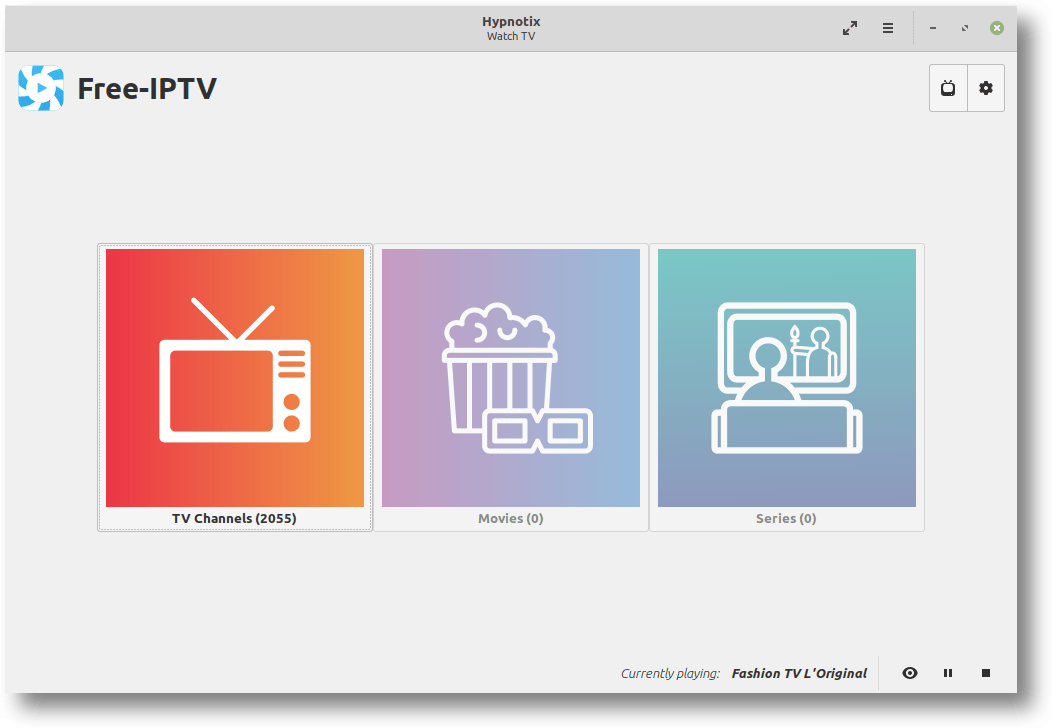
Congratulations! You have successfully installed Hypnotix. Thanks for using this tutorial to install the latest version of the Hypnotix IPTV streaming application on the Manjaro system. For additional help or useful information, we recommend you check the official Hypnotix website.