
In this tutorial, we will show you how to install Icinga 2 on your Debian 9 Stretch. For those of you who didn’t know, For those of you who didn’t know, Icinga 2 is an open-source network monitoring system that checks the availability of your network resources, notifies users of outages, and generates performance data for reporting. It’s Scalable and extensible, Icinga2 can monitor large, complex environments across multiple locations.
This article assumes you have at least basic knowledge of Linux, know how to use the shell, and most importantly, you host your site on your own VPS. The installation is quite simple and assumes you are running in the root account, if not you may need to add ‘sudo‘ to the commands to get root privileges. I will show you the step-by-step installation Icinga 2 open source monitoring system on a Debian 9 (Stretch) server.
Prerequisites
- A server running one of the following operating systems: Debian 9 (Stretch).
- It’s recommended that you use a fresh OS install to prevent any potential issues.
- SSH access to the server (or just open Terminal if you’re on a desktop).
- A
non-root sudo useror access to theroot user. We recommend acting as anon-root sudo user, however, as you can harm your system if you’re not careful when acting as the root.
Icinga 2 Features
- Monitoring of network services (SMTP, POP3, HTTP, NNTP, ping, etc.)
- Monitoring of host resources (CPU load, disk usage, etc.)
- Monitoring of server components (switches, routers, temperature and humidity sensors, etc.)
- Simple plug-in design that allows users to easily develop their own service checks,
- Parallelized service checks.
- Ability to define network host hierarchy using “parent” hosts, allowing detection of and the distinction between hosts that are down and those that are unreachable.
- Ability to define event handlers to be run during service or host events for proactive problem resolution.
- Notification of contact persons when service or host problems occur and get resolved (via email, pager, or user-defined method).
- Escalation of alerts to other users or communication channels.
- Two optional user interfaces (Icinga Classic UI and Icinga Web) for visualization of host and service status, network maps, reports, logs, etc.
- Icinga Reporting module based on open source Jasper Reports for both Icinga Classic and Icinga Web user interfaces
- Capacity utilization reporting.
- Performance graphing via add-ons such as PNP4Nagios, NagiosGrapher, and InGraph.
Install Icinga 2 on Debian 9 Stretch
Step 1. Before we install any software, it’s important to make sure your system is up to date by running the following apt-get commands in the terminal:
apt-get update apt-get upgrade
Step 2. Install LAMP (Linux, Apache, MariaDB, and PHP) server.
A Debian 9 LAMP server is required. If you do not have LAMP installed, you can follow our guide here.
Step 3. Configuring MariaDB for Icinga 2.
By default, MariaDB is not hardened. You can secure MariaDB using the mysql_secure_installation script. You should read and below each step carefully which will set a root password, remove anonymous users, disallow remote root login, and remove the test database and access to secure MariaDB.
mysql_secure_installation
Configure it like this:
- Set root password? [Y/n] y - Remove anonymous users? [Y/n] y - Disallow root login remotely? [Y/n] y - Remove test database and access to it? [Y/n] y - Reload privilege tables now? [Y/n] y
Next, we will need to log in to the MariaDB console and create a database for the Icinga 2. Run the following command:
mysql -u root -p
This will prompt you for a password, so enter your MariaDB root password and hit Enter. Once you are logged in to your database server you need to create a database for Icinga 2 installation:
MariaDB [(none)]> create database icinga2; MariaDB [(none)]> grant all privileges on icingaweb.* to icinga2@localhost identified by 'icinga123'; MariaDB [(none)]> flush privileges; MariaDB [(none)]> \q
Step 4. Installing Icinga 2 on Debian 9.
Install Icinga 2 using the following command:
apt install icinga2 icinga2-ido-mysql
A series of prompts will appear on your screen while installing. Firstly, you will be asked if you want to configure and enable Icinga 2 to use the MySQL module. Select Yes from the prompt and hit [enter] key to continue:
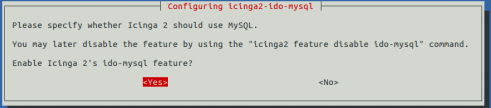
In the next prompt, you will be asked if you want to configure the database for icinga2-ido-mysql with the dbconfig-common option. Choose No from the prompt and press [enter] key to finish Icinga 2 installation.

Once the installation is complete. Make sure the service is up and running fine:
systemctl status icinga2.service systemctl enable icinga2.service systemctl start icinga2.service
Next, once you enabled the IDO modules, Icinga 2 places the new configuration file at /etc/icinga2/features-enabled/ido-mysql.conf in which we need to update the database credentials manually:
cat /etc/icinga2/features-enabled/ido-mysql.conf
Update the above file shown below:
root@idroot.us:~# nano /etc/icinga2/features-enabled/ido-mysql.conf
/**
* The db_ido_mysql library implements IDO functionality
* for MySQL.
*/
library "db_ido_mysql"
object IdoMysqlConnection "ido-mysql" {
user = "icinga2",
password = "icinga123",
host = "localhost",
database = "icinga2"
}
By default, Icinga2 enables the following features. But we can confirm the enabled settings by running this command as below:
icinga2 feature list
Step 5. Installing Icinga 2 Web.
Install the Icinga 2 web interface and command-line utility packages from Debian 9 repository using its package manager:
apt install icingaweb2 icingacli
After the installation, you can restart the Icinga 2 daemon to pick up all changes and verify application status before proceeding with the configuration part:
systemctl restart icinga2.service systemctl status icinga2.service systemctl restart apache2
Now install MySQL schema for the Icinga database by executing the following command. The MySQL database schema is located in /usr/share/icinga2-ido-mysql/schema/ directory:
mysql -u root icingadb -p < /usr/share/icinga2-ido-mysql/schema/mysql.sql
Finally, we can generate the installation token to complete the Icinga web 2 plugin installation:
# icingacli setup token create The newly generated setup token is: c25b22bmwe46f9094 # icingacli setup token show The current setup token is: c25b22bmwe46f9094
Step 7. Accessing Icinga 2.
Icinga2 will be available on HTTP port 80 by default. Open your favorite browser and navigate to http://yourdomain.com/icingaweb2/setup or http://server-ip/icingaweb2/setup and complete the required steps to finish the installation. If you are using a firewall, please open port 80 to enable access to the control panel.
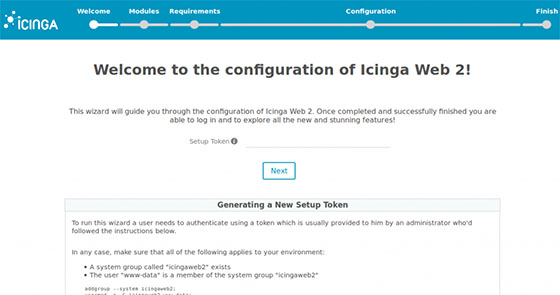
Congratulations! You have successfully installed Icinga 2. Thanks for using this tutorial for installing the latest version of the Icinga 2 open source monitoring system on the Debian 9 Stretch server. For additional help or useful information, we recommend you to check the official Icinga 2 website.