How To Install Icinga on Fedora 42

Icinga stands as one of the most powerful open-source monitoring solutions available today, offering enterprise-grade capabilities for infrastructure and application monitoring. Organizations worldwide rely on Icinga to maintain system uptime, track performance metrics, and receive instant alerts when issues arise. This comprehensive guide walks through the complete installation and configuration process for Icinga on Fedora 42, ensuring a production-ready monitoring environment.
Fedora 42 provides an excellent foundation for running Icinga due to its cutting-edge packages, robust security features, and active community support. The combination of Icinga 2’s monitoring engine, Icinga Web 2’s intuitive interface, and Icinga DB’s enhanced performance creates a monitoring stack capable of handling everything from small business networks to large enterprise infrastructures. By following this tutorial, system administrators and DevOps professionals will deploy a fully functional monitoring solution with proper security hardening, database integration, and web-based management.
Prerequisites and System Requirements
Before beginning the installation process, ensure the target system meets specific hardware and software requirements. A minimum of 2GB RAM is necessary for basic installations, though production environments should allocate at least 4GB to handle multiple concurrent checks and web interface users. The CPU requirements call for at least 2 cores, with additional cores improving check execution performance in larger monitoring deployments.
Storage capacity matters significantly for Icinga installations. Allocate a minimum of 20GB disk space, accounting for the operating system, Icinga components, database files, and log retention. Environments monitoring hundreds of hosts may require considerably more storage for historical data and performance metrics.
A fresh Fedora 42 installation with root or sudo access provides the ideal starting point. Update all system packages before proceeding with Icinga installation to ensure compatibility and security. A stable internet connection is essential for downloading packages from official repositories. Basic familiarity with Linux command-line operations, text editors like vim or nano, and DNF package management streamlines the installation process.
Network configuration requires specific ports to remain accessible. Port 80 handles HTTP traffic for the web interface, while port 443 serves HTTPS connections in production environments. The Icinga 2 API operates on port 5665, enabling communication between monitoring nodes and external integrations.
Preparing the System Environment
System preparation establishes a stable foundation for Icinga components. Begin by updating all installed packages to their latest versions:
sudo dnf update -yThis command downloads and installs updates for the base system, security patches, and kernel improvements. Reboot the system if kernel updates were applied to ensure the new kernel loads properly.
Install essential tools that assist with configuration and troubleshooting throughout the installation process:
sudo dnf install -y wget vim curlThese utilities enable file downloads, text editing, and API testing capabilities.
Proper hostname configuration ensures clarity when managing multiple monitoring servers. Set a meaningful hostname using hostnamectl:
sudo hostnamectl set-hostname icinga.example.comEdit the /etc/hosts file to include the hostname mapping:
127.0.0.1 localhost localhost.localdomain
192.168.1.100 icinga.example.com icingaReplace the IP address with the actual server IP.
SELinux provides critical security enforcement on Fedora systems. During initial installation, check the current SELinux status:
sestatusFor troubleshooting purposes during setup, temporarily set SELinux to permissive mode. This allows operations to proceed while logging potential violations:
sudo setenforce 0Production environments should re-enable enforcing mode after completing configuration and verifying proper SELinux policies are installed.
Adding the Icinga Repository
Icinga packages reside in official repositories maintained by the Icinga project team. These repositories provide tested, stable releases specifically built for Fedora systems. Access to these repositories requires adding the appropriate configuration to the system.
Install the Icinga repository configuration package for Fedora 42:
rpm --import https://packages.icinga.com/icinga.keycurl -o /etc/yum.repos.d/ICINGA-release.repo https://packages.icinga.com/fedora/ICINGA-release.repo
This package adds repository definitions to /etc/yum.repos.d/, enabling DNF to locate and install Icinga components.
Update the repository metadata cache to reflect the newly added sources:
sudo dnf makecacheVerify Icinga packages are now discoverable by searching the repository:
sudo dnf search icinga2The output should display various Icinga-related packages, confirming successful repository integration.
Installing Icinga 2 Core
The Icinga 2 monitoring engine forms the heart of the monitoring infrastructure. Install the core package along with its dependencies:
sudo dnf install -y icinga2DNF automatically resolves and installs required dependencies, including libraries for SSL support, configuration management, and process control.
Monitoring plugins provide the actual check logic for services and hosts. Install the comprehensive nagios-plugins package collection:
sudo dnf install -y nagios-plugins-allThese plugins include checks for HTTP, SSH, disk space, load average, and numerous other common services. Plugin binaries install to /usr/lib64/nagios/plugins/ by default.
Enable the Icinga 2 service to start automatically at boot:
sudo systemctl enable icinga2Start the Icinga 2 service:
sudo systemctl start icinga2Verify the service is running correctly:
sudo systemctl status icinga2A successful start displays an active (running) status with recent log entries indicating the monitoring engine has initialized.
Configuration files reside in /etc/icinga2/. The primary configuration file icinga2.conf includes additional configurations from the conf.d directory. Validate configuration syntax before starting or restarting the service:
sudo icinga2 daemon -CThis command performs a dry-run check, identifying syntax errors without actually starting the daemon.
Enable the Icinga 2 API feature for communication with Icinga Web 2 and external tools:
sudo icinga2 feature enable apiGenerate API certificates and setup credentials:
sudo icinga2 api setupThese commands create SSL certificates in /var/lib/icinga2/certs/ and establish the API endpoint configuration.
Restart Icinga 2 to activate the API feature:
sudo systemctl restart icinga2Database Configuration for Icinga
Icinga requires database storage for configuration data, monitoring history, and web interface authentication. Both MySQL (MariaDB) and PostgreSQL work well, though MariaDB sees wider adoption in Icinga deployments due to extensive documentation and community familiarity.
Install MariaDB server and client packages:
sudo dnf install -y mariadb-server mariadbEnable and start the MariaDB service:
sudo systemctl enable mariadb
sudo systemctl start mariadbSecure the MariaDB installation by running the security script:
sudo mysql_secure_installationThis interactive script prompts for several security configurations: setting the root password, removing anonymous users, disabling remote root login, and deleting the test database. Answer “yes” to all prompts for maximum security.
Create dedicated databases for Icinga components. Log into the MySQL console:
mysql -u root -pExecute the following SQL commands to create databases and users:
CREATE DATABASE icinga2;
CREATE DATABASE icingaweb2;
GRANT ALL PRIVILEGES ON icinga2.* TO 'icinga2'@'localhost' IDENTIFIED BY 'StrongPassword123';
GRANT ALL PRIVILEGES ON icingaweb2.* TO 'icingaweb2'@'localhost' IDENTIFIED BY 'AnotherStrongPass456';
FLUSH PRIVILEGES;
EXIT;Replace the password placeholders with secure, randomly generated passwords.
Install the Icinga 2 IDO MySQL module, which stores monitoring data in the database:
sudo dnf install -y icinga2-ido-mysqlImport the IDO database schema:
mysql -u root -p icinga2 < /usr/share/icinga2-ido-mysql/schema/mysql.sqlConfigure the IDO MySQL connection by editing /etc/icinga2/features-available/ido-mysql.conf:
sudo nano /etc/icinga2/features-available/ido-mysql.confUpdate the configuration with database credentials:
object IdoMysqlConnection "ido-mysql" {
user = "icinga2"
password = "StrongPassword123"
host = "localhost"
database = "icinga2"
}Enable the IDO MySQL feature:
sudo icinga2 feature enable ido-mysqlRestart Icinga 2 to establish the database connection:
sudo systemctl restart icinga2Verify the connection by checking for new entries in the icinga2 database tables.
Installing and Configuring Icinga Web 2
Icinga Web 2 provides the primary user interface for monitoring visualization and management. Install the web interface package and CLI tool:
sudo dnf install -y icingaweb2 icingacliThe web interface requires a functioning web server and PHP runtime. Install Apache and necessary PHP modules:
sudo dnf install -y httpd php php-mysqlnd php-pdo php-gd php-intl php-ldap php-imagick php-pecl-imagickThese PHP extensions enable database connectivity, image generation, internationalization, and LDAP authentication support.
Enable and start the Apache web server:
sudo systemctl enable httpd
sudo systemctl start httpdCreate the Icinga Web 2 database schema. Log into MySQL:
mysql -u root -pThe icingaweb2 database was created earlier, but may need schema initialization depending on the installation method. Most modern installations handle this automatically during the web setup wizard.
Generate a setup token for the web-based configuration wizard:
sudo icingacli setup token createDisplay the token if needed:
sudo icingacli setup token showSave this token temporarily as it’s required for the next steps.
Set proper directory permissions for the Icinga Web 2 configuration directory:
sudo groupadd -r icingaweb2
sudo usermod -a -G icingaweb2 apacheAccess the setup wizard by opening a web browser and navigating to:
http://your-server-ip/icingaweb2/setupEnter the setup token when prompted. The wizard guides through several configuration steps including module selection, database resource setup, authentication backend configuration, and administrative account creation.
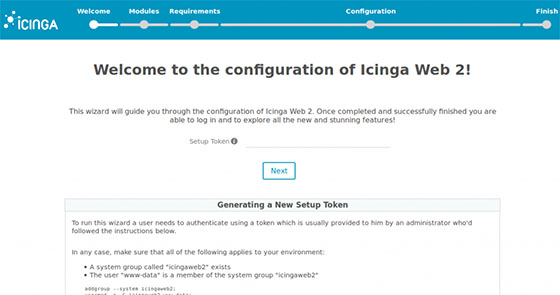
During the monitoring module configuration, provide the IDO database connection details configured earlier. Set up the command transport to use the Icinga 2 API, entering the API user credentials generated during API setup. Test each connection before proceeding to ensure proper communication between components.
Complete the wizard and log in with the administrative credentials created during setup. The dashboard displays an overview of monitored hosts and services, providing immediate access to monitoring data.
Installing and Configuring Icinga DB
Icinga DB offers significant performance improvements over the traditional IDO database backend, especially in environments with thousands of monitored objects. The architecture uses Redis for high-speed data exchange between Icinga 2 and the database.
sudo dnf install -y redisEnable and start Redis:
sudo systemctl enable redis
sudo systemctl start redisTest Redis connectivity:
redis-cli pingA “PONG” response confirms Redis is operational.
Install Icinga DB and related packages:
sudo dnf install -y icingadb icingadb-redisCreate the Icinga DB database in MySQL:
mysql -u root -pCREATE DATABASE icingadb;
GRANT ALL PRIVILEGES ON icingadb.* TO 'icingadb'@'localhost' IDENTIFIED BY 'IcingaDBPass789';
FLUSH PRIVILEGES;
EXIT;Import the Icinga DB schema:
mysql -u root -p icingadb < /usr/share/icingadb/schema/mysql/schema.sqlConfigure Icinga DB by editing /etc/icingadb/config.yml:
database:
type: mysql
host: localhost
port: 3306
database: icingadb
user: icingadb
password: IcingaDBPass789
redis:
host: localhost
port: 6379Enable the Icinga DB feature in Icinga 2:
sudo icinga2 feature enable icingadbEdit /etc/icinga2/features-available/icingadb.conf to configure Redis connection parameters:
object IcingaDB "icingadb" {
host = "localhost"
port = 6379
}Restart Icinga 2:
sudo systemctl restart icinga2Enable and start the Icinga DB service:
sudo systemctl enable icingadb
sudo systemctl start icingadbInstall the Icinga DB Web module:
sudo dnf install -y icingadb-webEnable the module in Icinga Web 2 through the web interface under Configuration > Modules > icingadb. Configure the module with the Icinga DB database connection details.
Configuring Monitoring Plugins
Monitoring plugins execute the actual checks against hosts and services. Standard plugins install to /usr/lib64/nagios/plugins/. Verify installation:
ls -la /usr/lib64/nagios/plugins/Test individual plugins manually to understand their operation:
/usr/lib64/nagios/plugins/check_http -H www.google.comConfigure check commands in /etc/icinga2/conf.d/commands.conf. Icinga 2 includes many predefined commands, but custom commands can be added:
object CheckCommand "check_http" {
command = [ PluginDir + "/check_http" ]
arguments = {
"-H" = "$http_vhost$"
"-I" = "$http_address$"
"-u" = "$http_uri$"
"-p" = "$http_port$"
"-S" = {
set_if = "$http_ssl$"
}
}
}Define hosts in /etc/icinga2/conf.d/hosts.conf:
object Host "webserver01" {
import "generic-host"
address = "192.168.1.50"
check_command = "hostalive"
}Define services in /etc/icinga2/conf.d/services.conf:
object Service "http" {
import "generic-service"
host_name = "webserver01"
check_command = "http"
}Apply rules automate service assignment across multiple hosts:
apply Service "ssh" {
import "generic-service"
check_command = "ssh"
assign where host.address
}This rule automatically creates SSH service checks for all hosts with defined addresses.
Validate configuration after making changes:
sudo icinga2 daemon -CReload Icinga 2 to apply new configurations:
sudo systemctl reload icinga2SELinux Configuration
SELinux provides mandatory access control security on Fedora systems. Proper SELinux configuration ensures Icinga operates securely without unnecessary policy violations.
Check current SELinux status:
sestatusInstall the Icinga 2 SELinux policy package:
sudo dnf install -y icinga2-selinuxRestore proper contexts to Icinga directories:
sudo restorecon -Rv /etc/icinga2/
sudo restorecon -Rv /var/lib/icinga2/
sudo restorecon -Rv /var/log/icinga2/Enable the httpd_can_network_connect boolean to allow Apache to connect to the Icinga 2 API and databases:
sudo setsebool -P httpd_can_network_connect onIf SELinux denials occur, analyze audit logs:
sudo ausearch -m avc -ts recentGenerate custom policies when necessary:
sudo ausearch -m avc -ts recent | audit2allow -M icinga_custom
sudo semodule -i icinga_custom.ppRe-enable enforcing mode after configuration:
sudo setenforce 1Make the change permanent by editing /etc/selinux/config and setting SELINUX=enforcing.
Firewall Configuration with Firewalld
Firewalld manages firewall rules on Fedora systems. Open required ports for Icinga operation.
Check firewalld status:
sudo systemctl status firewalldOpen HTTP and HTTPS ports:
sudo firewall-cmd --permanent --add-service=http
sudo firewall-cmd --permanent --add-service=httpsOpen the Icinga 2 API port:
sudo firewall-cmd --permanent --add-port=5665/tcpReload firewall rules:
sudo firewall-cmd --reloadVerify active rules:
sudo firewall-cmd --list-allFor enhanced security, restrict access to specific IP ranges:
sudo firewall-cmd --permanent --add-rich-rule='rule family="ipv4" source address="192.168.1.0/24" port port="5665" protocol="tcp" accept'This limits API access to the specified subnet.
Testing the Installation
Comprehensive testing verifies all components function correctly. Check service status for all Icinga components:
sudo systemctl status icinga2
sudo systemctl status httpd
sudo systemctl status mariadb
sudo systemctl status redis
sudo systemctl status icingadbAll services should display “active (running)” status.
Access the Icinga Web 2 interface:
http://your-server-ip/icingaweb2Log in with administrative credentials. The dashboard should display host and service status information. Navigate through the monitoring views to verify check execution and result display.
Test API connectivity using curl:
curl -k -u root:icinga 'https://localhost:5665/v1/status'A JSON response containing status information confirms API functionality.
Review log files for errors:
sudo tail -f /var/log/icinga2/icinga2.log
sudo tail -f /var/log/httpd/error_logNo critical errors should appear during normal operation.
Post-Installation Configuration
Configure email notifications for alert delivery. Edit /etc/icinga2/conf.d/users.conf to define notification recipients:
object User "admin" {
import "generic-user"
display_name = "Administrator"
email = "admin@example.com"
states = [ OK, Warning, Critical, Unknown ]
types = [ Problem, Recovery ]
}Install additional modules to extend functionality. Icinga Director provides graphical configuration management:
sudo dnf install -y icingaweb2-module-directorEnable the Director module through the Icinga Web 2 interface and complete its setup wizard.
Configure automated backups for critical directories and databases:
#!/bin/bash
mysqldump -u root -p icinga2 > /backup/icinga2-$(date +%Y%m%d).sql
mysqldump -u root -p icingaweb2 > /backup/icingaweb2-$(date +%Y%m%d).sql
tar -czf /backup/icinga-config-$(date +%Y%m%d).tar.gz /etc/icinga2/Schedule this script via cron for regular execution.
Troubleshooting Common Issues
Service startup failures often result from configuration syntax errors. Always validate configurations:
sudo icinga2 daemon -CReview detailed error messages in systemd journal:
sudo journalctl -xeu icinga2Database connection problems require verification of credentials and network connectivity. Test MySQL access manually:
mysql -u icinga2 -p icinga2Web interface access issues may stem from Apache misconfiguration, missing PHP modules, or SELinux denials. Check Apache error logs:
sudo tail -f /var/log/httpd/error_logEnable debug logging temporarily for detailed troubleshooting. Edit /etc/icinga2/icinga2.conf:
object IcingaApplication "app" {
enable_perfdata = true
}
object FileLogger "debug-file" {
severity = "debug"
path = LocalStateDir + "/log/icinga2/debug.log"
}Restart Icinga 2 and monitor the debug log for detailed execution information.
Congratulations! You have successfully installed Icinga. Thanks for using this tutorial for installing Icinga open source network monitoring on your Fedora 42 Linux system. For additional help or useful information, we recommend you check the official Icinga website.