How To Install ImageMagick on Rocky Linux 9
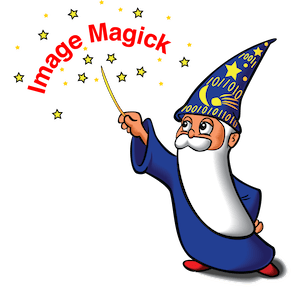
In this tutorial, we will show you how to install ImageMagick on Rocky Linux 9. For those of you who didn’t know, ImageMagick is an open-source software suite for creating, editing, converting, and modifying various formats of images such as PNG, GIF, JPEG, PDF, EXR, WebP, and TIFF. ImageMagick is one of your choices if you need a program to manipulate and display images.
This article assumes you have at least basic knowledge of Linux, know how to use the shell, and most importantly, you host your site on your own VPS. The installation is quite simple and assumes you are running in the root account, if not you may need to add ‘sudo‘ to the commands to get root privileges. I will show you the step-by-step installation of ImageMagick on Rocky Linux. 9.
Prerequisites
- A server running one of the following operating systems: Rocky Linux 9.
- It’s recommended that you use a fresh OS install to prevent any potential issues.
- SSH access to the server (or just open Terminal if you’re on a desktop).
- An active internet connection. You’ll need an internet connection to download the necessary packages and dependencies for ImageMagick.
- A
non-root sudo useror access to theroot user. We recommend acting as anon-root sudo user, however, as you can harm your system if you’re not careful when acting as the root.
Install ImageMagick on Rocky Linux 9
Step 1. The first step is to update your system to the latest version of the package list. To do so, run the following commands:
sudo dnf check-update sudo dnf install dnf-utils sudo dnf install epel-release sudo dnf config-manager --set-enabled powertools
Step 2. Installing ImageMagick on Rocky Linux 9.
By default, ImageMagick is available on Rocky Linux 9 base repository. Now run the following command below to install the latest version of ImageMagick to your system:
sudo dnf install ImageMagick ImageMagick-devel
Verify the installation and build using the following command:
convert --version
Step 3. Accessing ImageMagick Using Terminal Commands.
Table of commands and tools that can be used with ImageMagick:
| Command | Description |
|---|---|
| animate | Display an image sequence as an animation. |
| compare | Analyze two images, and visualize mathematical differences between them. |
| composite | Compose one image over another with variable transparency to create a composite image. |
| conjure | Interpret and execute scripts written in MSL, the Magick Scripting Language. |
| convert | Convert images from one file format to another. This tool can also blur, crop, despeckle, dither, and otherwise modify the content of an image. |
| display | A simple image viewer. |
| identify | Display the image dimensions, quality, and other image metadata. |
| import | Capture the screen to an image file. |
| mogrify | Modify an image. Similar to converting, but overwrites the original image. |
| montage | Create an image composed of smaller images. This command can create a single image containing thumbnails of many images. |
| stream | Process image data and store it in a file as it is being streamed from an input source. Useful for situations with slow data streams or huge images whose data processing should begin before the entire image is stored. |
For example, use the convert logo command as follows:
convert logo: logo.gif
Congratulations! You have successfully installed ImageMagick. Thanks for using this tutorial for installing ImageMagick on your Rocky Linux 9 system. For additional help or useful information, we recommend you check the official ImageMagick website.