How To Install Immich on AlmaLinux 9

Immich is a powerful, self-hosted photo and video backup solution that allows you to securely store and manage your media files on your own server. By installing Immich on AlmaLinux 9, a stable and reliable Linux distribution for servers, you can take control of your data and ensure its privacy. In this comprehensive guide, we will walk you through the step-by-step process of installing Immich on AlmaLinux 9, covering everything from system requirements to troubleshooting common issues.
Prerequisites
- A server running one of the following operating systems: AlmaLinux 9.
- It’s recommended that you use a fresh OS install to prevent any potential issues.
- SSH access to the server (or just open Terminal if you’re on a desktop).
- A stable internet connection.
- You’ll need root or sudo privileges to install K9s and make system-wide changes. Make sure you have the necessary permissions before starting the installation process.
Install Immich on AlmaLinux 9
Step 1: Preparing the AlmaLinux Environment.
Before proceeding with the Immich installation, it’s crucial to update your AlmaLinux 9 system to ensure you have the latest security patches and bug fixes. Open a terminal and run the following command:
sudo dnf update -yThis command will update all the installed packages on your AlmaLinux 9 server to their latest versions. Once the update process is complete, you can move on to installing the necessary tools and dependencies for Immich.
Step 2: Installing Docker.
Immich is deployed using Docker containers, so you’ll need to install Docker on your AlmaLinux 9 server. Follow these steps to install Docker:
Add the Docker repository to your AlmaLinux 9 system by running the following command:
sudo dnf config-manager --add-repo https://download.docker.com/linux/centos/docker-ce.repoInstall the Docker packages using the dnf package manager:
sudo dnf install docker-ce docker-ce-cli containerd.io -yOnce the installation is complete, start the Docker service and enable it to start automatically on system boot:
sudo systemctl start docker
sudo systemctl enable dockerVerify that Docker is installed correctly by running a test command:
sudo docker run hello-worldIf Docker is installed correctly, you should see a message confirming that the test container ran successfully.
Step 3: Installing Docker Compose.
Docker Compose is a tool that allows you to define and manage multi-container Docker applications. Immich uses Docker Compose to simplify the deployment process. Follow these steps to install Docker Compose on your AlmaLinux 9 server:
Download the Docker Compose binary using the following command:
sudo curl -L "https://github.com/docker/compose/releases/download/1.29.2/docker-compose-$(uname -s)-$(uname -m)" -o /usr/local/bin/docker-composeMake the Docker Compose binary executable:
sudo chmod +x /usr/local/bin/docker-composeVerify that Docker Compose is installed correctly by checking its version:
docker-compose --versionYou should see the Docker Compose version displayed in the output.
Step 4: Setting Up Immich.
Now that you have Docker and Docker Compose installed, you can proceed with setting up Immich on your AlmaLinux 9 server.
Create a project directory for Immich and navigate to it:
mkdir immich && cd immichDownload the Docker Compose file for Immich setup using the following command:
wget https://raw.githubusercontent.com/immich-app/immich/main/docker/docker-compose.ymlThe docker-compose.yml file contains the configuration for the various services that make up the Immich application, such as the server, web interface, database, and storage.
Step 5: Configuring Immich.
Before running Immich, you need to configure it by editing the docker-compose.yml file. Open the file in a text editor:
nano docker-compose.ymlIn the docker-compose.yml file, you’ll find various environment variables that you can modify according to your requirements. Some important variables to consider are:
- IMMICH_WEB_URL: Set the URL where the Immich web interface will be accessible.
- IMMICH_SERVER_URL: Set the URL where the Immich server will be accessible.
- IMMICH_ADMIN_PASSWORD: Set a secure password for the Immich admin account.
Make sure to save the changes after modifying the docker-compose.yml file.
Step 6: Running Immich.
With the configuration in place, you can now start the Immich services using Docker Compose. Run the following command in the immich directory:
docker-compose up -dThis command will download the necessary Docker images and start the Immich containers in detached mode. You can monitor the setup process by viewing the logs:
docker-compose logs -fOnce all the services are up and running, you can access the Immich web interface using the URL you configured in the docker-compose.yml file.
Step 7: Accessing the Immich Web Interface
Open a web browser and enter the URL where you configured the Immich web interface to be accessible. You should see the Immich login page.
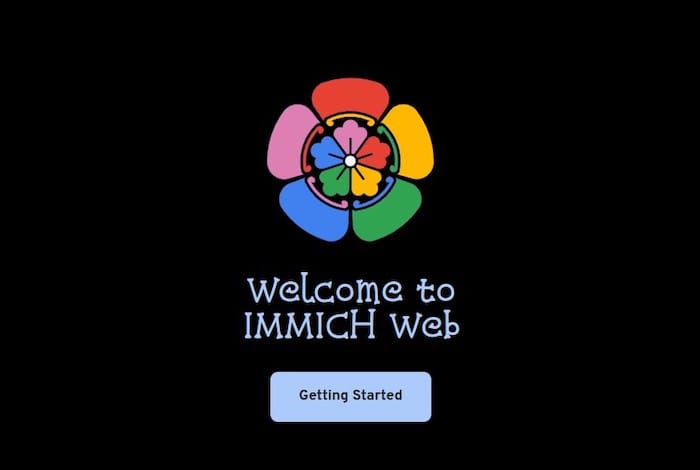
On your first login, you’ll need to create an admin account. Enter the admin password you set in the docker-compose.yml file and follow the on-screen instructions to complete the initial setup.
Once you’ve logged in, you can start using Immich to backup and manage your photos and videos.
Step 8: Troubleshooting Common Issues
If you encounter any issues during the installation process or while using Immich, here are a few troubleshooting tips:
- Check the Docker Compose logs for any error messages using the
docker-compose logscommand. - Ensure that your AlmaLinux 9 server has enough resources (RAM and CPU) to run Immich and its associated services.
- Verify that the URLs configured in the docker-compose.yml file are accessible from your network.
- Make sure that the necessary ports (e.g., 80 for web interface) are open and not blocked by any firewalls.
If you’re still facing issues, you can seek help from the Immich community on their official forums or GitHub repository.
Congratulations! You have successfully installed Immich. Thanks for using this tutorial for installing the Immich on your AlmaLinux 9 system. For additional help or useful information, we recommend you check the official Immich website.