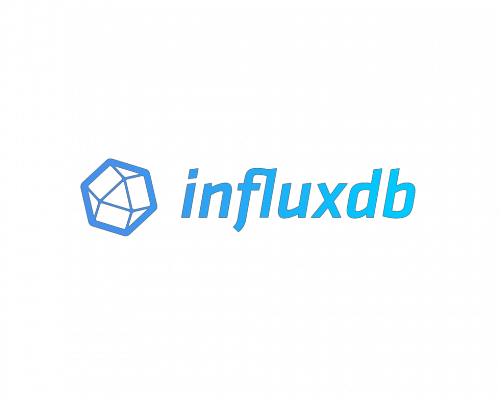
In this tutorial, we will show you how to install InfluxDB on AlmaLinux 8. For those of you who didn’t know, InfluxDB is a time-series database (TSDB) that is designed to handle high write and query loads, InfluxDB is developed by InfluxData and written in Go.
This article assumes you have at least basic knowledge of Linux, know how to use the shell, and most importantly, you host your site on your own VPS. The installation is quite simple and assumes you are running in the root account, if not you may need to add ‘sudo‘ to the commands to get root privileges. I will show you the step-by-step installation of InfluxDB on an AlmaLinux 8. You can follow the same instructions for CentOS and Rocky Linux.
Prerequisites
- A server running one of the following operating systems: AlmaLinux 8.
- It’s recommended that you use a fresh OS install to prevent any potential issues.
- SSH access to the server (or just open Terminal if you’re on a desktop).
- A
non-root sudo useror access to theroot user. We recommend acting as anon-root sudo user, however, as you can harm your system if you’re not careful when acting as the root.
Install InfluxDB on AlmaLinux 8
Step 1. First, let’s start by ensuring your system is up-to-date.
sudo dnf update sudo dnf install epel-release
Step 2. Installing InfluxDB on AlmaLinux 8.
Now we add the InfluxDB repository to your system:
sudo tee /etc/yum.repos.d/influxdb.repo<<EOF [influxdb] name = InfluxDB Repository baseurl = https://repos.influxdata.com/rhel/8/x86_64/stable/ enabled = 1 gpgcheck = 1 gpgkey = https://repos.influxdata.com/influxdb.key EOF
After adding the repository, we will continue to update the system and install and start the InfluxDB:
sudo dnf update sudo dnf install influxdb
Once successfully installed, Start and enable the service to start on bootup:
sudo systemctl start influxdb sudo systemctl enable influxdb
Step 3. Configure Firewall.
Now add firewall rules to allow connections as well as port 8086 traffic:
sudo firewall-cmd --add-port=8086/tcp --permanent sudo firewall-cmd --reload
Step 4. Configuration InfluxDB.
The local configuration file of InfluxDB is located on /etc/influxdb/influxdb.conf file, we could modify this file if we want to change:
sudo nano /etc/influxdb/influxdb.conf
If you need HTTP authentication, modify the InfluxDB HTTP section to contain the following:
[http] enabled = true bind-address = ":8086" auth-enabled = true log-enabled = true
Once done, restart the InfluxDB service using the following command:
sudo systemctl restart influxdb
Step 5. Create a Database on Influxdb.
Run the following command below to create a database and user password:
curl --user admin:strongpassword -k -XPOST 'http://server-ip-address:8086/query' --data-urlencode \ 'q=CREATE DATABASE "idroot"'
Now, whenever you need to run any InfluxDB commands on the terminal, you need to specify the username using and password:
influx -username 'admin' -password 'strongpassword'
Congratulations! You have successfully installed InfluxDB. Thanks for using this tutorial for installing InfluxDB on your AlmaLinux 8 system. For additional help or useful information, we recommend you check the official InfluxDB website.